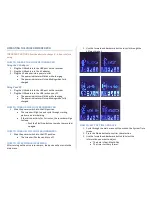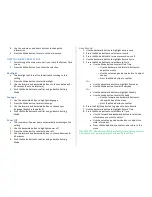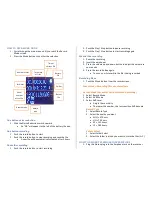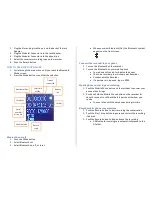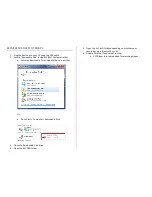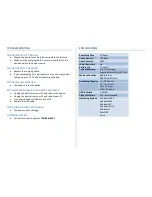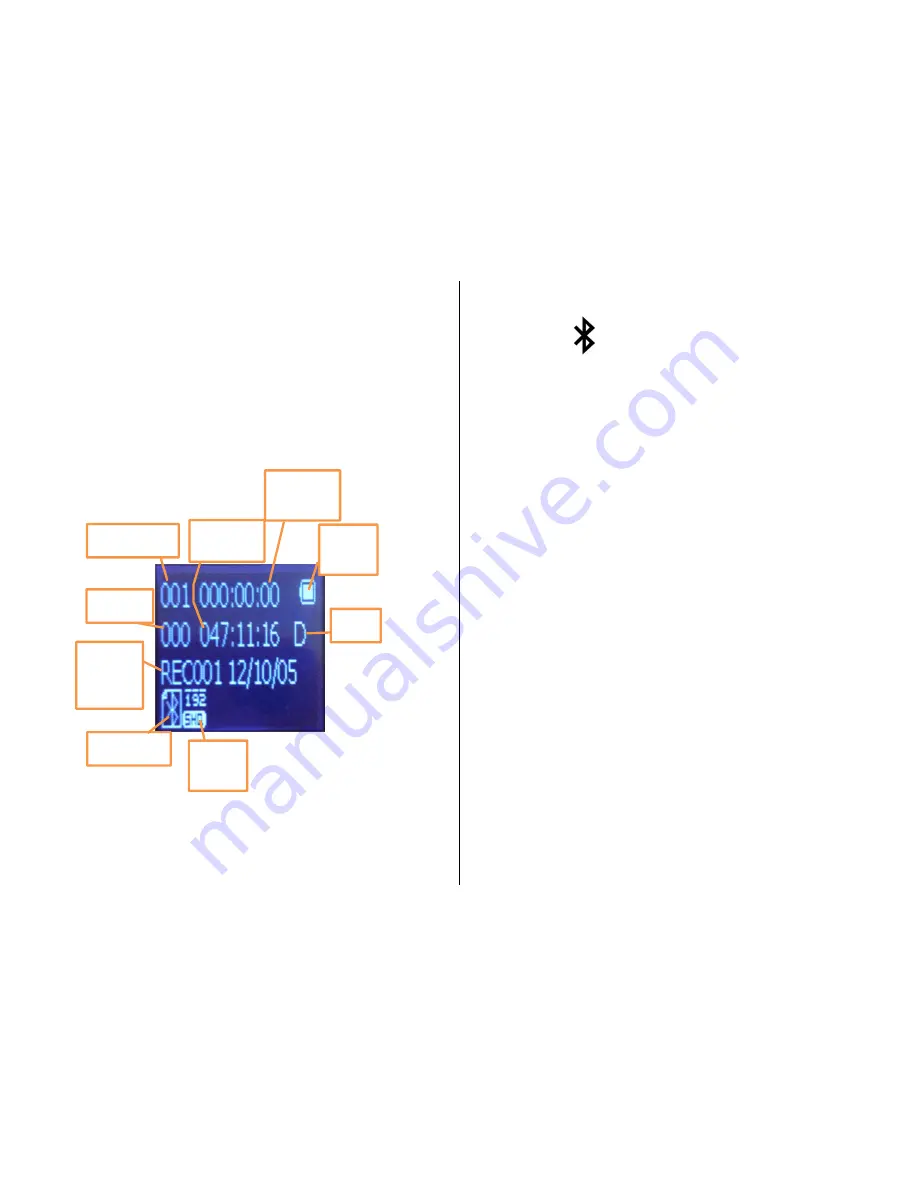
2.
Plug the Stereo plug into the port on the back of the Jack
Adapter
3.
Plug the Modular Connector into the Jack Adapter
4.
Plug the Modular Connector into the phone line
5.
Select the necessary recording type on the recorder
6.
Push the Record button
HOW TO USE BLUETOOTH MODE
1.
Cycle through the main menu until you reach the Bluetooth
Mode screen
2.
Press the Mode button to confirm the selection
Bluetooth on or off
1.
Push the Mode button
2.
Select Bluetooth set
3.
Select Bluetooth on, off, or reset
•
When you select Bluetooth (On), the Bluetooth symbol
appears on the front screen
Conncect the recorder to your phone
1.
Turn on the Bluetooth on the recorder
2.
Turn on the Bluetooth on your mobile phone
•
Your phone will search for Bluetooth devices
•
The voice recorder pro will show up as Recorder
•
Connect with the Recorder
•
If a password in required, type in 0000
Mobile phone answering and redialing
1.
Push the Mobile Phone button on the recroder to answer your
phone when it rings
2.
Push and hold the Mobile Phone button on the recorder for
about 5 seconds to call back the last person with whom you
spoke
•
You can listen with the earphones during this time
Record mobile phone conversations
1.
Push the Record button to start recording the conversation
2.
Push the Play / Stop button to pause and restart the recording
if desired
3.
Push the Record button to stop and save the recording
•
All Bluetooth recordings are automatically saved to the
D folder
Number of files
Total time
of files
Time of
current file
Battery
life
Folder
Record
type
Record mode
Serial
number
of the file
Total files