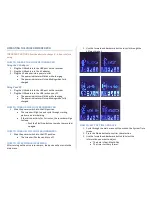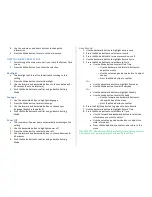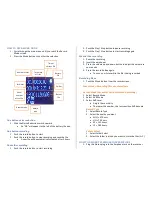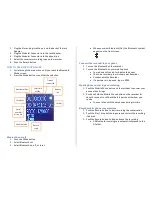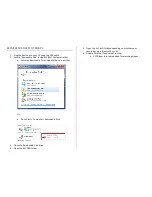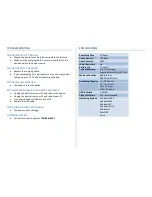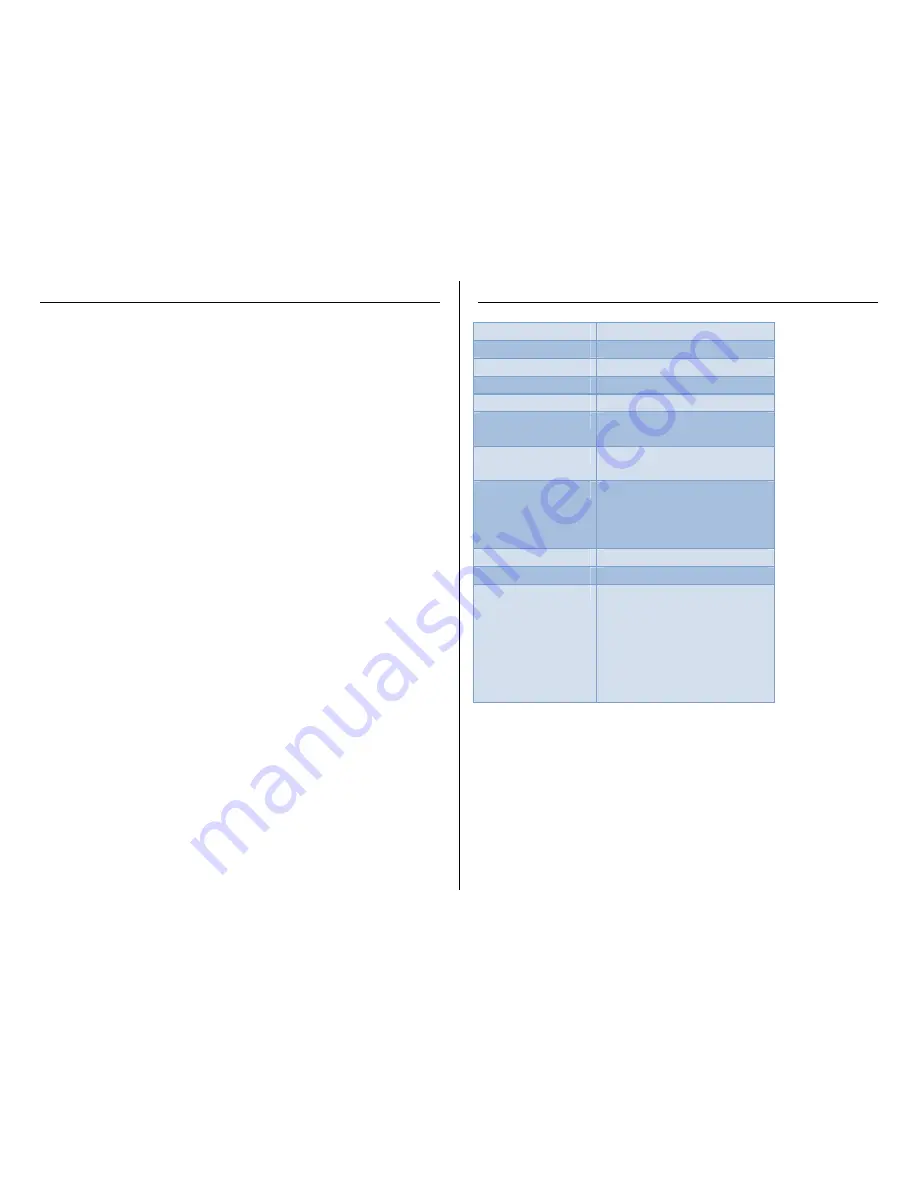
TROUBLESHOOTING
THE DEVICE WON’T TURN ON
•
Charge the device for at least 4 hours before the first use.
•
Make sure the charging cable is securely inserted into the
device and into the power source.
THE DEVICE ISN’T CHARGING
•
Replace the charging cable.
•
If you are charging via a wall power source, you may need to
charge via your PC. The AC adapter might be bad.
THE DEVICE HAS CRASHED
•
You need to reset the device.
MY COMPUTER DOESN’T RECOGNIZE THE DEVICE
•
Unplug the device from your PC and reboot the device.
•
Unplug the device from your PC and reboot your PC.
•
Try using a different USB slot on your PC.
•
Replace the USB cable.
THE SOUND OR VIDEO IS UNCLEAR
•
The device needs charging.
OTHER PROBLEMS
•
Call our technical support at
770–694–6921
SPECIFICATIONS
Recording Time
15 hours
Audio Quality
192 Kbps
Audio Format
MP3
Water Resistant
No
Battery Life
15 hours
Type of Memory
Internal Storage
Expandable via MicroSD Card
Memory Capacity
4gB Internal
8GB MicroSD Card
Recording Capacity
LP ≈ 283 hours
SP ≈ 141 hours
HQ ≈ 70 hours
SHQ ≈ 47 hours
USB Interface
2.0 USB
Player Software
VLC recommended
Operating Systems
Windows 2000
Windows Me
Windows XP
Windows Vista
Windows 7
Mac OSX
Linux