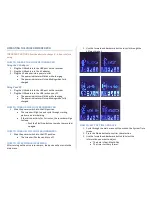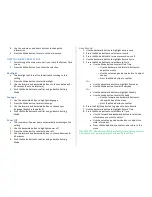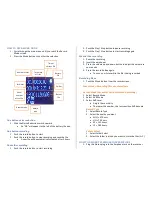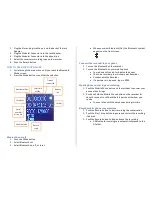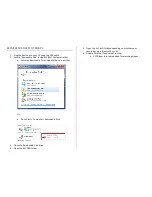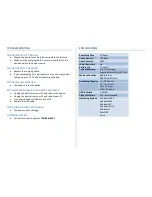OPERATING THE VOICE RECORDER PRO
IMPORTANT NOTICE: Allow the device to charge 4 – 6 hours before
using.
HOW TO CHARGE THE VOICE RECORDER PRO
Using the AC Adapter
1.
Plug the USB cable into the USB port on the recorder
2.
Plug the USB cable into the AC adapter
3.
Plug the AC adapter into a power outlet
•
The power indicator will blink while charging
•
The power indicator will stop blinking when fully
charged
Using Your PC
1.
Plug the USB cable into the USB port on the recorder
2.
Plug the USB cable into the USB jack on your PC
•
The power indicator will blink while charging
•
The power indicator will stop blinking when fully
charged
HOW TO TURN ON THE VOICE RECORDER PRO
1.
Slide the power switch into the ON position
•
The screen will light up and cycle through starting,
welcome, and initializing
•
If there is no activity for 2 minutes, the recorder will go
to sleep
o
Push the Play/Stop button to wake the recorder
up again
HOW TO TURN OFF THE VOICE RECORDER PRO
1.
Slide the power switch into the OFF position
•
The screen will darken and turn off
HOW TO CYCLE THROUGH THE MENU
After turning on the voice recorder pro, the device will enter into the
main menu
1.
Use the forward and backward button to cycle through the
different menus
HOW TO SET THE TIME AND DATE
1.
Cycle through the main menu until you reach the System Time
screen
2.
Press the Mode button to confirm the selection
3.
Use the forward and backward button to select the
information you want to adjust
•
The date is Year-Month-Day
•
The time is military format