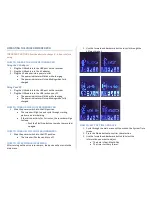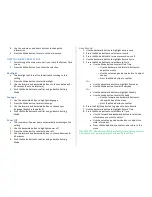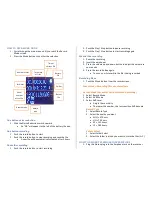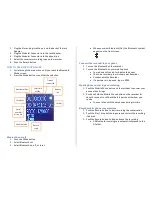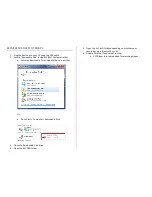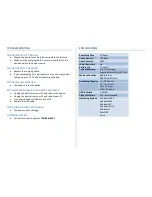4.
Use the volume up and down buttons to change the
information
5.
Press the Mode button to return to the main menu
HOW TO ADJUST THE SETTINGS
1.
Cycle through the main menu until you reach the System Time
screen
2.
Press the Mode button to confirm the selection
Backlight
•
The backlight will turn off automatically according to this
setting
1.
Press the Mode button to select backlight
2.
Use the forward and backward buttons to choose between 0–
60 seconds (5-second intervals)
3.
Push the Mode button to confirm and go back to Setting
Mode
Lanuage
1.
Use the backward button to highlight language
2.
Press the Mode button to select lanuage
3.
Use the forward and backward button to choose your
language (English is the default)
4.
Push the Mode button to confirm and go back to Setting
Mode
Power Off
•
The recorder will power down automatically according to this
setting
1.
Use the backward button to highlight power off
2.
Press the Mode button to select power off
3.
Use the forward and backward button to choose between 0–
60 minutes
4.
Push the Mode button to confirm and go back to Setting
Mode
Auto Record
1.
Use the backward button to highlight auto record
2.
Press the Mode button to select auto record
3.
Press the Mode button to turn auto record on or off
4.
Use the backward button to highlight Record Cycle
5.
Press the Mode button to select Record Cycle
•
Use the Mode button to select One Time
o
Use the backward and forward buttons to
adjust the month
o
Use the volume up and down button to adjust
the day
o
Press the Mode button to confirm
Or…
•
Use the backward button to highlight Every day
•
Use the Mode button to select Every day
Or…
•
Use the backward button to highlight Weekly
•
Use the Mode button to select Weekly
o
Use the forward and backward buttons to
choose the day of the week
o
Press the Mode button to confirm
6.
Press the Play/Stop button to go back to Auto Record
7.
Use the backward button to highlight Record Time
8.
Press the Mode button to select Record Time
•
Use the forward and backward button to select the
information you want to adjust
•
Use the volume up and down buttons to adjust the
time information
•
Press the Mode button to confirm and return to the
menu
HELPFUL TIP: The device will automatically record during the time
and date you set up using Record Cycle and Record Time