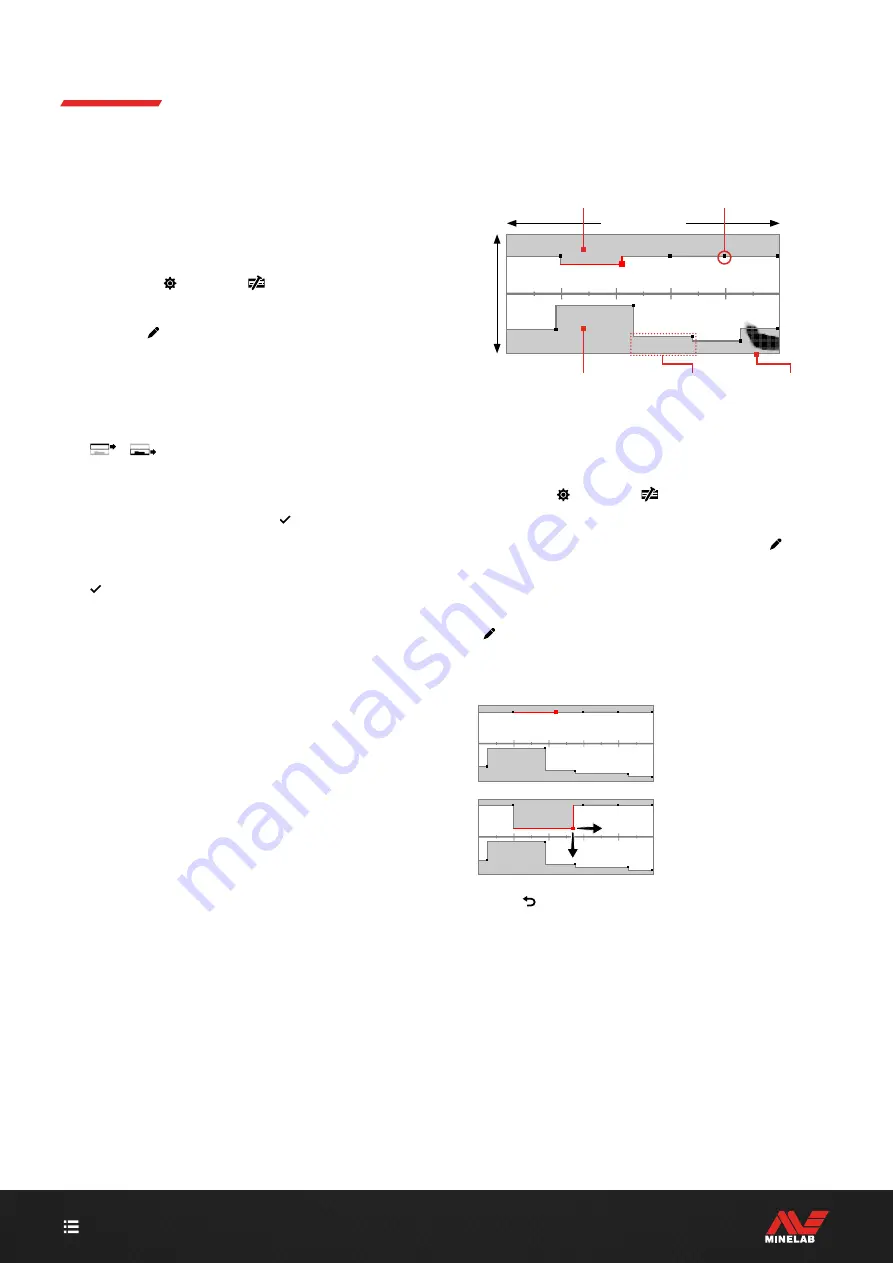
49
Ferrous Limits
(Continued)
COPY PRESET LIMITS TO CUSTOM
The Upper and Lower Preset Ferrous Limits can be copied
to the Custom Limits, replacing the existing Limits� Once
the Preset Ferrous Limits are copied to the Custom Limits,
you can edit them further�
1.
Navigate to:
Settings
>
Ferrous Limits
2.
Press
/
to select
Preset
, then press the Right
Soft Key
( Edit)
to open the Ferrous Limits Preset
Selector�
3.
Press
/
to select either Upper or Lower Limits�
4.
Press
/
to select the Upper/Lower Limits Preset
you want to copy, then press the Right Soft Key
(
/
Copy Limits)
�
5.
From the displayed list, select the Custom Limits you
want to copy the Preset to (choose from Custom 1 to 4),
then press the Right Soft Key
( Confirm)
to confirm�
If you are sure you want to replace the existing Custom
Limits (this cannot be undone), press the Right Soft Key
( Confirm)
to confirm�
6.
A message will be displayed, and the Custom
Ferrous Limits Editor will open with the new Limits
applied, ready for editing�
CUSTOM FERROUS LIMITS EDITOR
For rare occasions where the Preset Ferrous Limits are
not achieving the ferrous rejection that you need, you can
create your own, more precise Custom Ferrous Limits�
In the Custom Ferrous Limits Editor, the Upper and Lower
Limits are each sub‑divided into 5 adjustable regions� This
lets you fine ‑tune the classification of targets that are
directly adjacent to one another�
The Target Trace remains live in the Ferrous Limits Editor
so you can see detected targets in real‑time� You can refer
to it as you adjust the Limits in order to include/exclude
specific targets�
You can create up to 4 Custom Ferrous Limits�
Target ID 0–99
Regions (x10)
Mor
e
Ferr
ous
Control Points
(x10)
Upper Ferrous
Limits (grey area)
Less
Ferr
ous
Mor
e
Ferr
ous
Target Trace
Lower Ferrous
Limits (grey area)
EDIT CUSTOM FERROUS LIMITS
1.
Navigate to:
Settings
>
Ferrous Limits
2.
Press
/
to select the Custom Ferrous Limits you
want to adjust, then press the Right Soft Key
( Edit)
to open the Editor�
3.
Press
/
/
/
to navigate to the Region that you
want to adjust, and then press the Right Soft Key
( Edit)
�
4.
Press
/
to adjust the Target ID range�
Press
/
to adjust the ferrous range�
Select the Region to
adjust�
Move the Control Point
along the both axes to
set the new Limits�
5.
Press
( Back)
to return to the top‑level of the Editor�
Содержание Manticore
Страница 1: ...Instruction Manual...
Страница 5: ...5 CONTENTS Getting Started...
Страница 8: ...8 CONTENTS Overview...
Страница 15: ...15 CONTENTS Search Modes...
Страница 20: ...20 CONTENTS Detect Screen Settings...
Страница 23: ...23 CONTENTS Target Identification Pinpointing Recovery...
Страница 32: ...32 CONTENTS General Settings...
Страница 37: ...37 CONTENTS Settings Menu...
Страница 62: ...62 CONTENTS Detector Audio...
Страница 65: ...65 CONTENTS Troubleshooting Errors...
Страница 71: ...71 CONTENTS Safety Care Maintenance...
Страница 74: ...74 CONTENTS Specifications Presets Compliance...
Страница 77: ...4901 0428 1 www minelab com...






























