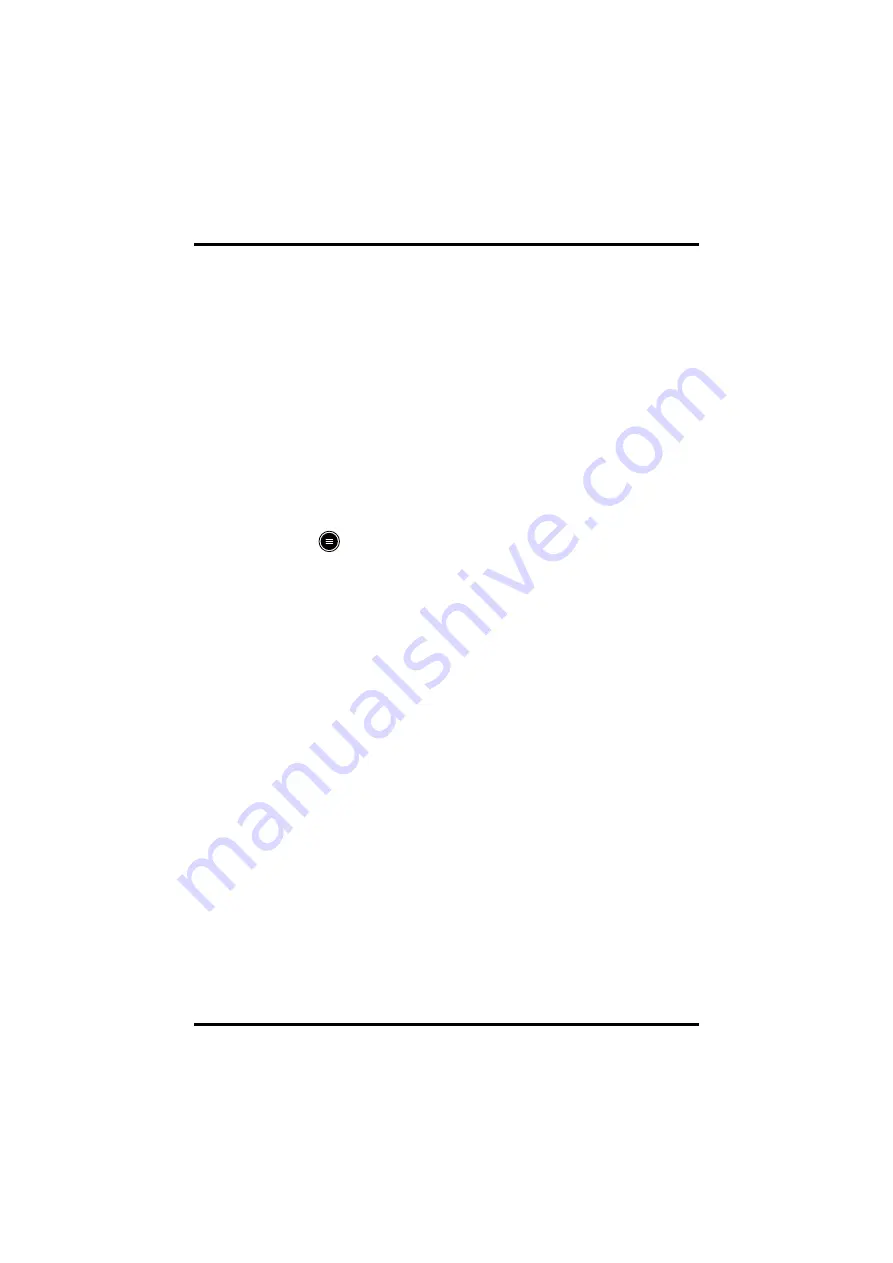
Introduction
User Configurations
4 - 2
TM80/TM70 Telemetry Monitor Operator’s Manual
4.1
Introduction
This chapter describes the configurations available for users to do, such as configuring
the Display Setup, and Audio Volume.
4.2
Configuring the Display
You can configure the display layout, display orientation, and screen brightness in the
[
Display Setup
] menu.
4.2.1
Entering the Display Setup Menu
To enter the [
Display Setup
] menu, follow this procedure:
1.
Press
to enter the main menu.
2.
Tap [
Display Setup
].
4.2.2
Configuring the Default Display Orientation
For details about the display orientation, refer to
"Understanding the Screen Display
To configure the default display orientation, follow this procedure:
1.
In the [
Setup
] section of the [
Display Setup
] menu, tap [
Default Orientation
].
Two buttons display: [
Portrait
] and [
Landscape
].
2.
Tap a button to set the default orientation.
The selected orientation displays to the right of [
Default Orientation
].
3.
Restart the equipment to apply the setting.
4.2.3
Understanding Portrait Orientation Display Rules
In portrait orientation, both digital and waveform areas take up the entire width of the
screen. Therefore, these parameters will be displayed in the exact order of the [
Display
Setup
] menu, provided the sensor is attached and monitoring data.
4.2.4
Configuring the Portrait Display
To configure the portrait display, follow this procedure:






























