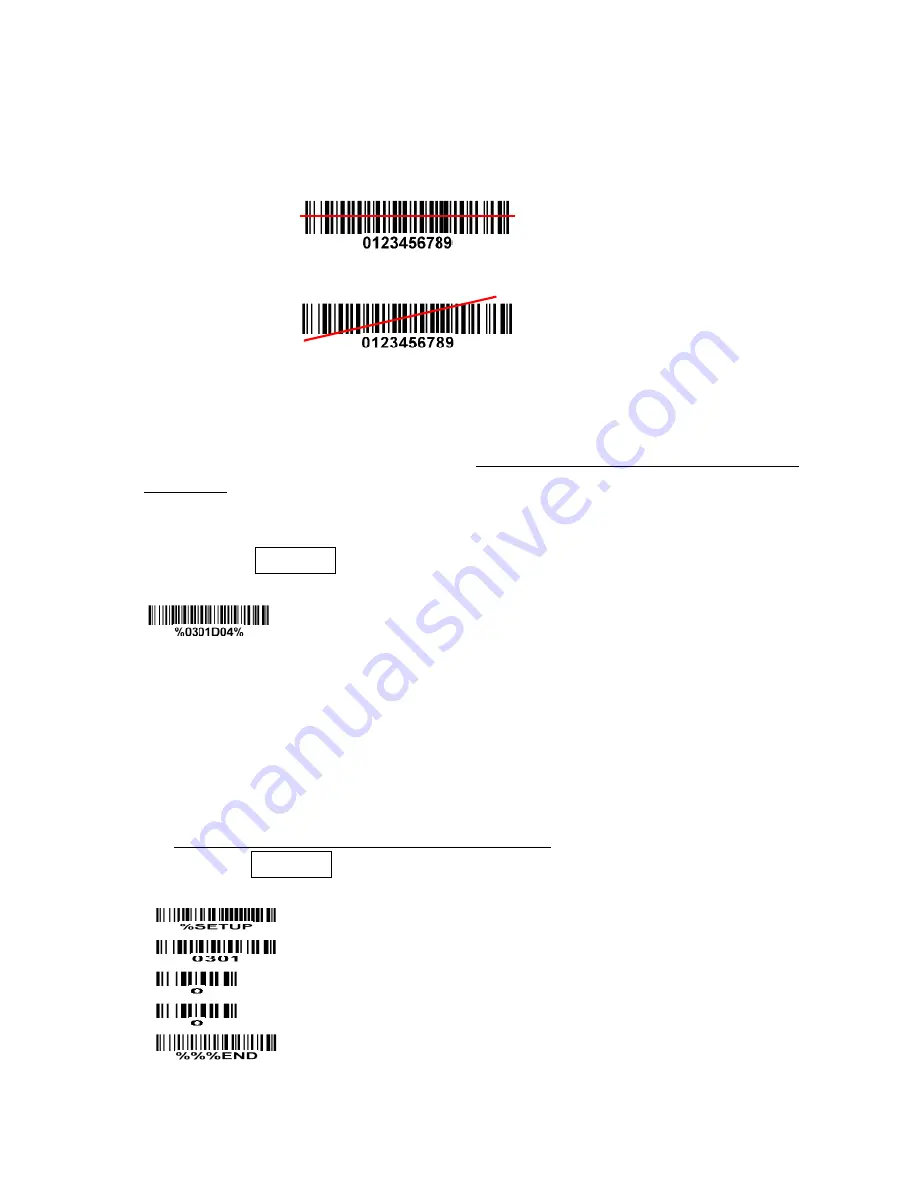
9
3 Parameter menus
When the scanner is scanning, ensure the scan line crosses every bar and space of the symbol. See
Figure 3-1.
√
×
Figure 3-1
3-1 Example: Configure scanner by scanning configuration barcodes
Throughout the programming barcode menus, the factory default settings are indicated with
asterisks (*).
❶ Single-scan setting
Scan the appropriate Single-scan setting according to the user‘s demand.
Example: to set Flow control to be ACK/NAK.
Steps: Scan the following barcode.
❷ Multiple-scan setting
The steps of configuration are:
1)
Scan the SETUP barcode on the parameter setting part.
2)
Enter the option mode by scanning the Parameter name barcode.
3)
To the right of the option barcode, the necessary alphanumeric inputs are listed. Scan these
alphanumeric entries.
4)
Scan the END barcode, listed on the bottom of each parameter setting part.
5)
Notes that only one parameter can be setup at each time.
Example: to set Flow control to be none.
Steps: Scan the following barcodes in order.
Содержание ES4200
Страница 1: ...ES4200 Embedded Laser Barcode Scanner User Manual Version ES4200_UM_EN_V1 1 7...
Страница 2: ......
Страница 10: ...4 1 4 Decode zone Figure 1 2 High density series...
Страница 11: ...5 Figure 1 3 Long range series...
Страница 108: ...102 11 Configuration alphanumeric entry barcode To finish parameter setting please scan the bar code below...






























