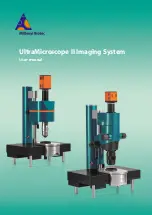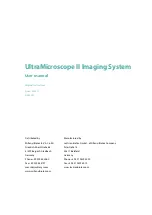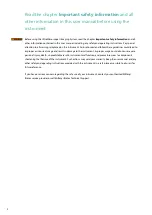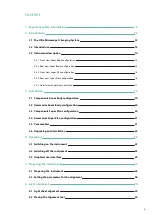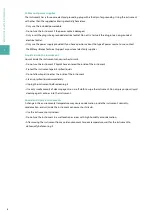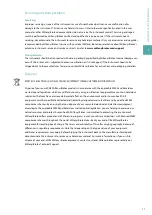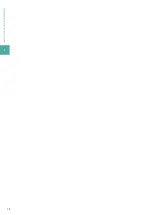Содержание UltraMicroscope II
Страница 1: ...UltraMicroscope II Imaging System User manual...
Страница 14: ...1 IMPORTANT SAFETY INFORMATION 12...
Страница 20: ...2 INTRODUCTION 18...
Страница 30: ...5 PREPARING THE INSTRUMENT 28...
Страница 38: ...6 LASER ALIGNMENT 36...
Страница 46: ...7 SETTING UP AN EXPERIMENT 44...
Страница 48: ...8 MAINTENANCE 46...
Страница 54: ...10 TECHNICAL SUPPORT 52...
Страница 57: ......