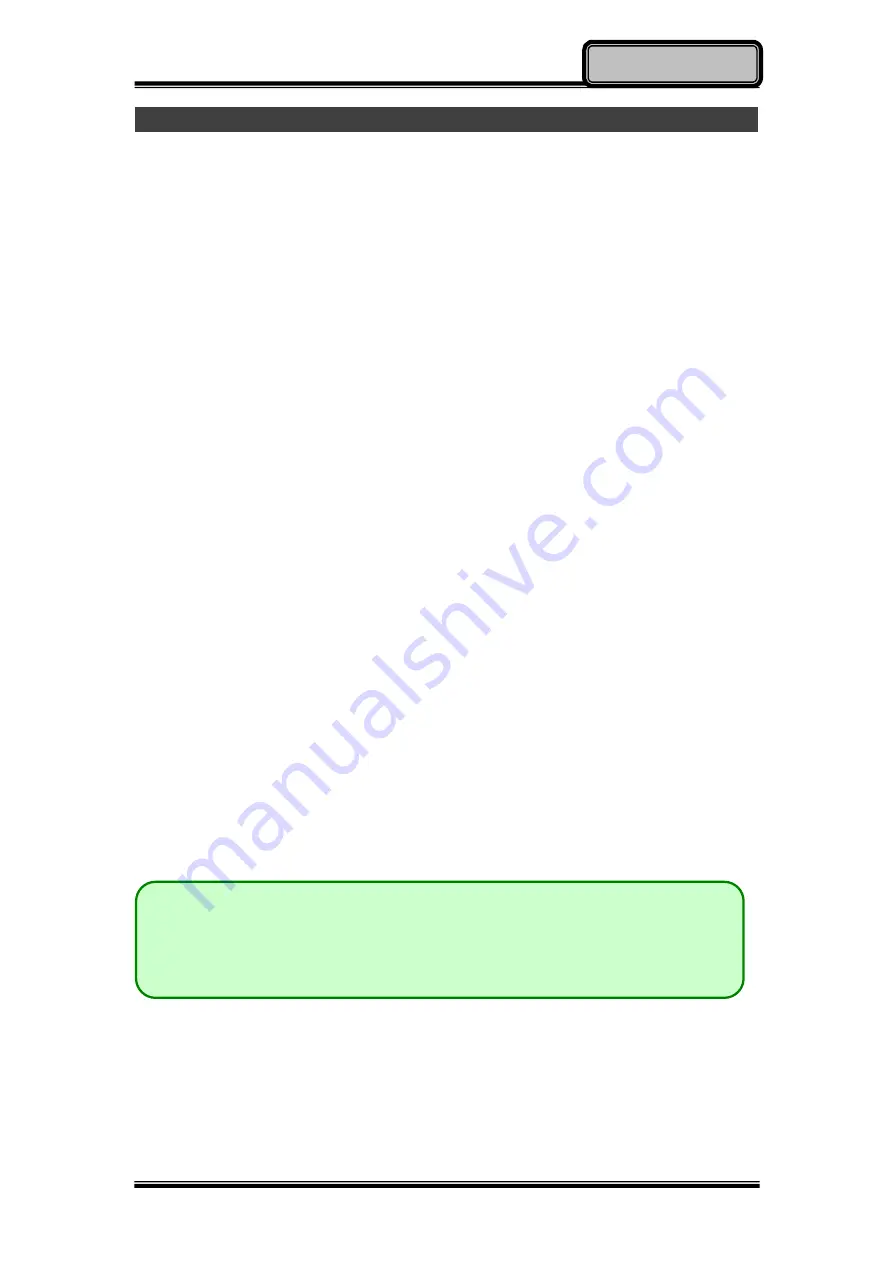
Chapter Three - 19
Managing Power
Battery
The power source will automatically switch to battery when the external power
source (AC adapter or optional vehicle adapter) is disconnected.
Battery Low
When the battery is nearly exhausted, the computer gives the following
“Battery Low” warnings:
Windows battery low warning (when operating system is Windows).
The battery charger LED flashes.
Once the Battery Low warning occurs, please:
Save and close the files you are currently working on.
Plug in the AC adapter to recharge the battery.
Charging the Battery
There are two battery packs in the computer; the one on the left side of the
computer is the primary battery, and on the right side is secondary battery.
When the computer is connected to AC adapter, primary battery will be
charged first, and then secondary battery. When the computer is discharging,
secondary will be discharged first, and then primary one.
Plug in the AC adapter or vehicle adapter to start the battery charging. If the
battery is already full, the sense circuitry will stop high current charge within
several minutes.
The LED Indicator turns ON when the battery is charging and turns OFF when
the battery charge is completed.
Battery Gauge
You may check battery status from battery gauge in Windows. Click the
power/battery icon to reveal the battery gauge window.
Note:
The battery packs are not hot swappable. Please connect to the AC
adapter if you want to remove primary and secondary batteries.
Otherwise, unsaved data and files will be lost.






























