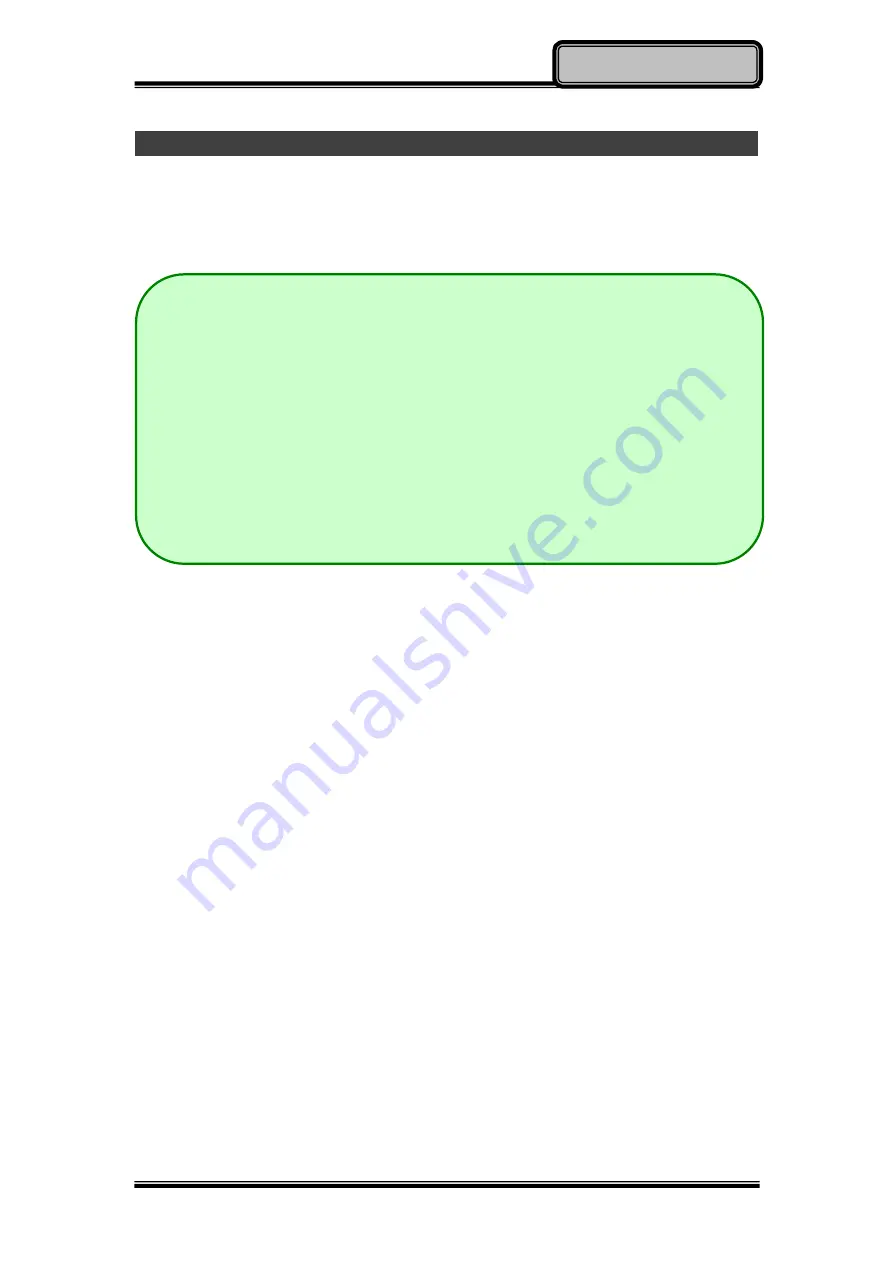
Chapter Two - 14
Operating Information
Wireless Devices (Option)
For your ease of operations, you can turn on/off your wireless devices through
the proprietary software application - “
Device Power Manage
r”.
Wireless LAN
1. Driver & Application Installation
a. Install the Chipset Driver first. Read from the Utility DVD and find the
directory listed in the readme file to finish installation.
b. Then, install the Device Power Manager application. Read from the
Utility DVD and find the directory listed in the readme file to finish
installation.
2. Launch the Device Power Manager
After launching the utility, please click “Wireless LAN” for enabling the
Wireless LAN function (click again to disable).
Once the Wireless LAN function starts up, the wireless device LED indicator
will turn on (color blue) and the Wireless LAN icon will appear in the OS
accordingly.
Note:
Depending on the configuration of your computer, Device Power
Manager menu may be shown differently from the screenshots
provided in this section.
When you adjust User Account Control (UAC), a security feature in
Windows, the setting value of Device Power Manager will be
affected. So, once there is any adjustment in UAC, please uninstall
Device Power Manager and reinstall it again.






























