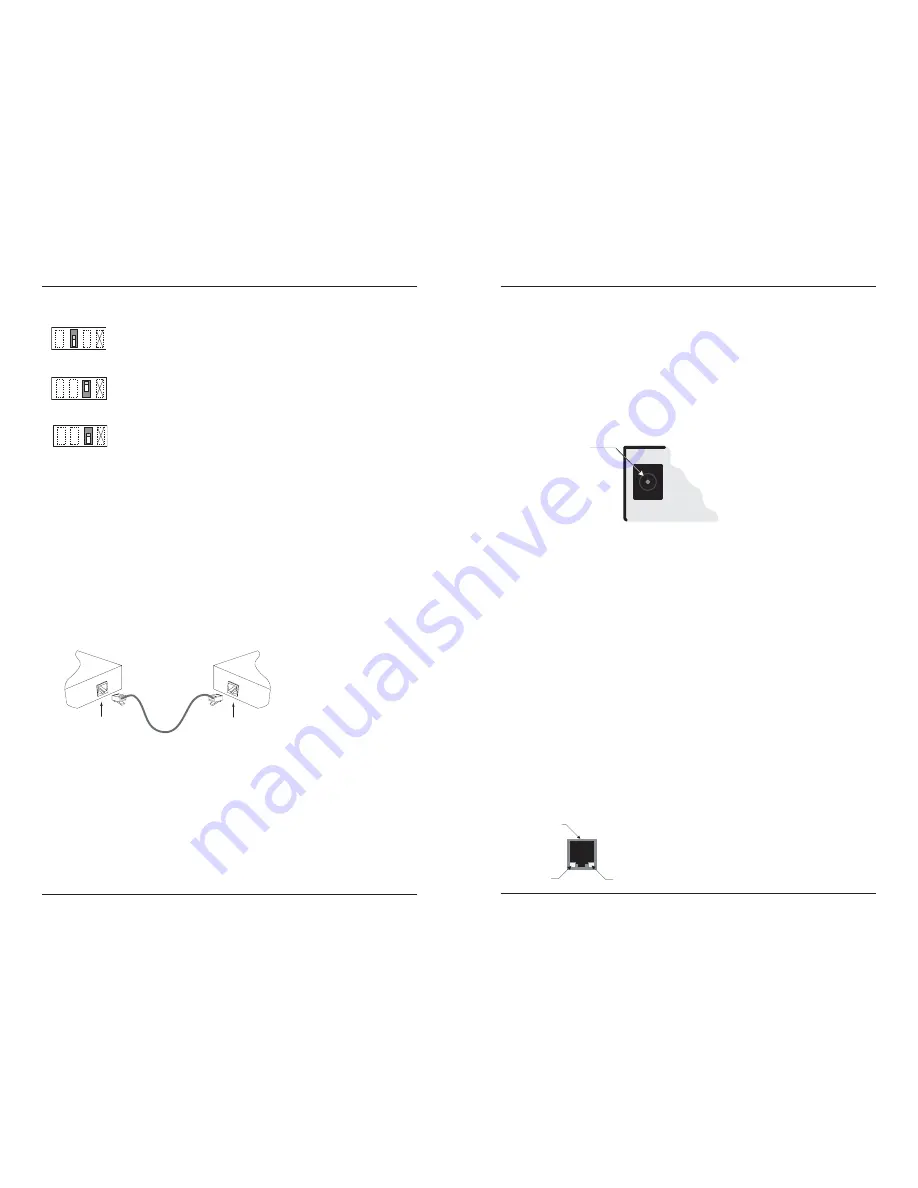
4
MIL-FT240TX
Technical Support: 1.800.466.4526. Press "2" -- International: 1.408.744.2751
Installation -- Continued
10Base-TX data transfer rate
(switch #2 DOWN)
: 10 Mbps Ethernet.
Full duplex switch #3 UP.
Half duplex switch #3 DOWN.
Note:
The functionality for each switch setting applies to all ports simultaneously.
1
3 4
2
Down
1
3 4
2
Up
1
3 4
2
Down
Installing the twisted-pair copper cable
(customer supplied)
1. Locate or build an IEEE 803.2 compliant 10Base-T or 100Base-TX cables, with
male RJ-45 connectors installed onto both ends.
2. Connect the RJ-45 connector at one end of the cable to the RJ-45 port on the
transceiver as shown below.
3. Connect the RJ-45 connector at the other end of the cable to the RJ-45 port on the
other device
(switch, workstation, etc.)
as shown below.
Note:
The MDI
(straight-through)
cable or the MDI-X
(crossover)
cable connection is
configured automatically, according to network conditions.
RJ-45 Port
Transceiver
RJ-45 Port
Switch,Workstation, etc.
5
MIL-FT240TX
Installation -- continued
Connecting power to the media converter
AC/DC:
1. Connect the barrel connector of the adapter to the power port of the transceiver
(located on the back of the transceiver shown below).
2. Connect the power adapter plug into AC power: if all the configuration switches
are in the UP position, the port LEDs will flicker during the initialization
process and then go OFF.
Note:
The power-on LED will be lit (ON).
Operation
Status LEDs
There are three (3) LEDs on the converter chassis front panel and two (2) on each TP
port.
Chassis LEDs
Power (PWR):
LED ON indicates connection to an external AC power source
Primary:
ON when the primary port is in use
Backup:
ON when the backup port is in use
TP port LEDs
LINK/ACT/SPD:
Green (ON) for 100 Mbps and Link/Act; Flashing when
transmitting data; Orange for 10Mbps
Duplex (DPX):
Green (ON) for full duplex; OFF for half duplex
Chassis Rear
Barrel-Connector
Power Receptacle
TP Port
Duplex (DPX)
Linx/Act/SPD
Email: [email protected]

























