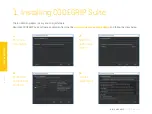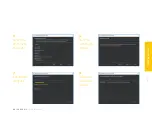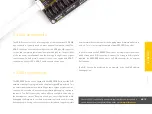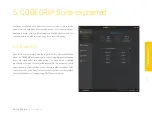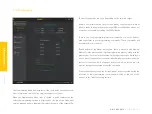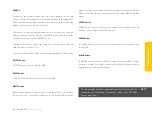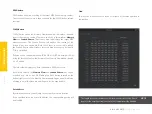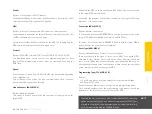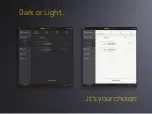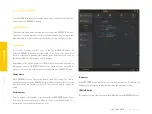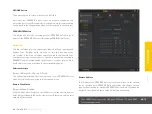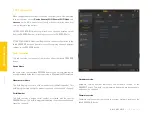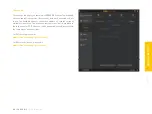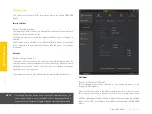P A G E 20
U N I C O D E G R I P
U S E R M A N U A L
CODEGRIP SUITE
Update availability indicator:
As a part of the startup procedure,
CODEGRIP Suite checks if there is a software update available. If a new
update is available, it will display a notification icon on the status bar,
indicating that there is a new version of CODEGRIP Suite available for
download. This notification icon can be suppressed by configuring the
options found in the
OPTIONS/General Menu item
.
Selected Device:
This text field is used to either display the name of the
CODEGRIP device which is currently linked to CODEGRIP Suite. If the link
has been destroyed by the user, or has not been created yet, the message
“
None
” will be displayed instead. Hovering the mouse above the message
will highlight it (yellow), indicating that it is clickable.
Two actions will be performed when clicking the message in the
Selected
Device
field:
∫
If the message “
None
” is displayed, the
Scanning Menu item
will be
activated if clicked.
∫
If there is a CODEGRIP device name displayed in this field, the
Configuration Menu item
will be activated if clicked.
4.4 Status bar section
The
Status bar
(4)
is located at the very bottom of the GUI and it is used to
provide persistent visual feedback about the CODEGRIP link status. A set of
indicators along with a related text field allowing the user to always know
the status of the CODEGRIP link.
Link status indicator:
provides visual feedback about the status of the link.
When working with multiple devices, it is sometimes useful to have visual
indication of the device which is currently linked with the CODEGRIP Suite.
When the
Link status
indicator is clicked, the linked device will respond by
blinking its ACTIVE LED.
Color-coding scheme examples:
Содержание CODEGRIP UNIVERSAL
Страница 4: ......
Страница 14: ...C O D E GRIP...
Страница 17: ......
Страница 29: ...Dark or Light it s your choice...