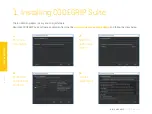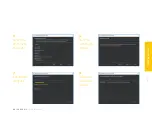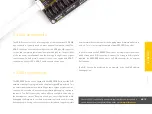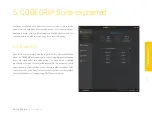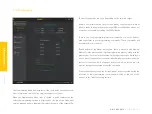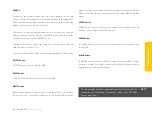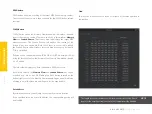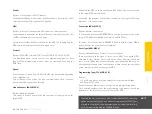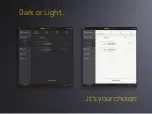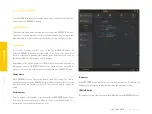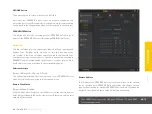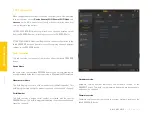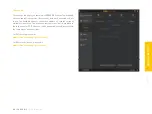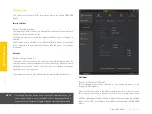P A G E 19
U N I C O D E G R I P
U S E R M A N U A L
CODEGRIP SUITE
4.1 Menu section
4.3 Shortcuts bar
4.2 Menu item section
As already mentioned, all
Menu buttons
are located in the
Menu section
(1)
of the CODEGRIP Suite GUI. By clicking a
Menu button
, one or more
Menu
items
are unfolded.
Menu items
are grouped by the type of the function
they are related to. For example, clicking the CODEGRIP
Menu button
will
unfold
Scanning
,
Configuration
, and
License Menu items
. All these
Menu
items
are related to configuring and working with CODEGRIP devices, and
therefore they are grouped under the CODEGRIP Menu button.
The
Shortcuts bar
(3)
is another persistent section of the CODEGRIP
Suite GUI, containing controls for the most commonly used commands. It
appears on the top of the
Menu item section
, just below the title bar. The
only
Menu item
that does not include the Shortcuts bar is the
Programming
Menu item
since all the shortcut commands are already included there.
Icons on the
Shortcuts bar
are used to speed up the workflow, providing
easy access to a set of commands from within any
Menu item
of CODEGRIP
Suite. This is basically a set of commands otherwise found under the
Programming Menu item
, including the most commonly accessed
CODEGRIP commands:
WRITE
command
,
DETECT
command
and
VERIFY
command
, along with the interface used to select .hex or .bin file.
More detailed description about the Shortcut bar commands find in the
Chapter 5.
When a
Menu item
is clicked, the
Menu item section
(2)
will display all
the GUI elements available for that specific
Menu item
. For example,
if the
Programming Menu item
is clicked, the
Menu item section
of the
GUI will show some basic information about the target and controls for
MCU programming tasks. Each
Menu item
will display its own set of GUI
elements in the
Menu item section
of the GUI interface when clicked.
Содержание CODEGRIP UNIVERSAL
Страница 4: ......
Страница 14: ...C O D E GRIP...
Страница 17: ......
Страница 29: ...Dark or Light it s your choice...