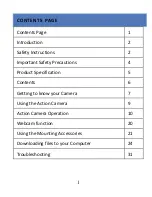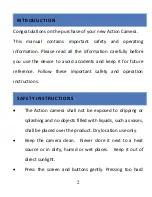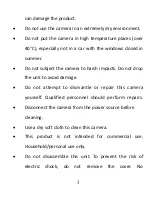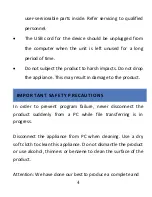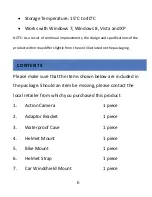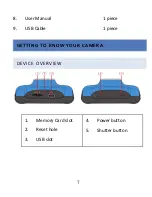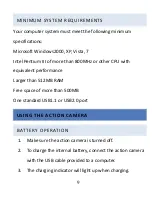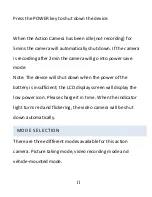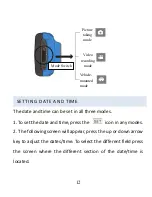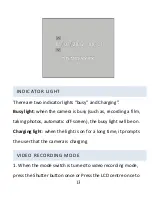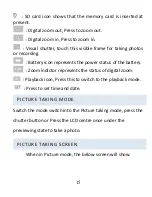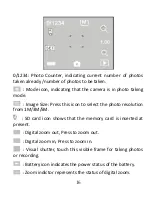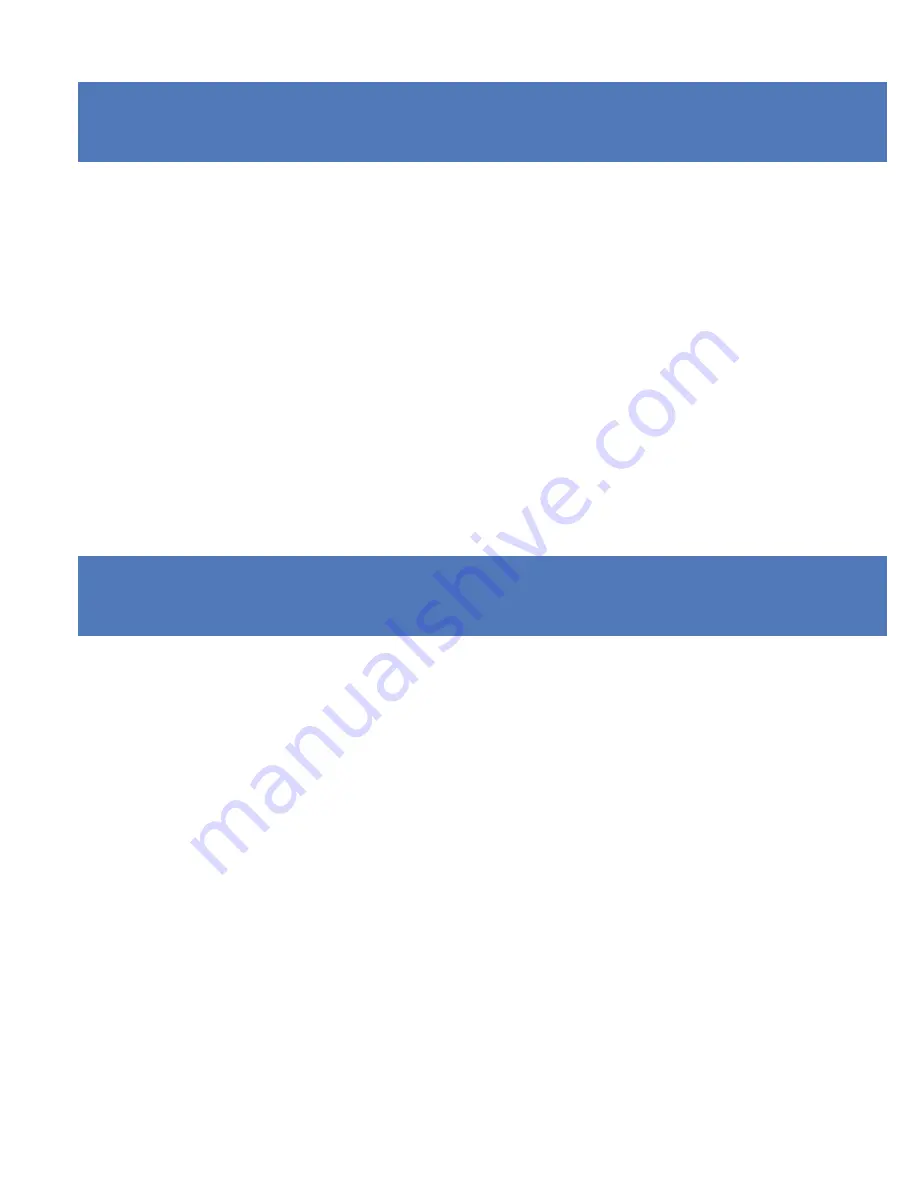
2
IN TRODUCTION
Congratulations
on
the
purchase
of
your
new
Action
Camera.
This
manual
contains
important
safety
and
operating
information.
Please
read
all
the
information
carefully
before
you
use
the
device
to
avoid
accidents
and
keep
it
for
future
reference.
Follow
these
important
safety
and
operation
instructions.
SAFETY
IN STRUCTIONS
•
The
Action
camera
shall
not
be
exposed
to
dripping
or
splashing
and
no
objects
filled
with
liquids,
such
as
vases,
shall
be
placed
over
the
product.
Dry
location
use
only.
•
Keep
the
camera
clean.
Never
store
it
next
to
a
heat
source
or
in
dirty,
humid
or
wet
places.
Keep
it
out
of
direct
sunlight.
•
Press
the
screen
and
buttons
gently.
Pressing
too
hard
Содержание MGOVS007
Страница 27: ...26 Press on Import pictures and videos...
Страница 28: ...27 1 Welcome menu will appear Press Next...
Страница 29: ...28 2 Select the Review organize And group items to import...