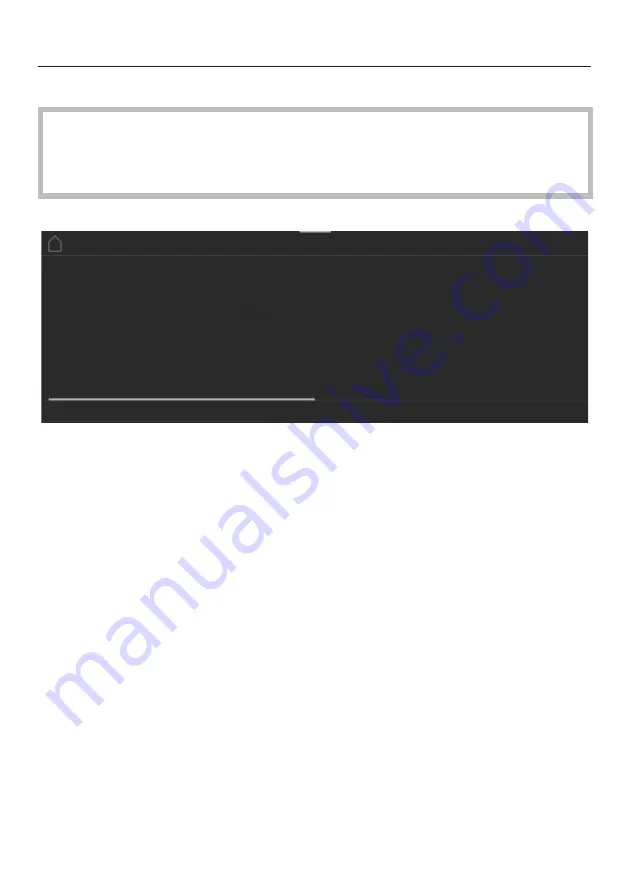
Controls
19
Touch display
The sensitive surface of the touch display can be scratched by pointed or sharp
objects, e.g. pens.
Only touch the display with your fingers.
Make sure that water cannot get behind the touch display.
The touch display is split into multiple areas.
Oven functions
12:00
Automatic
programmes
Special
applications
MyMiele
The menu path appears on the left of the
header
. The individual menu options are
separated by a vertical line.
…
indicates that there are more options available,
which are not visible because there is not enough space in the display.
If you touch a menu name in the header, the display will switch to that menu. To
switch to the start screen, touch
.
The time of day is shown on the right of the header. You can set the time of day by
touching the display.
Additional symbols may also appear, e.g.
SuperVision
.
At the top of the header there is an orange line where you can drag down the pull-
down menu. This allows you to switch settings on or off during a cooking
programme.
The current menu and menu options are shown in the
centre
. You can scroll to the
right or left by swiping your finger across the display to the right or left. Touch a
menu option to select it (see “Operating principles”).
The operation fields that appear in the
footer
vary according to the menu that is
selected; e.g.
Timer
,
Save
or
OK
.
Содержание H 7860 BPX
Страница 127: ...Installation I N S T A L L A T I O N 127 Side view ...
Страница 144: ...M Nr 11 193 980 01 en AU NZ H 7860 BPX ...
















































