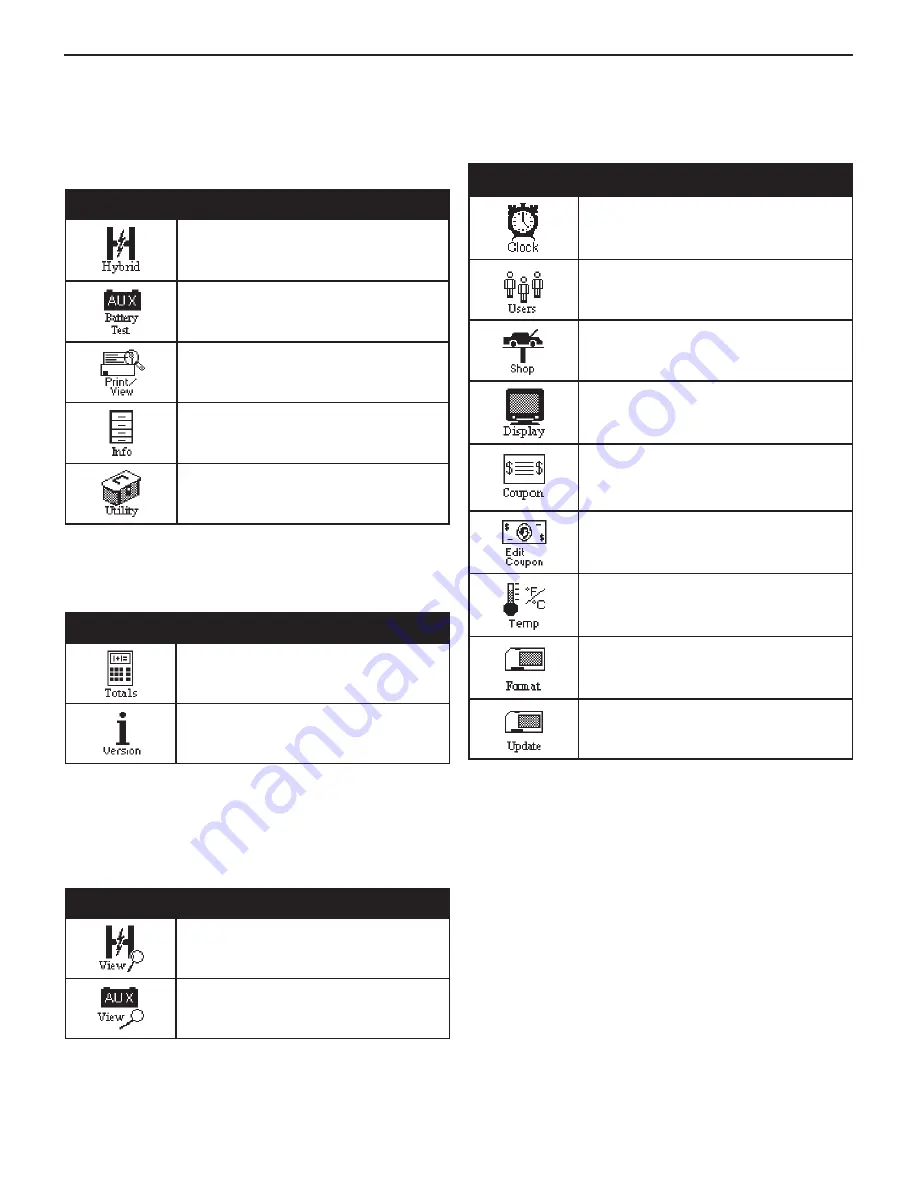
HYB-1000 KIT
Menu Maps
Main Menu
The Main Menu is the starting point for all tools and utilities,
which are depicted as icons.
Menu Icon
Description
Access the options for testing hybrid
vehicles from many major manufacturers.
Tests one battery using the battery
information you select in a series of
screens.
Allows you to view your stored test results
and print them to an optional IR printer.
Includes a test counter, data transfer utility,
the HYB-1000 software version and serial
number.
Nine utilities, many of which customize
your user interface.
Info Menu
The Info Menu has three utilities to help you manage your test
data, and track the analyzer’s usage and history.
Menu Icon
Description
Displays the total number of test in three
categories: Lifetime of the analyzer, by
User ID, and by decision.
Displays the software version, total tests
from first use, and the serial number.
Print/View Menu
The HYB-1000 stores the last battery, system, and cable test
results in its memory until you perform another test. To review
or print results before you retest, select a test type in the Print/
View Menu.
Menu Icon
Description
Displays the last Battery and System Test
results. Sends the results to an optional IR
printer.
Displays the last Cable Drop Test result.
Sends the result to an optional IR printer.
Utility Menu
The Utilities Menu allows you customize your analyzer. Before
testing, check the default values to see which options you may
want to change.
Menu Icon
Description
Settings to adjust date and time.
Add, edit, or delete User IDs using up to six
alphanumeric characters.
Allows you to add a custom header to
printed test results.
Settings to adjust the screen contrast and
backlight time.
If you created a coupon with the Edit
Coupon utility, use Coupon to enable or
disable the inclusion of a coupon on printed
test results.
Allows you to create and store up to three
separate coupons to be printed on test
results.
Allows you to select degrees in C or F for
temperature measurements.
Formats the data card to receive data. Also
erases all data on the card.
Updates the analyzer software via files on
a data card.








































