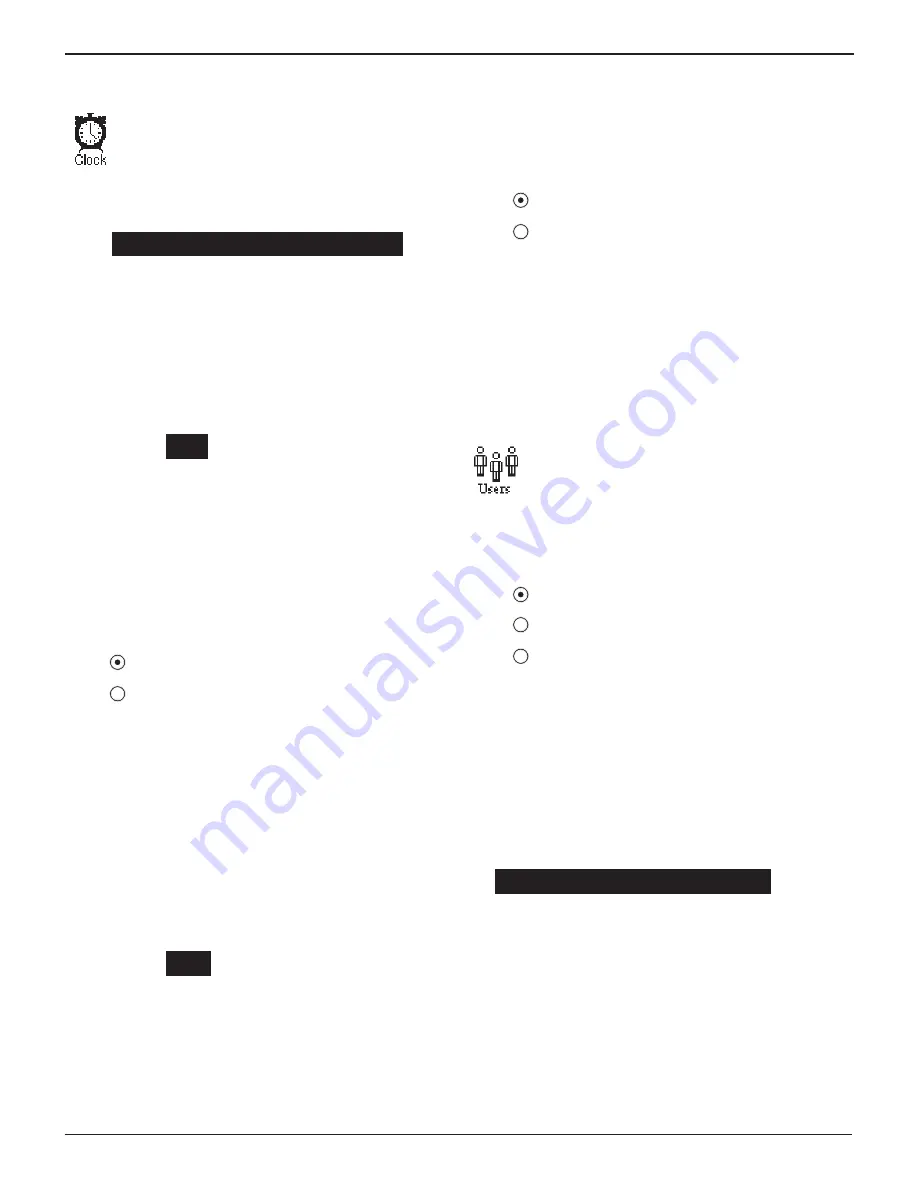
•
21
•
Clock
The CLOCK ADJUST utility has four settings. Use the
UP
(
p
) or
DOWN
(
q
)
ARROW
key to highlight the
setting you want to change. Although the date and
time have been set at the factory, you may want
to make adjustments based your time zone or Day-
light Saving Time.
TIME :
9:07 AM
MODE :
AM/PM
DATE :
M
9/07/2005
FORMAT :
/
MM/DD/YYYY
Time
1. Use the
LEFT
(
t
) or
RIGHT
(
u
)
ARROW
keys to highlight
the hour, minutes, or AM or PM. To rapidly scroll, hold
down an
UP
(
p
) or
DOWN
(
q
)
ARROW
key.
9
: 19 PM
2. Press the
SAVE
soft key to save your setting, or press the
BACK
soft key to return to the CLOCK ADJUST screen.
Mode
Use the
UP
(
p
) or
DOWN
(
q
)
ARROW
key, or press the
corresponding numerical key (1 or 2) to move the dot to the
option button of your choice.
1. Select the AM/PM or 24-hour mode
1
AM/PM
2
24 HOUR
2. If you used the
ARROW
keys, press the
SAVE
soft key to
save your setting or the
BACK
soft key to return to the
CLOCK ADJUST screen without saving the changes.
If you use the alphanumeric keypad to enter the number
preceding the option button, no additional keypress is
needed to save your selection.
Date
1. Use the
LEFT
(
t
) or
RIGHT
(
u
)
ARROW
key to highlight
the month, day, or year. To rapidly scroll, hold down an
UP
(
p
) or
DOWN
(
q
)
ARROW
key.
6
/ 17 / 2005
2. Press the
SAVE
soft key to save your setting or the
BACK
soft key to return to the CLOCK ADJUST screen
without saving the changes.
Format
Use the
UP
(
p
) or
DOWN
(
q
)
ARROW
or press the
corresponding numerical key (1 or 2) to move the dot to the
option button of your choice.
1. Select the format of the date.
1
MM/DD/YYYY (month/day/year)
2
DD/MM/YYYY (day/month/year)
2. If you used the
ARROW
(
pq
) keys, press the
SAVE
soft
key to save your setting or the
BACK
soft key to return to
the CLOCK ADJUST screen without saving the changes.
If you use the alphanumeric keypad to enter the number
preceding the option button, no additional keypress is
needed to save your selection.
Users
The USERS utility allows you to create and edit a
USER ID with 1 to 7 alphanumeric characters and
link it to a test counter. It also allows you to delete a
USER ID and its associated test total.
Entering a New User ID
1. To create a USER ID, select:
1
ENTER NEW
2
DELETE
3
EDIT
Press the
NEXT
soft key to display the list of available
IDs.
2. Use the
UP
(
p
) or
DOWN
(
q
)
ARROW
keys to scroll to
the ID placeholder you want to use. Scrolling past the first
line displays the previous page. Scrolling past the fourth
line displays the next page. To display more placeholders,
continue scrolling or use the
LEFT
(
t
) or
RIGHT
(
u
)
AR-
ROW
key to jump up or down through the list five lines at
a time.
1 USER01
2 USER02
3 USER03
4 USER04
Press the
NEXT
soft key to continue.
Chapter 4: Setup Menu
GR8 1100
Midtronics Inc. 7000 Monroe Street Willowbrook, IL 60527
www.midtronics.com
Содержание GR8 1100
Страница 2: ...This page intentionally left blank...
Страница 41: ......






























