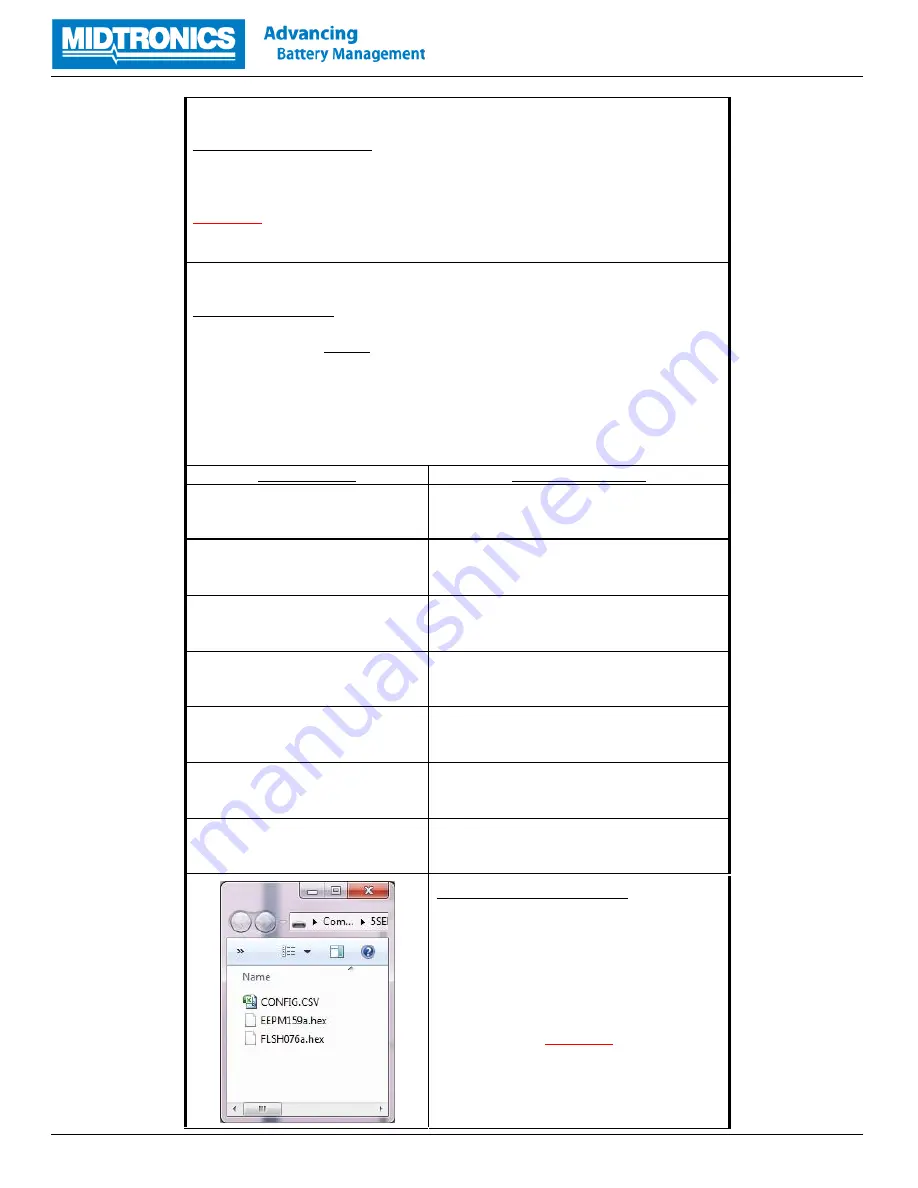
Page
4
of
7
Insert SD card into computer
Remove
SD
c
ard fro
m
t
este
r
and
in
se
rt
into
SD
card
r
eade
r
of
y
ou
r
PC
WARNING:
NEVER FORMAT THE SD CARD INSIDE A COMPUTER!
Download update files
Download
/
copy
t
he
Update
files
fro
m
y
ou
r
compu
ter lo
cation
a
nd
sav
e
t
hem
t
o
t
he
SD Card
.
NOTE: The New update files version type should be the same as before.
e.g. An original “A” version should be replaced with an Update “A” version.
Current Version
Required update files
192-110103
G
FLSH071
G
EEPM088
G
(Update from Rev
G
to Rev
H
)
192-110103
C
FLSH071
C
EEPM088
C
(Update from Rev C to Rev
H
)
192-110103
B
FLSH071
B
EEPM088
B
(Update from Rev B to Rev
H
)
192-110103
A
FLSH071
A
EEPM088
A
(Update from Rev A to Rev
H
)
Save update files onto SD Card
The
u
pdate
fold
e
r
contains
2 update files
marked
a
s
*.h
e
x
Save
b
oth
fil
es
d
irectly
in
to
t
he
r
oo
t
of
t
he
SD
Card.
WARNING:
NEVER COPY A FOLDER ONTO THE SD CARD!
192-110103
F
FLSH071
F
EEPM088
F
(Update from Rev F to Rev
H
)
192-110103
E
FLSH071
E
EEPM088
E
(Update from Rev E to Rev
H
)
192-110103
D
FLSH071
D
EEPM088
D
(Update from Rev D to Rev
H
)

























