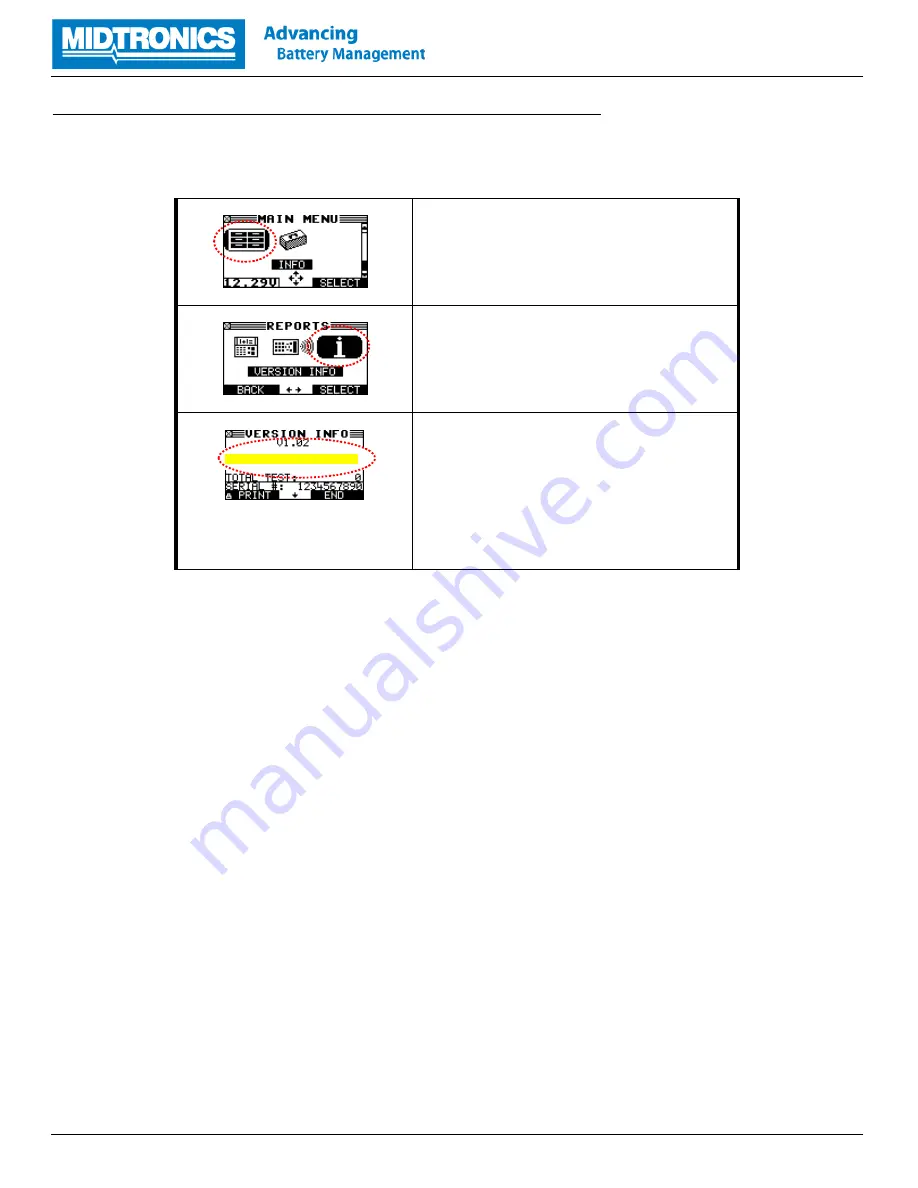
Page
3
of
7
Step 2. Check required download version and save update files onto the SD card
The
update
files
required
f
o
r y
ou
r bat
tery
test
er
are
depen
ding
o
n
t
he
c
urrent
sof
tware
v
ersion
o
f
your
test
er. Check
the
c
urrent
s
oftw
are
version
o
f
you
r ba
tte
ry
teste
r and d
ownload
t
h
e
matching
up
date
files
v
ia the
process
bel
ow.
Select Info Menu in tester
Turn on the tester and select
INFO
in
the main menu of the tester
Select Version Info
Select
VERSION INFO
in the info
menu.
Determine current firmware
The version info screen shows the
current firmware version of the tester.
Check the current version and
determine the required download file
based on the table below.
VERSION:
192-110103F







