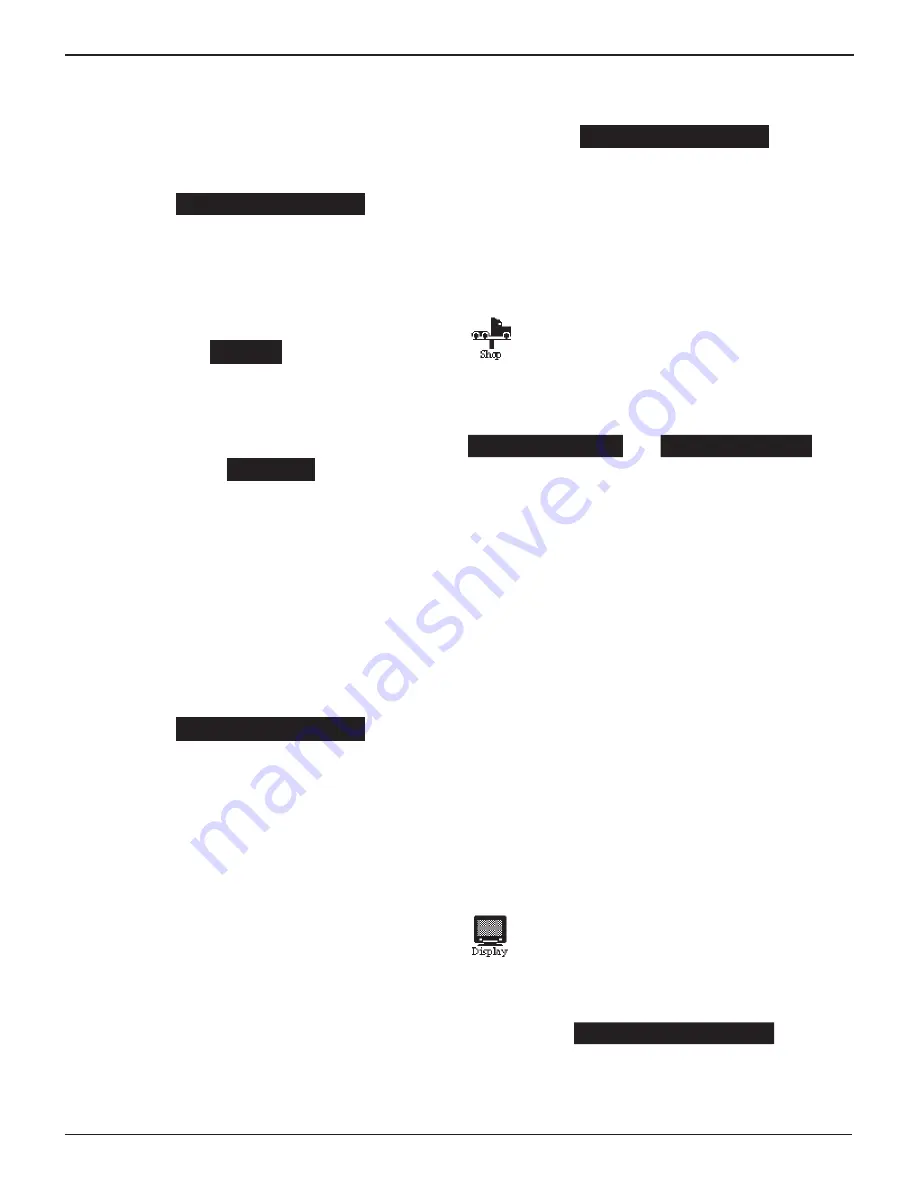
Midtronics Inc. 7000 Monroe Street Willowbrook, IL 60527
www.midtronics.com
27
Chapter 8: Utility
EXP-1003 HD
2. Use
or
to scroll to the desired ID placeholder. Scroll
past the first line to jump to the previous page. Scroll past
the fourth line to go to the next page. Press
or
to
jump through the list four lines at a time.
Press NEXT to continue.
1 USER01
2 USER02
3 USER03
4 USER04
3. Press
to clear default characters. Press
to add a space.
ENTER USER ID
USER01
—
4. Insert a character by pressing the associated alphanumer-
ic key as many times as needed. Press SAVE to store the
new user ID in memory.
ENTER USER ID
WAYNE
Deleting A User ID
1. Use
or
to select DELETE and press NEXT or press the
corresponding number key.
1
ENTER NEW
2
DELETE
3
EDIT
2. Use the ARROW keys to select a USER ID. (You cannot de-
lete placeholder USER IDs, i.e., USER03).
1 GREG
2 WAYNE
3 GREG
4 USER04
3. Press DELETE to remove the selected user.
Editing A User
1. Use
or
to select EDIT and press NEXT or press the cor-
responding number key. A list of IDs is displayed.
1
ENTER NEW
2
DELETE
3
EDIT
2. Use the ARROW keys to select a USER ID. (You cannot de-
lete placeholder USER IDs, i.e., USER03).
1 GREG
2 WAYNE
3 GREG
4 USER04
3. Press NEXT to edit the selected user.
Shop
The SHOP INFO utility allows you to create a header
for your printed test results showing your business
location information. The utility’s two information
screens contain eight lines of text with a maximum of
17 characters per line.
Screen 1
Screen 2
1–YOUR SHOP NAME
—
5–YOUR COUNTRY
—
2–1000 ANY STREET
6–YOUR PHONE NUMBER
3–YOUR TOWN, STATE
7–WWW.WEBSITE.CO
4–YOUR POSTAL CODE
8–SHOP ID NUMBER
To create or overwrite a header:
1. Press
or
to highlight the line you want to change.
The cursor will be blinking to the right of the last character
in the line.
2. Press
to move erase a character. Press
to move the
cursor forward.
3. Insert a character by pressing the key associated with the
character as many times as needed.
4. You can center text by selecting blank spaces before and
after lines of text or insert spaces between words.
5. Press SAVE to save your setting or BACK to return to the
SHOP INFO screen without saving the changes.
To help you edit and center your header, use a pencil to write
the information in the template below before entering it into
the analyzer.
Display
Use the DISPLAY option to adjust the contrast of the
text on the display and the backlight time.
Contrast Level
1. Use
or
to select CONTRAST LEVEL and press NEXT.
CONTRAST LEVEL
10
BACKLIGHT TIME
60
Содержание EXP-1003 HD
Страница 2: ...Blank page...




















