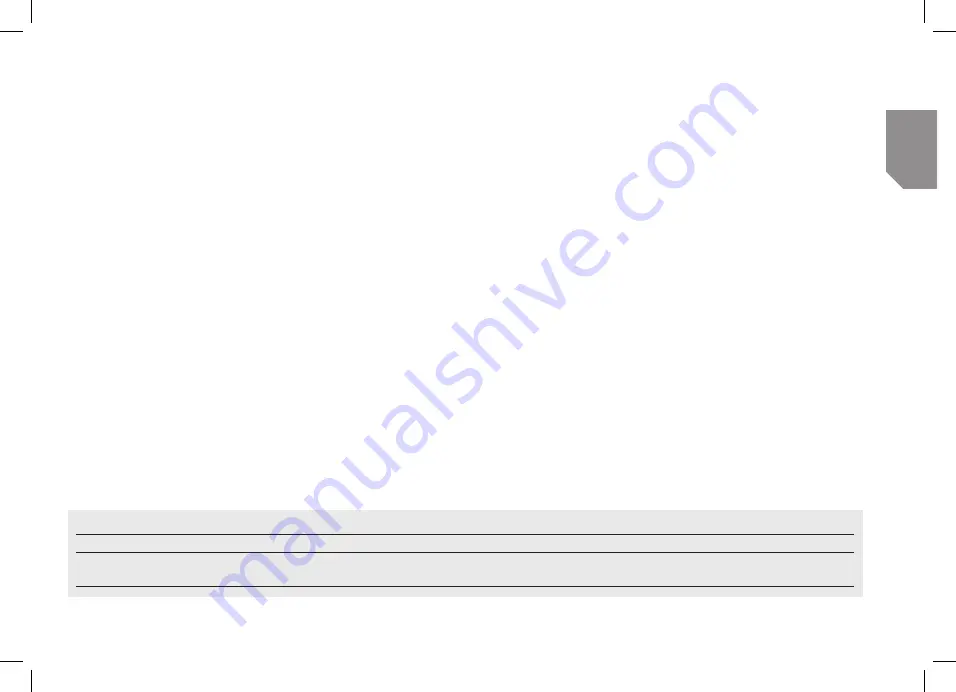
UK
www.midlandeurope.com
33
support Bluetooth headset connection.
To pair the Midland BTNEXT PRO to a GPS, you must first enter the setup mode:
1. Turn off the unit
2. Press and hold down the “Middle” button about 7 sec., until the Red light is on perma-
nently.
3. Now press firmly (3 sec) the “” or “Volume -” button, the Blue and Red lights
will flash.
4. Enable the Bluetooth device search feature on your GPS
5. After some seconds, “Midland BTNEXT PRO” will be displayed on your GPS.
6. Follow the pairing procedure of your GPS. If a pin code is requested you must enter
“0000” (four times zero).
When successfully paired, the Blue light of the unit will be on for one second and then
the unit will exit the setup mode and switch to the working mode (the Blue light will start
flashing).
You can now use your Midland BTNEXT PRO with the GPS for street voice announce-
ment.
Pairing to a PMR446 radio with integrated or external Bluetooth
The PMR446 Radio can be paired to the ““ or “Volume -” button. If paired
on “Volume -”, the PMR446 radio is always in the background even when you talk on
the intercom.
Pairing procedure
›
Turn off the unit
›
Press and hold down the “Middle” button about 7 sec., until the Red light is on perma-
nently.
›
Now press firmly (3 sec) the “Vol +” or “Vol -” button, the Blue and Red light will flash.
›
Follow now the pairing procedure explained on the manual of the transceiver itself
How to listen to the FM Radio
The FM Radio receiver is integrated inside the unit. You just need to switch to the “FM Radio”
mode in order to use it.
Long press the middle button until you hear “FM radio” from the voice announcement. Now
all the three main buttons are dedicated to the FM Radio (See Table C).
Press short the “Forward” or the “Backward” button to seek the FM Radio station.
When you press long the Forward or the Backward button, you can scan up or down the 6
recorded stations. A voice announcement will tell you the number of which memory you
are entering.
To save the station you are listening to, press the Forward and Backward buttons together
for 3 sec. You will hear a beep tone for confirmation.
The station is saved over the last recorded station used.
Thanks to the RDS system, the FM Radio will choose the strongest signal available for the
radio station you like to listen. The RDS system is OFF by default, if needed you can toggle
on/off the RDS pressing together the “” and “Volume –“ buttons for 3 sec when
the radio is on. A voice announcement will tell you the RDS status.
How to Disable/Enable the FM Radio
By default the FM radio is on.
Disabling:
›
Enter the “Setup” mode: turn off the unit and hold down the “Middle” button about 7
sec., until the Red light is on permanently.
›
Press “Middle” and “” buttons together for 3 seconds. The blue LED will flash
three times.
›
Double click on the “Middle” button to exit the “Setup” mode and use the Midland BT-
NEXT PRO
Enabling:
›
Follow the same procedure up described; now the blue LED will flash once.
C-Radio FM mode
Mode
Forward button
Middle button
Rear button
FM Radio
Short press:
seek station up
Long press:
Scan recorded
Short press:
On/off
Long press:
Change mode
Short press:
seek station up
Long press:
Scan recorded
Содержание BTNEXT PRO
Страница 21: ...www midlandeurope com...





















