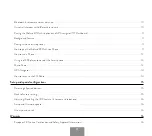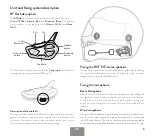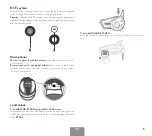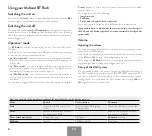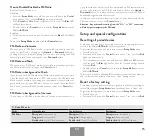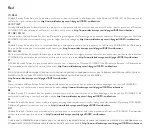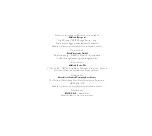14
EN
7. On both units, double click on the
Control
button, the
Red
light will
turn off and the
Blue
light will start flashing. You can use now your Mi-
dland unit.
Share the music when both units are already connected
via Bluetooth intercom
If the Driver and Passenger are already connected with Bluetooth Inter-
com (the passenger is paired on the
BWD
button of the
BT Rush
), it is
possible to share to the Passenger the music of the Driver, no additional
pairing procedure is needed.
Start Music Share
To start sharing your A2DP music with the passenger (maximum distance
10m), you must press the
Downward
button long (3 sec.) while you are in
Phone mode and the music is playing. You will hear the voice “MusicSha-
re” and the music will start on the Passenger unit.
The passenger can only stop the music share pressing short the Control
button (but cannot control the music). The driver can start again the mu-
sic sharing just pressing the
Downward
button for 3 seconds.
With music share active you can not keep open the Intercom communi-
cation, (The Music share will be paused when you open the intercom and
will be resumed as soon as the Intercom will be closed).
Attention: be sure that the phone is paired on the
Vol+
button and to use the
play command from the Intercom device (
Control
button).
Hint:
while in Music Share, the driver can keep the Mesh open to talk with the
Passenger and at the same time listen to the music.
GPS Navigator
The GPS Navigator can be paired using the
Vol+
or the “
Vol-
” button.
› button
(support for stereo A2DP audio and HFP mono).
All devices paired to
Vol+
button are always active in background du-
ring the Mesh communication, but will interrupt all other communica-
tions (like Bluetooth Intercom, and FM Radio).
› Volume - button
(support for HFP mono audio). All devices paired on
“
Vol-
” button are always active in background during the Mesh com-
munication.
GPS Stereo (A2DP) voice announcement
BT Rush
supports Stereo (A2DP) voice announcement from GPS Navi-
gators or smartphone application only on “
Vol+
” connection. When con-
nected on
Vol+
button, the GPS street voice announcements are always
active in background during the Mesh communication (and FM Radio).
How to pair the Midland BT Rush to a GPS
In general it is possible to pair the Midland
BT Rush
to all GPS for motor-
bike that support Bluetooth headset connection.
To pair the Midland
BT Rush
to a GPS, you must first enter the
Setup
Mode
mode:
1. Turn off the unit
2. Press and hold down the
Control
button about 7 sec., until the
Red
light is on permanently.
3. Now press firmly (3 sec) the
Vol+
or
Vol-
button, the
Blue
and
Red
lights will flash.
4. Enable the Bluetooth device search feature on your GPS
5. After some seconds, “Midland
BT Rush
” will be displayed on your GPS.
6. Follow the pairing procedure of your GPS. If a pin code is requested
you must enter “0000” (four times zero).
When successfully paired, the
Blue
light of the unit will be on for one se-
cond and then the unit will exit the
Setup Mode
mode and switch to the
working mode (the
Blue
light will start flashing).
You can now use your Midland
BT Rush
with the GPS for street voice
announcement.
How to listen to the FM Radio
The FM Radio receiver is integrated inside the unit. You just need to swi-
tch to the “FM Radio” mode in order to use it.
Long press the Control button until you hear “FM radio” from the voice
announcement. Now all the three main buttons are dedicated to the FM
Radio (See Table C).
Press short the
Upward
or the
Downward
button to seek the FM Radio
station. When you press long the
Upward
or the
Downward
button, you
can scan up or down the 6 recorded stations.
A voice announcement will tell you the number of which memory you
are entering.
To save the station you are listening to, press the
Upward
and
Downward
buttons together for 3 sec. You will hear a beep tone for confirmation.
The station is saved over the latest recorded station used.
Thanks to the RDS system, the FM Radio will choose the strongest signal
available for the radio station you like to listen to.
The RDS system is OFF by default, if needed you can toggle on/off the
RDS pressing together the
Vol+
and
Vol-
buttons for 3 sec when the
radio is on. A voice announcement will tell you the RDS status.
Содержание BT RUSH
Страница 1: ...HIGH DEFINITION SOUND BY BTRUSH MESH BLUETOOTH CONFERENCE SYSTEM 2 INSTRUCTION GUIDE ENGLISH ...
Страница 19: ......
Страница 24: ...IT www midlandeurope com ...