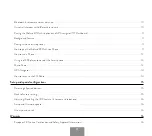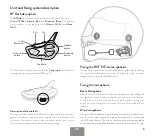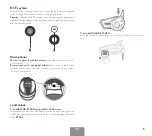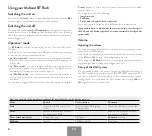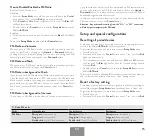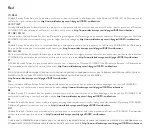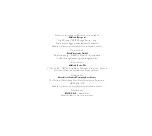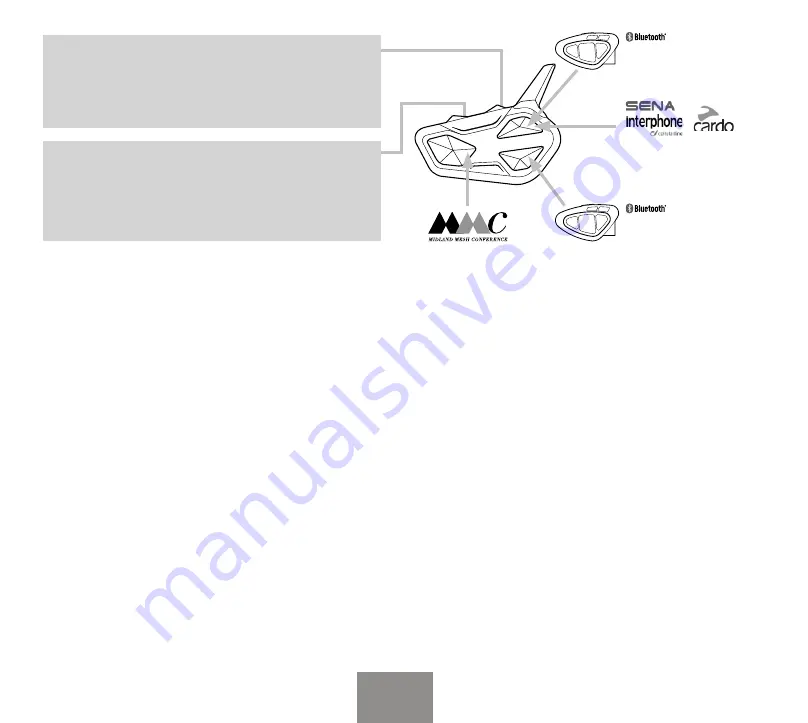
12
EN
light is on permanently.
3. Now press for 3 seconds the
Vol+ (to pair a phone with also A2Dp)
or
Vol-
button (only mono audio), the
Blue
and
Red
lights will flash.
4. Enable the Bluetooth device search feature on your mobile phone
5. After some seconds, “Midland
BT Rush
” will be displayed on your mo-
bile phone. Follow the pairing procedure of your Phone. If a pin code is
requested you must enter “0000” (four time zero).
When successfully paired, the
Blue
light of the unit will be on for one se-
cond and then the unit will exit the
Setup Mode
mode and switch to the
working mode (the
Blue
light will start flashing).
You can use now your Midland
BT Rush
together with the Phone.
How to use a Phone
After pairing your phone to the Midland
BT Rush
unit you must switch
to the “Phone” mode in order to use it. Press the Control button until
you hear “Phone” from the voice announcement. Now all the three main
buttons are dedicated to the phone (see Table B)
Answering a call
When you hear the phone ring, you can answer in two different ways:
Vocally:
Simply say one word just after the first ring to answer the call and start
talking.
Manually:
Tap the
Upward
or
Downward
button and start talking.
Rejecting a call
If you don’t want to answer, you can let the mobile phone ring or press
the
Upward
or
Downward
button for 3 seconds (you will hear one audio
confirmation tone).
Making a call
There are several ways to make a phone call.
To redial the latest number:
Go to Phone Mode
› Phone on “Vol+”:
Press
Upward
button for 3 seconds in order to redial
the latest number (you will hear one audio confirmation tone).
› Phone on “Vol-”:
Press
Downward
button for 3 seconds in order to
redial the latest number (you will hear one audio confirmation tone).
To make a voice call:
› Phone on “Vol+”:
Briefly press
Upward
button. If your mobile phone
supports voice calls, you will be asked to say the name of the contact
you wish to call.
› Phone on “Vol-”:
Briefly press
Downward
button. If your mobile phone
supports voice calls, you will be asked to say the name of the contact
you wish to call.
Priority: Calls have a high priority, which means that all other communica-
tions are temporarily disabled when you receive an incoming call.
Ending a call
There are several ways to end a call:
›
Press the
Upward
button (you will hear an audio confirmation tone).
Midland Intercom
(no Mesh)
Universal Intercom (no Mesh)
Midland Intercom
(no Mesh)
Vol- Long press
On/off Background
Background on
Audio from
Vol-
in
background to
intercom BT
Background off
Audio from Vol-
has
higher priority and
close intercom BT.
Vol+ Long press
On/off Bridge
Bridge on
Mesh and Intercom
Blue
tooth can talk
together
Bridge disabled
Mesh and Intercom
Blue
tooth can not talk
together
Содержание BT RUSH
Страница 1: ...HIGH DEFINITION SOUND BY BTRUSH MESH BLUETOOTH CONFERENCE SYSTEM 2 INSTRUCTION GUIDE ENGLISH ...
Страница 19: ......
Страница 24: ...IT www midlandeurope com ...