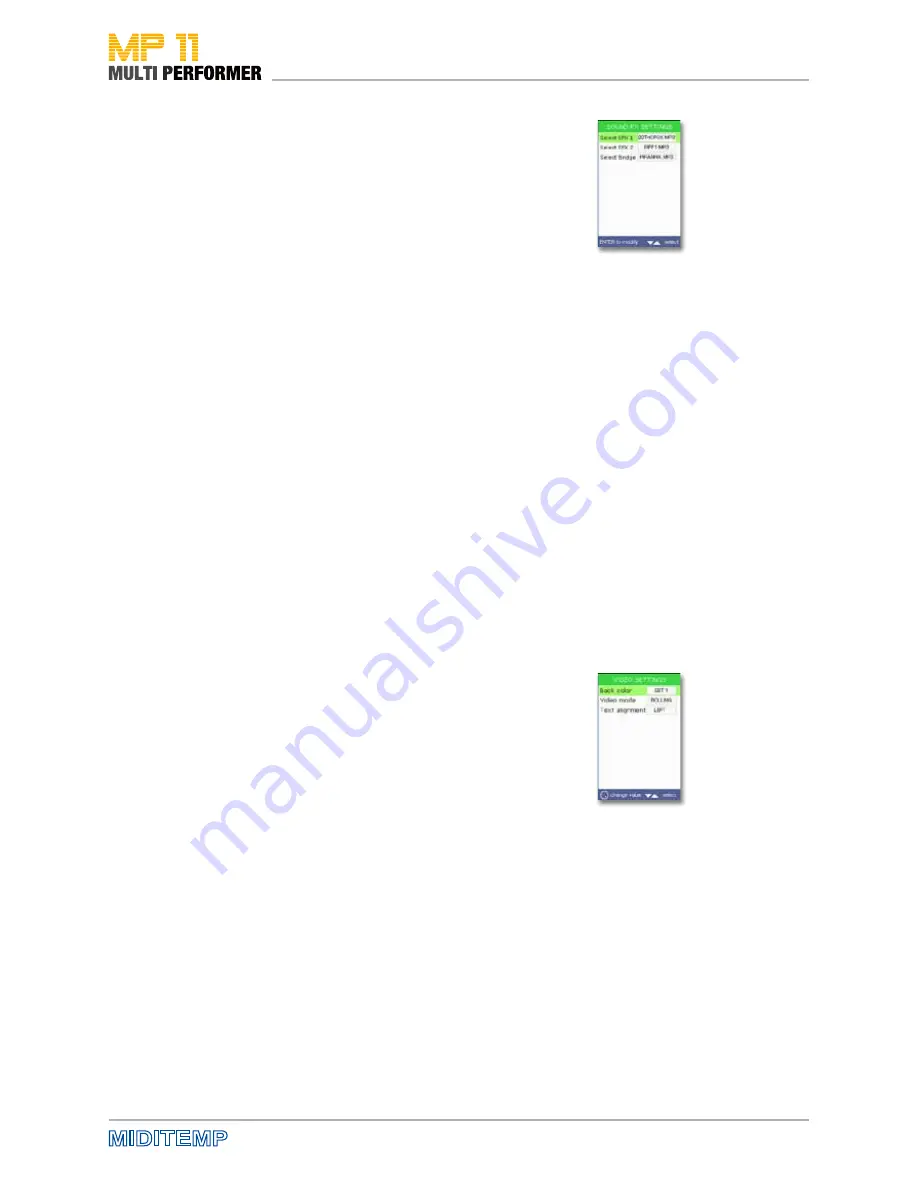
47
SOUND FX SETTINGS
These settings allow you to select sound effects (MP3 jingles) that should
play when you press the SOUND FX-1 or SOUND FX-2 ((see page 14 ) but-
tons, as well as the MP3 file that should be used when the BRIDGE button is
pressed.
If you want to configure the parameters „Select EFX 1“ and „Select EFX 2“ in
relation to the SOUND FX button, press first the UP/DOWN buttons to select
the parameter that you want followed by the ENTER button. This opens the
SELECT EFX window, which lists all the available MP3 jingles (MP3 jingles
have to be already on the storage medium in the „sfx“ folder -> see descrip-
tion on page 11). To listen to MP3 jingles before assigning them, select one
of the listed files using the DIAL or the UP/DOWN buttons (= shaded in color)
and then press the PLAY button. If you now want to assign that MP3 jingle
to the SOUND FX button you had selected earlier, simply press the ENTER
button.
If you want to configure the parameter „Select Bridge“ in relation to the
BRIDGE button, press first the UP/DOWN button to select that parameter
(= shaded in color) followed by the ENTER button. This opens the SELECT
BRIDGE window, which lists all the available Bridge-MP3 files (these files
have to be already on the storage medium in the „bridge“ folder.
To listen to Bridge-MP3 files before assigning them, select one of the listed
files using the DIAL or the UP/DOWN buttons (= shaded in color) and then
press the PLAY button. If you decide to assign the selected Bridge file, simply
press the ENTER button.
Note: There is a CD included in MP11 delivery package, on which you will find,
among others, the folders „sfx“ and „bridge“. If you want to use the MP3 files
that are on the CD for the abovementioned assignments, simply copy the files
that you want in advance on to the corresponding folders on your MP11 storage
medium. Of course, you can use your own MP3 jingles or Bridge files as well (16
Bit / 44.1 kHz).
VIDEO SETTINGS
If you have connected a monitor or TV screen to the AV-OUT (= video out-
put) of MP11 using the SCART adapter/cable included in the delivery, you
can have the text and accord displayed to your liking using the configuration
options on this menu window (the settings will then apply to the display on
the external monitor).
Press first the UP/DOWN buttons to select the parameter that you want
(= shaded in color), and continue by using the DIAL to set the appropriate
value. The following parameters and values are available to you:
• BACK COLOR
This lets you change the background color for text display.
Available values: SET 1 to SET 4 as well as SET 1-n to SET 4-n.
• VIDEO MODE
This is for configuring the Scroll mode (= text scroll).
Available values: NORMAL or ROLLING (like a text roll).
• TEXT ALIGNMENT
This is for configuring the alignment of the text.
Available values: LEFT (left justified) or CENTER (centered).
Note: Changes that you make will be saved automatically as soon as you exit the
VIDEO SETTINGS window by pressing the ESC button.
MENUE OPTIONS: Sound FX settings • Video settings
Содержание MP 11
Страница 1: ...User Manual Version 1 0 Date 11 05 2012 MP 11 Firmware Version 1 64d ...
Страница 35: ...35 PLAYLIST The Wizard and AutoBPM Functions in Playlists ...
Страница 54: ...54 Solo Vocals Vocal with guitar mixer and footswitch Connection example ...
Страница 56: ...56 Small Band with Master Keyboard and Click for the Drummer Connection example ...
Страница 76: ...76 ...






























