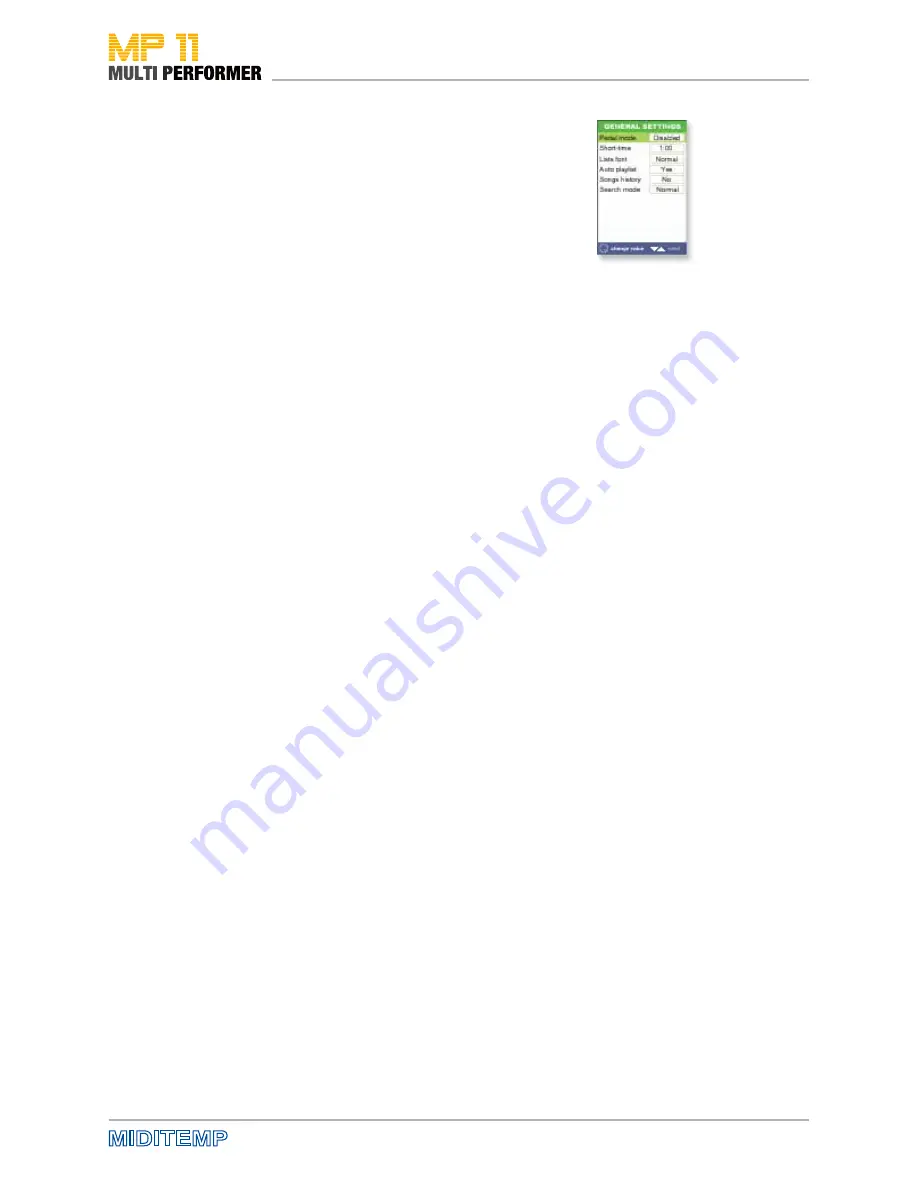
45
MENUE OPTIONS: General Settings
GENERAL SETTINGS
The following editable parameters are available to you:
• PEDAL MODE:
- DISABLED = The „Pedal Mode“ is deactivated
- PLAY/PAUSE = Activating the foot-switch starts the playback of the
selected song. If you push the foot-switch again during the playback, you
will activated the Pause function. Pushing the foot-switch once again will
continue the playback from the exact position the song was paused earlier.
- SMOOTH = Pushing the foot-switch activates the announcement mode
- HARMONIZER = Pushing the foot-switch turns the Harmonizer on or off.
• SHORT TIME (1:00 - 3:00 minutes)
This lets you set the value for the time-period after which a song is to fade
out (when the SHORT button is activated), or the time-period after which a
song is to crossfade to the next (if you are using the Wizard/Short functions
-> see page 23).
• LISTS FONT
This allows you to set values for font display:
- NORMAL = All letters are in LOWERCASE type
- CAPITAL = All letters are in UPPERCASE type
- BOLD = All letters are in LOWERCASE and BOLD type
- BIG = All letters are in UPPERCASE and BOLD type
• AUTO PLAYLIST
This parameter offers you the values YES or NO.
- YES = Songs of the currently loaded playlist will be automatically
played back one after the other.
- NO = Every song of the currently loaded playlist will have
to be started manually.
• SONGS HISTORY
This function creates a „Songs History“, you can access it at any time in other
performances (see page 48). There are 3 adjustable values available to you in
connection with „Songs History“:
- NO = A log of the songs you play will not be created.
- YES = There will be a log of the songs you play
- CLEAR = An existing log will be deleted
Beforehand you will be prompted on display for confirmation to make sure
you really want to delete the log, and a new „Songs History“ will be created.
Pressing the ENTER to confirm. Pressing the ESC button cancels the process.
• SEARCH MODE: Setting up the A/Z search function
- NORMAL = default value on delivery
a few letters would suffice for using the search function (see page 18)
- ADVANCED = You have to enter all letters of the word to get results
Note: You do not need to save the changes you have made by pressing the SAVE
button; they will be automatically applied as soon as you exit the MIDI SETTINGS
window by pressing the ESC button.
Содержание MP 11
Страница 1: ...User Manual Version 1 0 Date 11 05 2012 MP 11 Firmware Version 1 64d ...
Страница 35: ...35 PLAYLIST The Wizard and AutoBPM Functions in Playlists ...
Страница 54: ...54 Solo Vocals Vocal with guitar mixer and footswitch Connection example ...
Страница 56: ...56 Small Band with Master Keyboard and Click for the Drummer Connection example ...
Страница 76: ...76 ...
















































