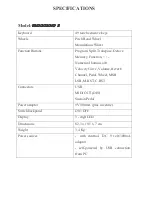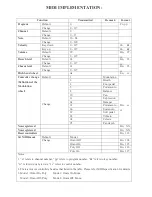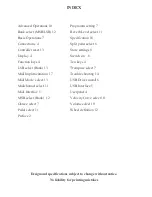MEMORY
There are 5 memory banks to save your favourite settings. It is easy for you to
recall your setting by pressing one button.
Press MEMORY button and hold down, display show “S-“ to prompt you to
input memory code. When you press one of the 1 - 5 buttons, your settings are
saved into this button.
The following settings can be saved: Program change, Transpose, Octave,
Velocity Curve, Volume, Reverb level, Pedal definitions, Wheel definition,
MSB, LSB, MIDI mode.
To recall your settings, simply click the MEMORY button. The display will
show “O-“. Then press one of the 1 - 5 buttons, settings stored in the bank will
be recalled and transmitted immediately.
About 3 seconds after you complete the operation, the display will return to
indicate program number.
KEYBOARD SPLIT
With this feature engaged the keyboard is divided to right and left section. You
can play a voice in the right section and another voice in the left section.
Press the SPLIT button, to engage split feature. All three dots on the display will
light up. Now, all operating of functional setting are for the left section of the
keyboard. When you use FUNCTION button for advanced setting, the display
will show “F.-_ .” and the two dots will flash waiting for further entry. Please
refer the next chapter - ADVANCE OPERATIONS - . About 3 seconds after
you complete the operation, the display will show the program number for the
left section of the keyboard.
Press and hold down the SPLIT button then press a key on the keyboard, this
key will be split point to separate the keyboard.
Press the SPLIT button again, to disable the split keyboard feature. All three
dots on the display will quench.
Содержание MidiStudio 2
Страница 1: ...Usermanual 0 678 2 0 678 2 0 678 2 0 678 2...