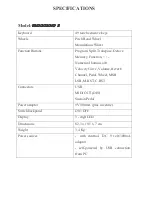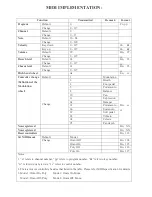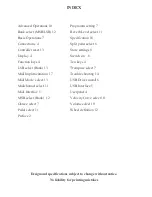REVERB LEVEL
Press FUNCTION button, the display will show “F-“ to prompt you to input a
function code. Then press button 3 (REVERB), current reverb level will appear
on the display. Now, you can set reverb level your desire ranging from 1 to 128.
You can also use + or - button to change it.
Transmitted reverb level is the figure on the display minus 1. For example,
volume “099” on the display is transmitted as 98, etc.
About 3 seconds after you complete the operation, the display will return to
indicate program number.
CHANNEL SELECTING
Press FUNCTION button, the display will show “F-“ to prompt you to input a
function code. Then press button 4 (CHANNEL), the current channel number
will appear on the display. Use +, - button to increase or decrease the channel
number you desire. You can also press numerical buttons 0 - 9 to enter the
number directly ranging of 1 to 16. You must enter all 2 figures, for example,
01, 12 etc. If you don’t complete data entry by 3 seconds, the display will
recover to previous figure. If the figure exceeds 16, it’ll turn to 1 automatically.
PEDAL DEFINITION
Press FUNCTION button, the display will show “F-“ to prompt you to input a
function code. Then press button 5 (PEDAL), current pedal definition code will
appear on the display. Now, you can define the pedal in the unit using number
button 1 - 4. You can also use + or - button to change it.
1: Sustain Pedal - Pedal down for sustain on, pedal up for sustain off.
2: Soft Pedal - Down for soft on, up for soft off.
3: Channel Setting Pedal - Once press down the pedal, the channel number will
be increase by one.
Содержание MidiStudio 2
Страница 1: ...Usermanual 0 678 2 0 678 2 0 678 2 0 678 2...