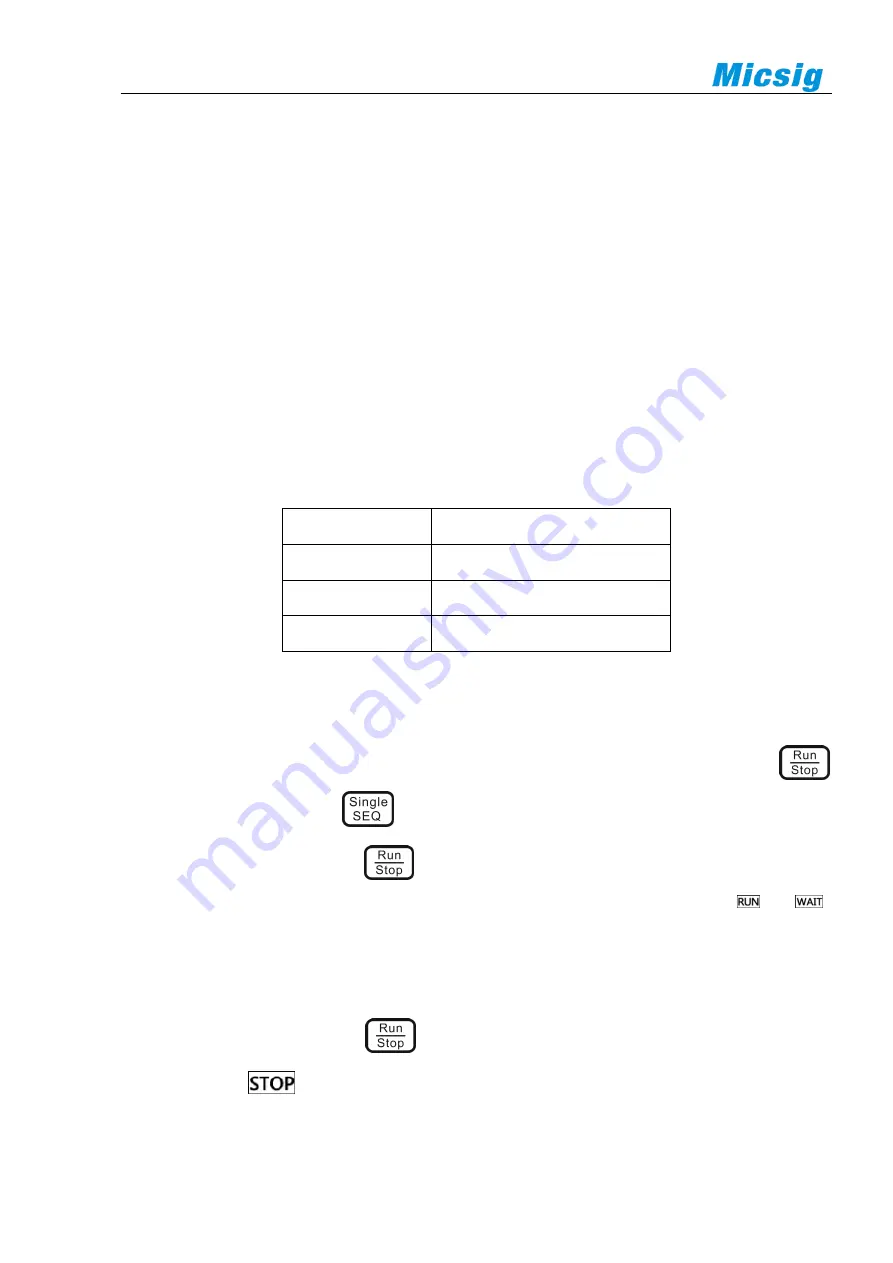
96
signal rather than the frequency of the signal.
The following steps can be used to calculate the required oscilloscope bandwidth:
1)
Determine the fastest edge speed.
Rise time information is typically obtained from the published device specifications used in the design.
2)
Calculate the maximum “actual” frequency component.
According to Dr. Howard W. Johnson’s book “
High-Speed Digital Design–A Handbook of Black Magic”
,
all fast edges have wirelessly continuous frequency components. However, there is a turning point (or
“inflection point”) in the fast edge spectrum at which frequency components above f
knee
are negligible in
determining the signal shape.
f
knee
=0.5/signal rise time (based on 10% - 90% threshold)
f
knee
=0.4/signal rise time (based on 20% - 80% threshold)
3)
The multiplication factor for the desired accuracy is used to determine the required oscilloscope bandwidth.
Desired Accuracy
Desired Oscilloscope Bandwidth
20%
f
BW
=1.0xf
knee
10%
f
BW
=1.3xf
knee
3%
f
BW
=1.9xf
knee
Table 10-1 Bandwidth Corresponding to Oscilloscope Measurement Accuracy
10.2 Run/Stop Key and Single SEQ Key
Use softkeys in the button area to start and stop the oscilloscope acquisition system: Run/Stop button
and Single Sequence Acquisition
button.
⚫
When the Run/Stop button
is displayed in green, it indicates that the oscilloscope is running,
that is, it meets the trigger condition and data acquisition is being performed. The green “
” or “
”
is displayed in the upper left corner of the screen.
To stop data collection, tap the Run/Stop button. After stopping, the screen displays the last acquired
waveform.
⚫
When the Run/Stop button
is displayed in red, it indicates that data acquisition has stopped.
The red “
” is displayed in the upper left corner of the screen.
To resume data acquisition, press the Run/Stop button again.
Содержание TO1072
Страница 1: ......
Страница 2: ...Version Info Version Date Remarks V1 0 2016 10 V2 0 2020 04 ...
Страница 37: ...34 Figure 4 8 DC Coupling Figure 4 9 AC Coupling ...
Страница 117: ...114 Figure 11 15 Locking Interface ...
















































