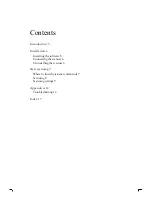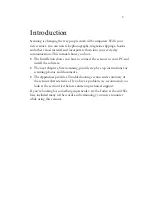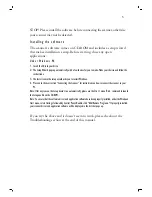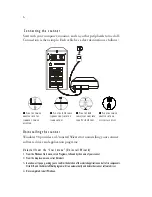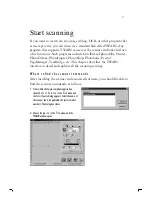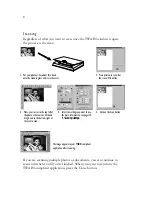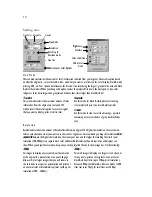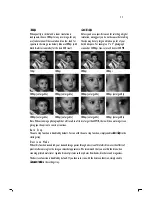15
⇒
⇒
Displayed if there is a problem communicating with the scanner. May be caused by power outage,
misconnection or an installation problem. Please check your connections and check that your wall socket and
power switches are all turned on.
4.
Problems in TWAIN
A. The TWAIN window does not appear after choosing Acquire.
⇒
⇒
Make sure all connections are secure and correct.
⇒
⇒
Check that the scanner is selected in the Select Source dialog box.
⇒
⇒
Reinstall the software.
⇒
⇒
Check your connections (see 1.A above).
B. Unable to scan to application software.
⇒
⇒
Check that the scanner is selected in the Select Source dialog box.
⇒
⇒
Make sure all connections are secure and correct.
⇒
⇒
Shut down all open programs and Windows, restart your computer and try again.
5.
Problems with the scan
A. The scanned image is too light or too dark.
⇒
⇒
Check if the Scan Window is clean.
⇒
⇒
Adjust the brightness or color gamma settings and try again.
B. Mesh patterns appear on the scanned image.
⇒
⇒
The original image is commercially printed. Try reducing the resolution by a small amount, for example from
200dpi to 190dpi; keep reducing until the patterns disappear.
C. Transitions in color are very abrupt (after scanning with true color scan
mode).
⇒
⇒
This is normal if you are using a display mode that can only display 256 or 16 colors at a time. Try using a
high- or true-color mode instead. Refer to the Windows Manual and your display card’s guide for more
information.
6.
Printing problems
A. Unable to print to printer.
⇒
⇒
Make sure all connections are secure and correct.
⇒
⇒
Check if your printer is turned on and if there is paper in the tray.