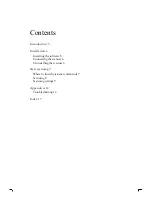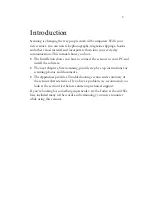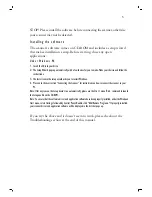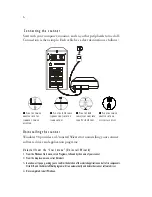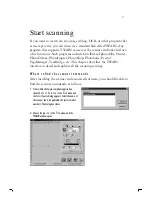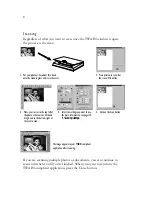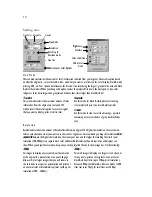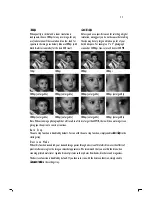14
Appendices
Troubleshooting
This section provides information on maintaining the scanner and answers
questions to help you solve problems you might encounter when using
the scanner. If you continue to experience problems, or the problem you
face is not covered in this guide, please contact your dealer.
1. Problems with connections
A. Scanner does not respond.
⇒
⇒
Make sure all connections are secure and correct.
⇒
⇒
Restart the computer and try again.
⇒
⇒
Reinstall the software, restart your computer and then try again.
2. Problems during installation
A. Setup wizard doesn’t auto start.
⇒
⇒
Check your computer system. Auto start is only available under Windows 95/98/NT.
⇒
⇒
Under Windows 98, please check if your CD-ROM is set to Auto Insert Notification. This setting can be found
under the System option in your Control Panel in the properties of your particular CD-ROM model (if in doubt,
check out Windows Help).
B. After restarting the computer, can’t find program icons.
⇒
⇒
If program icons do not appear in the Start menu under Programs, try reinstalling.
C. Setup wizard crashes during installation.
⇒
⇒
Reinstall the software.
3.
Other problems with the scanner
A. The scanner's scanning lamp does not light up.
⇒
⇒
Make sure the TWAIN window appears on screen. If not, select the source and acquire for the TWAIN window.
⇒
⇒
Make sure all connections are secure and correct.
B. Scanner scans very slowly.
⇒
⇒
Make sure the resolution of the scanner is not set too high (preferably 300dpi or lower).
⇒
⇒
Check your connections (see 1A above).
C. Error: “Scanner not found. Please check the following: (1) USB setting is
enabled. (2) Power adapter is plugged into the scanner connector. (3) USB
cable is properly connected with the scanner and your PC.”