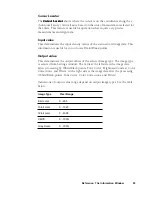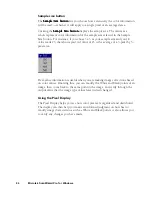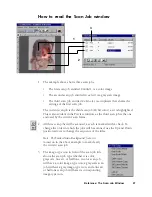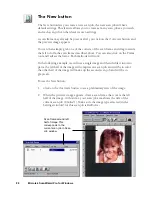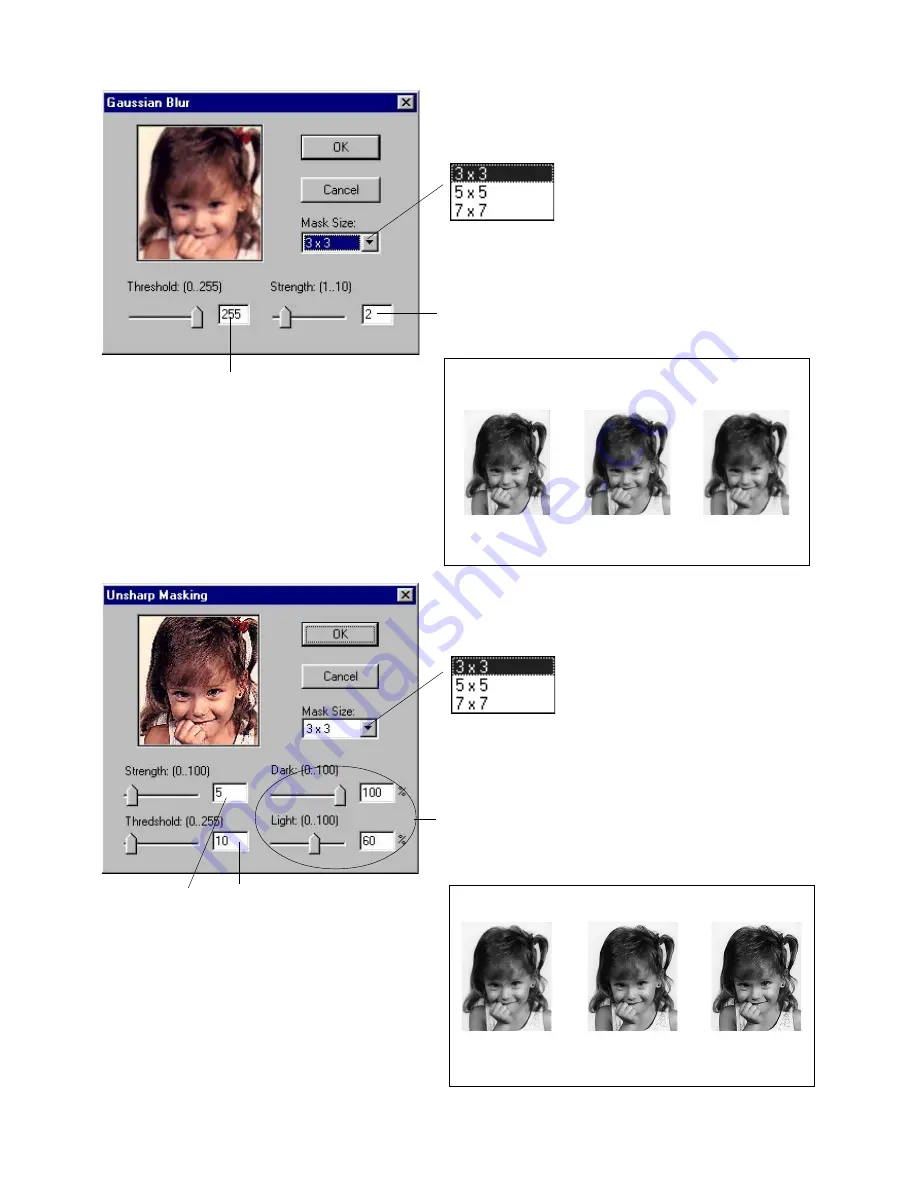
Reference: The Settings Window 87
Select a mask size from the Mask Size list box. This
parameter determines the depth of
pixels that will be affected at the
edge. For small, low resolution image
file, 3x3 is sufficient. For higher
resolution or large scaled image file,
use 7x7
Enter a value (1-10) in the Strength edit box (or drag
the slider) to specify the degree of the filter’s effect. The
higher the value, the stronger the blurring effect of the
filter.
Select a mask size from the Mask Size list box. This
parameter determines the depth of
surrounding pixels that will be
affected. The larger the mask size,
the stronger the blurring effect of the
filter.
Enter a value (0-255) in the Threshold edit box
(or drag the slider). This option allows you to
specify a tolerance range to prevent overall
blurring that might generate a too smooth or
defocused result on undesired image area. The
Threshold defines the required range of contrast
between adjacent pixels before blurring is
applied. Only the pixels with the range of
contrast below Threshold value, will be
subjected to blur effect. Therefore, the smaller
the Threshold value, the weaker the blurring
effect.
Sample Gaussian Blur filter result
Original
Gaussian Blur
3 x 3
Gaussian
Blur
Drag sliders or enter a Dark value (0-100%) and Light
value (0-60%) to control the sharpness effect of the light
and dark edges to be applied separately to the image. In
general, too much Unsharp Mask on light edges would
make the image looks unnatural due to sensitivity of
human vision toward bright image area. If both values are
0, Unsharp Masking is disabled
Enter a value (0-
100) in the
Strength edit
box (or drag the
slider) to
specify the
degree of the
filter’s effect.
The higher the
value, the
stronger the
effect of the
filter
Enter a value (0-255) in the
Threshold edit box (or drag the
slider) to specify a tolerance
range to prevent overall
sharpening that might generate
noise. Threshold defines the
required range of contrast
between adjacent pixels before
sharpening is applied to an
edge. A lower value produces a
clearer effect
Sample Unsharp Masking filter result
Original
Unsharp
Mask
Unsharp Mask
5 x 5
Содержание ScanWizard Pro
Страница 1: ...i Microtek ScanWizard Pro Reference Manual for Windows ...
Страница 8: ...viii ...
Страница 13: ...Reference The Preview window 5 The Menu Bar ...
Страница 43: ...Reference The Preview Window 35 Magnify Glass Frame Pane Dropper The Tool Buttons ...
Страница 159: ...3 ...