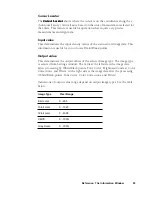78 Microtek ScanWizard Pro for Windows
To reposition From color sector without moving the
hollow dot, press Ctrl key and click. When the
"Hand" pointer displays, drag sector around the
hollow dot position. Note that the sector can not
break away from the fixed position of the hollow
dot
To color preview (also click here to define To
color)
Click NEW button to specify
additional colors to be altered
From color sector
From color preview (also click here to define
From color)
Hollow dot
Hollow dot position
reflects C&H From
color values
Selected From color is
enclosed in a sector with
a hollow dot in it.
Resizing From color
sector corresponds to
Delta LCH values
Drag this "From" slider of Lightness bar to
the desired tone ("L" From color value)
range to be affected by color adjustment
Enable this check
box to view which
areas on the image
will be affected by
the From color
change. The larger
the sector (Delta
LCH), the wider the
affected area will be
LCH From color edit
boxes. Be sure the
"From" on top of the
column is underscored
To move the Fr
Fr
Fr
Fr
From
om
om
om
om color sector without changing the hollow dot position (fixed
C&H values), press Ctrl
Ctrl
Ctrl
Ctrl
Ctrl key and click inside the sector. Notice the pointer now
switches into the "Hand" pointer. Drag the sector with the "Hand" pointer to a
new position. Note that movement of the sector is limited to within the vicinity
of the hollow dot. Otherwise you need to reposition the hollow dot which
changes the C&H values.
Содержание ScanWizard Pro
Страница 1: ...i Microtek ScanWizard Pro Reference Manual for Windows ...
Страница 8: ...viii ...
Страница 13: ...Reference The Preview window 5 The Menu Bar ...
Страница 43: ...Reference The Preview Window 35 Magnify Glass Frame Pane Dropper The Tool Buttons ...
Страница 159: ...3 ...