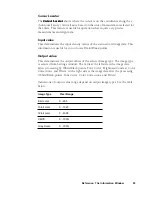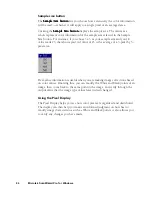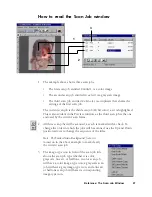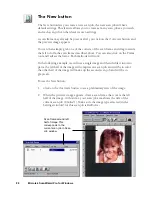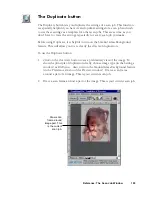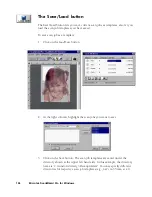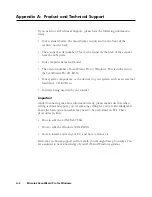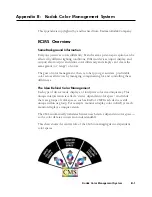Reference: The Scan Job Window 103
The Duplicate button
The Duplicate button lets you duplicate the settings of a scan job. This function
is especially helpful if you have created optimal settings for a scan job and wish
to use these settings as a template for other scan jobs. This saves time, as you
don't have to create the settings repeatedly for every scan job you make.
Before using Duplicate, it is helpful to turn on the Smoked Glass Background
feature. This will allow you to see clearly the effects of duplication.
To use the Duplicate button:
1.
Click on the Overview button to see a preliminary view of the image. To
show the principle of duplication clearly, choose image type (in the Settings
window) as
RGB colors.
Also, turn on the Smoked Glass Background feature
(in the Preferences menu of the Preview window). Draw a scan frame
around a part of an image. This is your current scan job.
2.
Draw a scan frame around a part of the image. This is your current scan job.
Draw scan
frame around
image part. This
is the current
scan job.
Содержание ScanWizard Pro
Страница 1: ...i Microtek ScanWizard Pro Reference Manual for Windows ...
Страница 8: ...viii ...
Страница 13: ...Reference The Preview window 5 The Menu Bar ...
Страница 43: ...Reference The Preview Window 35 Magnify Glass Frame Pane Dropper The Tool Buttons ...
Страница 159: ...3 ...