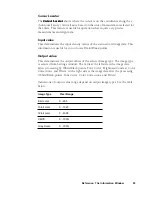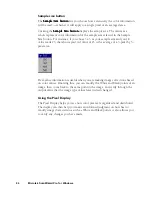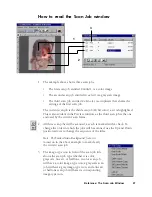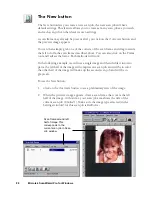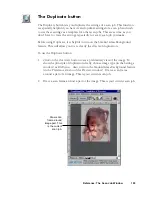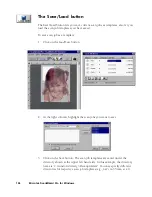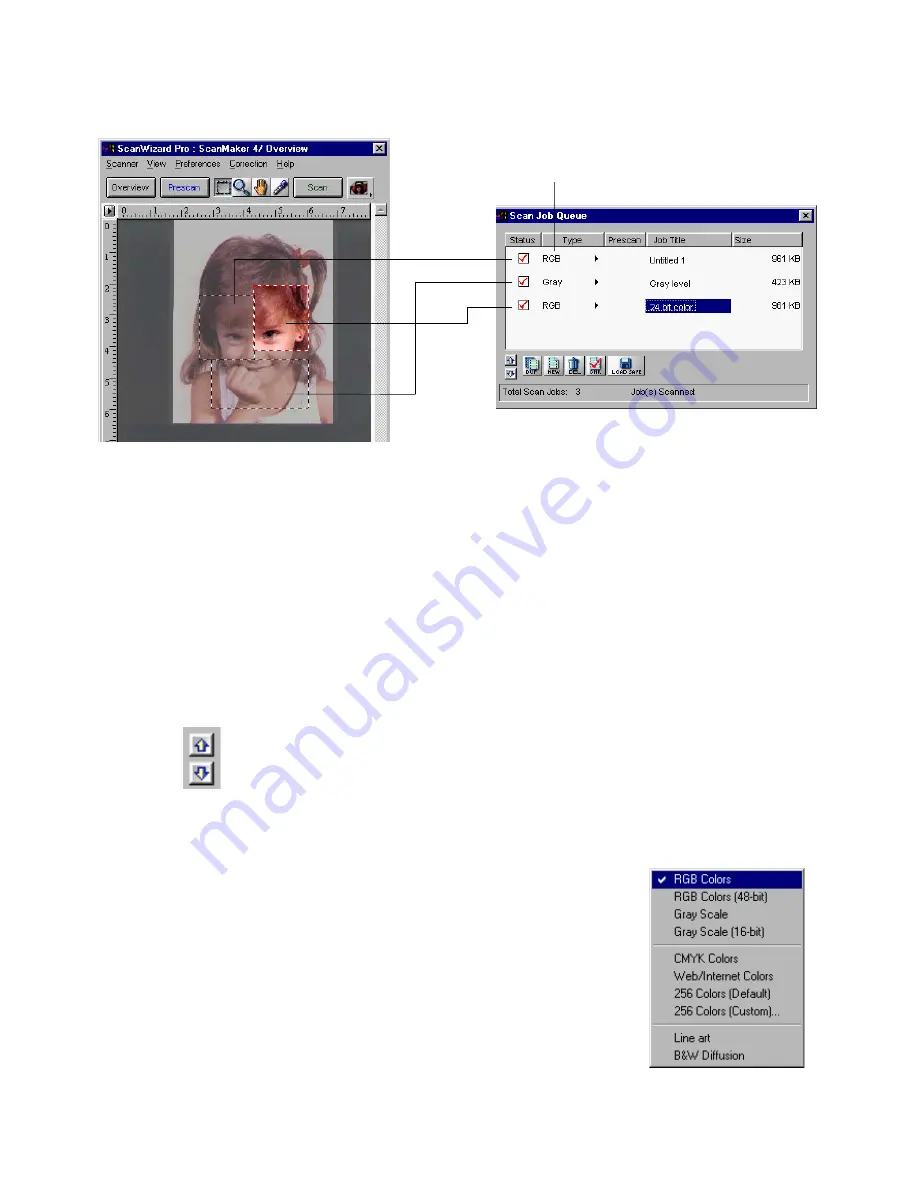
Reference: The Scan Job Window 97
How to read the Scan Job window
1.
The example above shows three scan jobs.
•
The first scan job, entitled
Untitled 1
, is a color image.
•
The second scan job, entitled
Gray level
is a grayscale image.
•
The third scan job, entitled
24 bit color,
is a duplicate that shares the
settings of the first scan job.
The current scan job is the third scan job (24 bit color), as it is highlighted.
This is also evident in the Preview window, as the third scan job is the one
enclosed by the current scan frame.
2.
All three scan jobs will be scanned, as each is marked with a check. To
change the order in which the jobs will be scanned, use the Up and Down
position arrows to change the sequence of the titles.
Note: The Smoked Glass Background feature is
turn
ed on in the above example to mark clearly
the current scan job.
3.
The image-type icon in front of the scan job title
shows the scan job type whether it is color,
grayscale, line art, or halftone. A color scan job
will have a color image-type icon; a grayscale scan
job will have a gray image-type icon; and a line art
or halftone scan job will have its corresponding
image-type icon.
Image
1
2
3
Содержание ScanWizard Pro
Страница 1: ...i Microtek ScanWizard Pro Reference Manual for Windows ...
Страница 8: ...viii ...
Страница 13: ...Reference The Preview window 5 The Menu Bar ...
Страница 43: ...Reference The Preview Window 35 Magnify Glass Frame Pane Dropper The Tool Buttons ...
Страница 159: ...3 ...