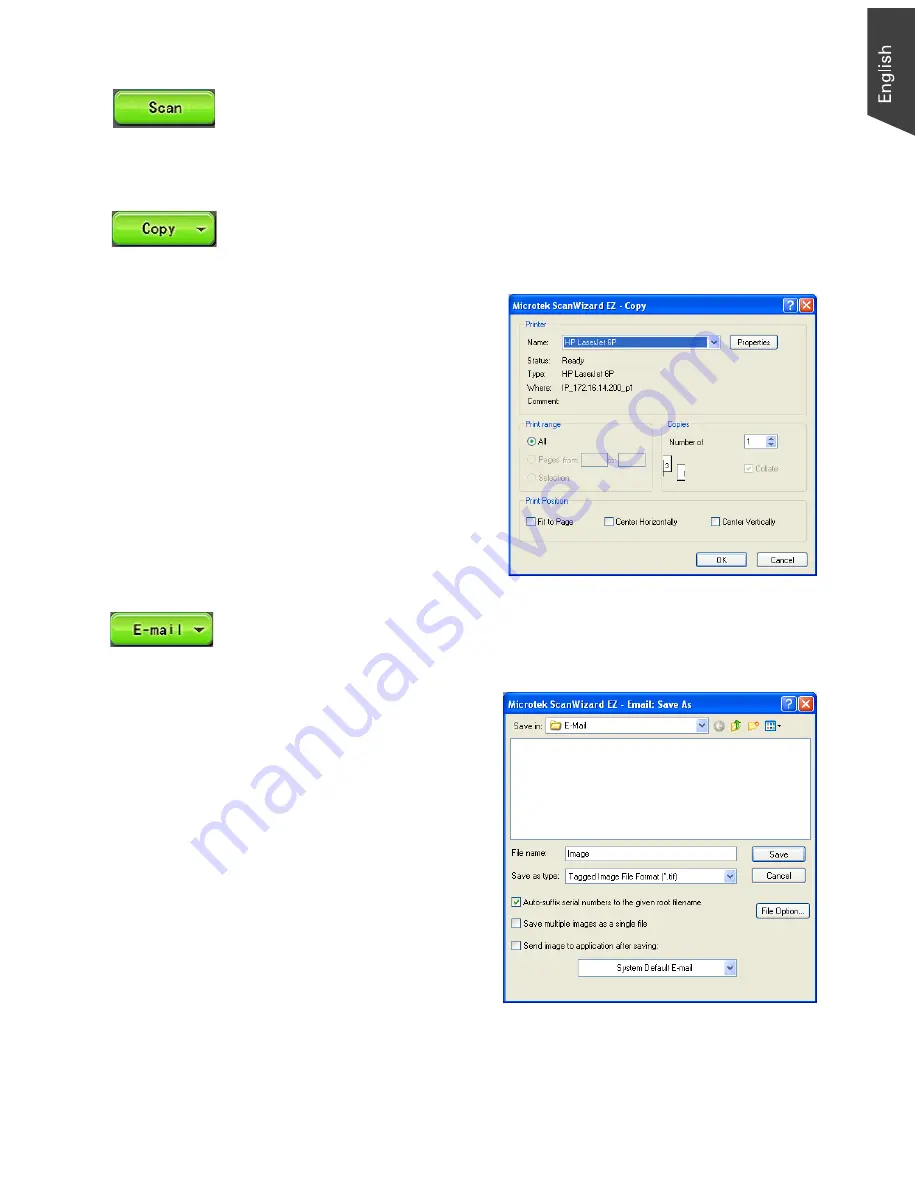
Microtek ScanWizard EZ - Professional Mode Reference Manual 11
Scan button
This is the default button when the ScanWizard EZ - Professional mode is
launched from an image-editing application. The scan button performs the final
scan and sends the scanned image (output) to the application that you are using.
Copy button
Click the Scan To button and hold down the mouse until the options menu
appears, then select Copy.
When the “Copy” dialog box
appears, select a default printer or
any alternative printer from the
options. Specify the number of
copies to be made, then click OK.
A scan is then performed, and the
scanned image is sent to the
specified printer.
E-mail button
Click the Scan To button and hold down the mouse until the Options menu
appears, then select E-mail.
When the “E-mail: Save As” dialog
box appears, key in a file name. It
is recommended that you use
either .jpg or .bmp as the file
format.
Make sure that the check box
“Send image to application after
saving” has been checked. Then
choose your preferred E-mail
application from the options, and
click Save. The saved file can now
be attached to your E-mail
message automatically.
Содержание ScanWizard EZ
Страница 1: ...Reference Manual...
Страница 35: ...For Professional Mode Microtek ScanWizard EZ Reference Manual...
Страница 40: ...vi...






























