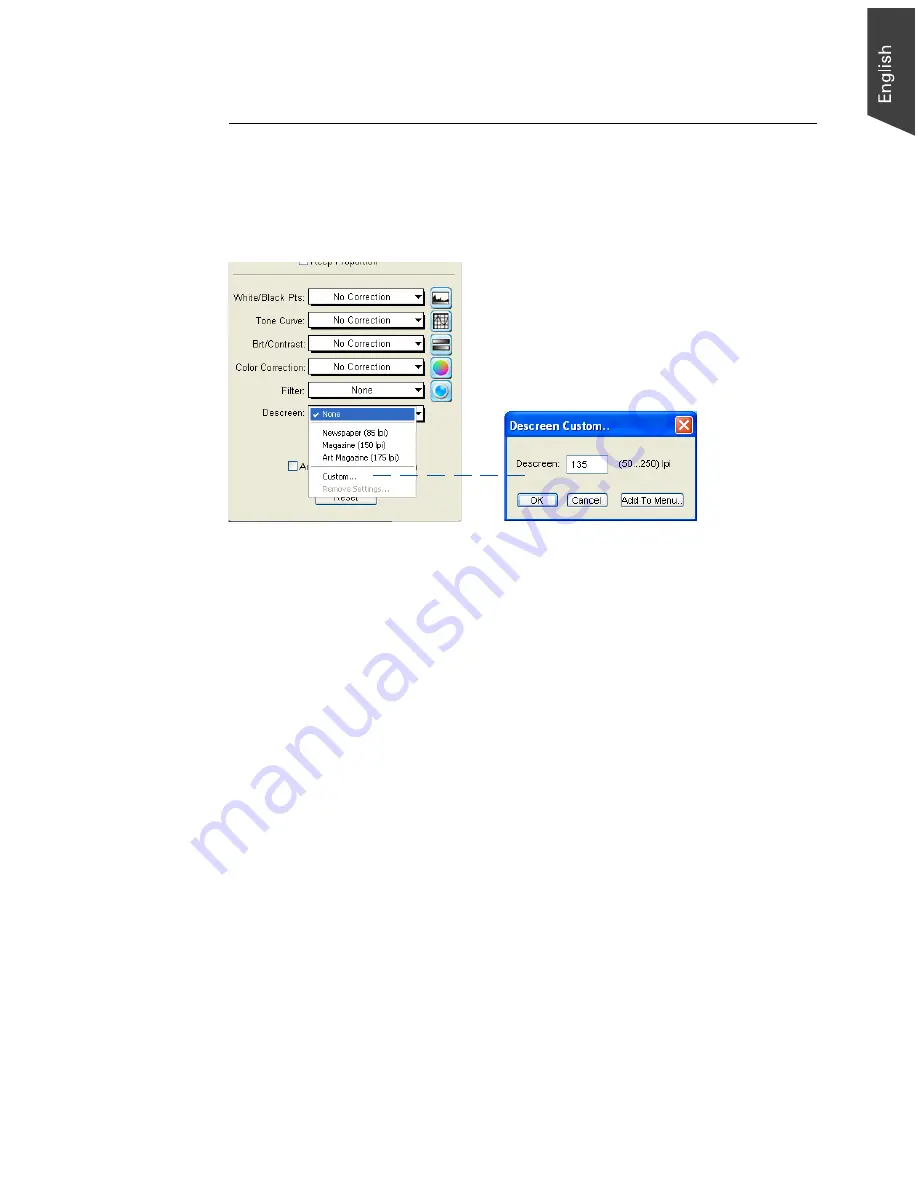
Microtek ScanWizard EZ - Professional Mode Reference Manual 65
Descreen
(for Reflective mode only)
The Descreen tool lets you remove moiré patterns in the scan process. Moirés
occur when you scan a screened original (mostly reflective materials, such as
pictures from a newspaper or magazine). These patterns appear to the naked
eye like a series of grids or dots, as shown in the example below
.
Using the Descreen:
1. Click the Descreen drop-down menu in the Settings window.
2. When the Descreen menu comes up, select the screen for your needs, or
choose Custom to set your own descreen options.
When the Descreen dialog box comes up, enter a value that best
corresponds to the dot quality of the original in which the moiré is to be
removed. You may use a screen finder to measure the print screen lpi.
Please contact your local print shop for more information on how to obtain
a screen finder.
• Set a value from 50 to 85 if the original image has a coarse dot pattern,
as in images taken from a newspaper.
• Set a value from 100 to 133 if the original image has a fine dot pattern,
as in images taken from a magazine.
• Set a value from 200 to 250 if the original image has a very fine dot
pattern with a near-photographic quality, as in images taken from a
high-quality art magazine.
Содержание ScanWizard EZ
Страница 1: ...Reference Manual...
Страница 35: ...For Professional Mode Microtek ScanWizard EZ Reference Manual...
Страница 40: ...vi...






























