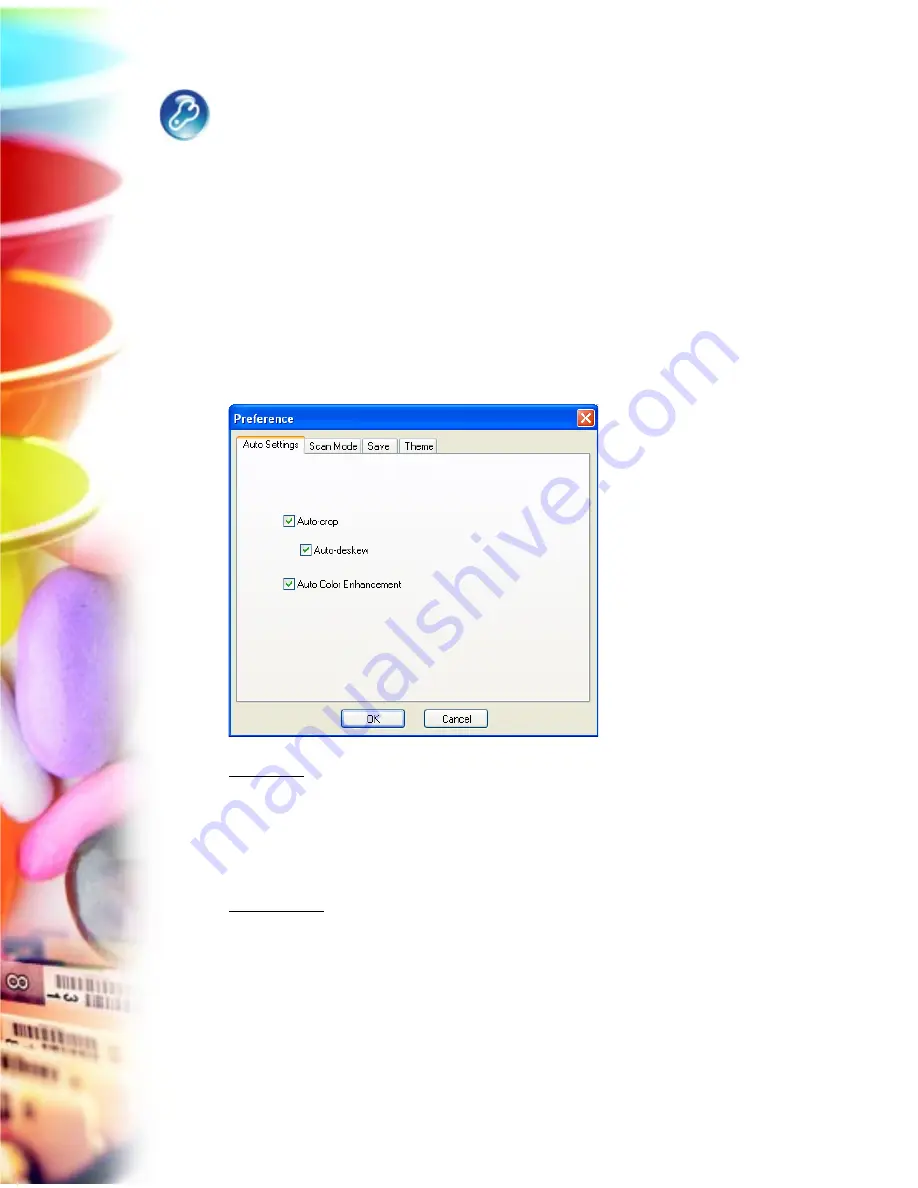
6 Microtek ScanWizard EZ Reference Manual
Preferences Button
Press the Preferences button to bring up the Preferences window, which allows
you to change scanning settings for output images. You may see different
function tabs appearing at the top of the window depending on which scan
mode you are using. Click any of the tabs to customize the function settings
according to your needs.
Auto Settings Panel
The Auto Settings panel contains several automatic functions, such as Auto-
crop, Auto-deskew, and Auto Color Enhancement. These functions are checked
by default when ScanWizard EZ is launched for the first time. You may uncheck
the function by clicking the check box of each function in the panel.
Auto-crop
The Auto-crop function automatically detects the size of the original image,
crops the full scan frame to fit the image, and removes unwanted black borders.
It is disabled when the scan material is set as Negative or Positive Film in the
Scan Mode panel of the Advanced mode.
Auto-deskew
The Auto-deskew function automatically rotates and corrects the distorted
image for a proper alignment after scanning. It is disabled when the scan
material is set as Negative or Positive Film in the Scan Mode panel of the
Advanced mode.
Note: The Auto-deskew function is available only when the Auto-crop function is
activated.
Содержание ScanWizard EZ
Страница 1: ...Reference Manual...
Страница 35: ...For Professional Mode Microtek ScanWizard EZ Reference Manual...
Страница 40: ...vi...











































