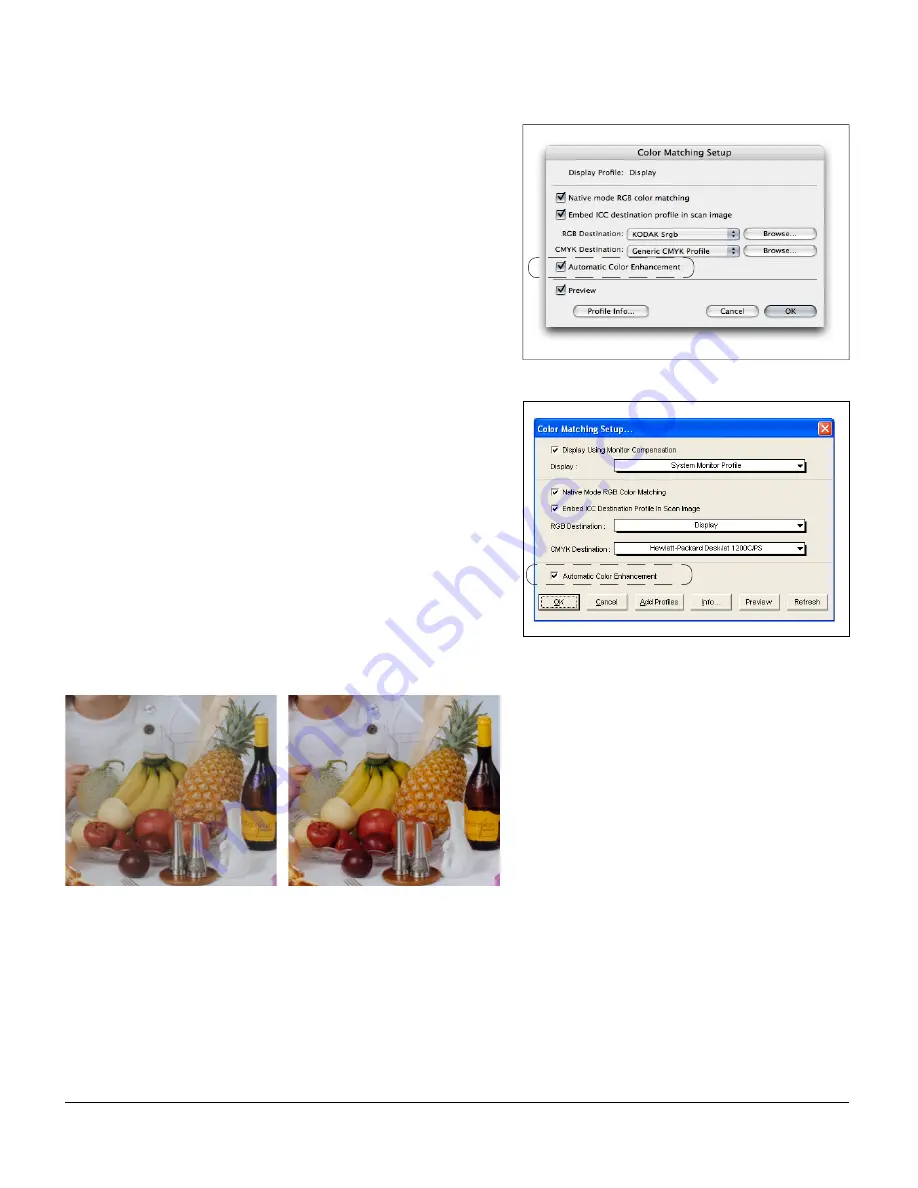
13
Automatic Color Enhancement
The Automatic Color Enhancement feature improves the
contrast and saturation of an image, resulting in more
vibrant colors.
In the Color Matching Setup window (under the
Preferences menu in the Preview window), check the
“Auto Image Enhancement” option to enable Automatic
Color Enhancement. If this option is unchecked, the
scanned image will appear like the original, with no image
enhancement applied.
Note: This feature is always checked for specific scanner
models (e.g., ScanMaker i900 and i800).
To use the Automatic Color Enhancement function:
1.
In the Preview window, select the “Color Matching
Setup” command from the Preferences menu.
The Color Matching Setup window appears.
2.
Check the “Native mode RGB color matching”
option.
3.
Check the “Auto Color Enhancement” option, then
press the OK button.
4.
Click the “Scan” or “Batch” button to perform
scanning. The resulting enhanced image displays
shortly afterwards.
Mac OS X
Windows XP
Before
After
Содержание ScanMaker 6400XL
Страница 1: ...i Microtek ScanWizard Pro Reference Manual for Windows...
Страница 13: ...Reference The Preview window 5 The Menu Bar...
Страница 43: ...Reference The Preview Window 35 Magnify Glass Frame Pane Dropper The Tool Buttons...
Страница 150: ...3...





















