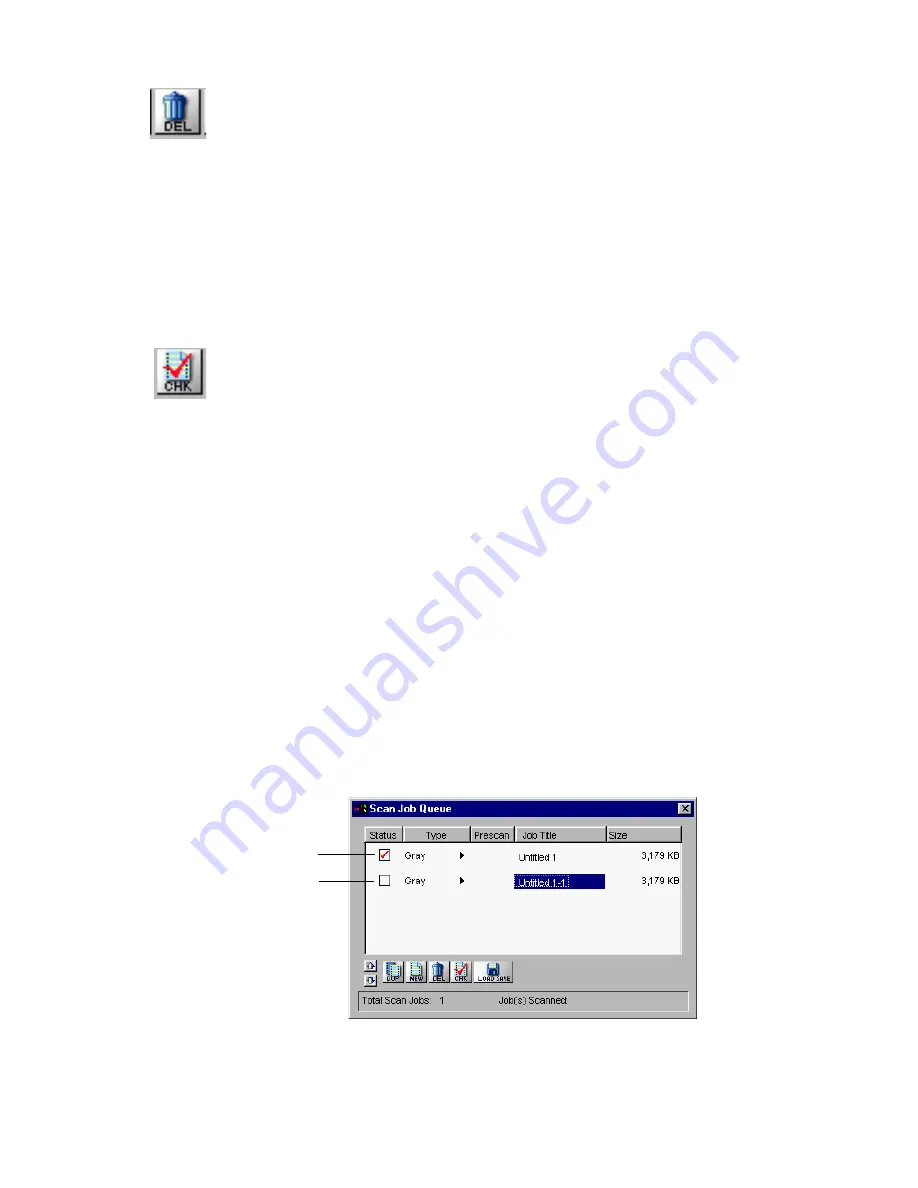
Reference: The Scan Job Window 105
The Delete button
The Delete button allows you to delete a scan job.
To use the Delete button:
1.
Click to select the scan job template for deletion. Multiple deletion is
permitted.
2.
Click on the Delete button, then click OK.
The Check button
The Check button allows you to select the scan jobs to be scanned. When you
then click on the Scan button to start scanning, the scan jobs marked by a check
are the ones that will be scanned. The Check button is a toggle.
To use the Check button:
1.
In the Job Title area of the Scan Job Queue window, select the scan job to be
scanned.
2.
Click on the
Check
button. A check will appear next to the selected scan job.
3.
To uncheck a selection, select the scan job to be unchecked, and click on
the
Check
button again. The scan job will be unchecked, and the scan job
will not be scanned when you click on the Scan button.
Shortcut:
:
:
:
: To check or uncheck a scan job, you may toggle-select the Check icon
underneath the Status column.
Check
Uncheck
Содержание ScanMaker 6400XL
Страница 1: ...i Microtek ScanWizard Pro Reference Manual for Windows...
Страница 13: ...Reference The Preview window 5 The Menu Bar...
Страница 43: ...Reference The Preview Window 35 Magnify Glass Frame Pane Dropper The Tool Buttons...
Страница 150: ...3...
















































