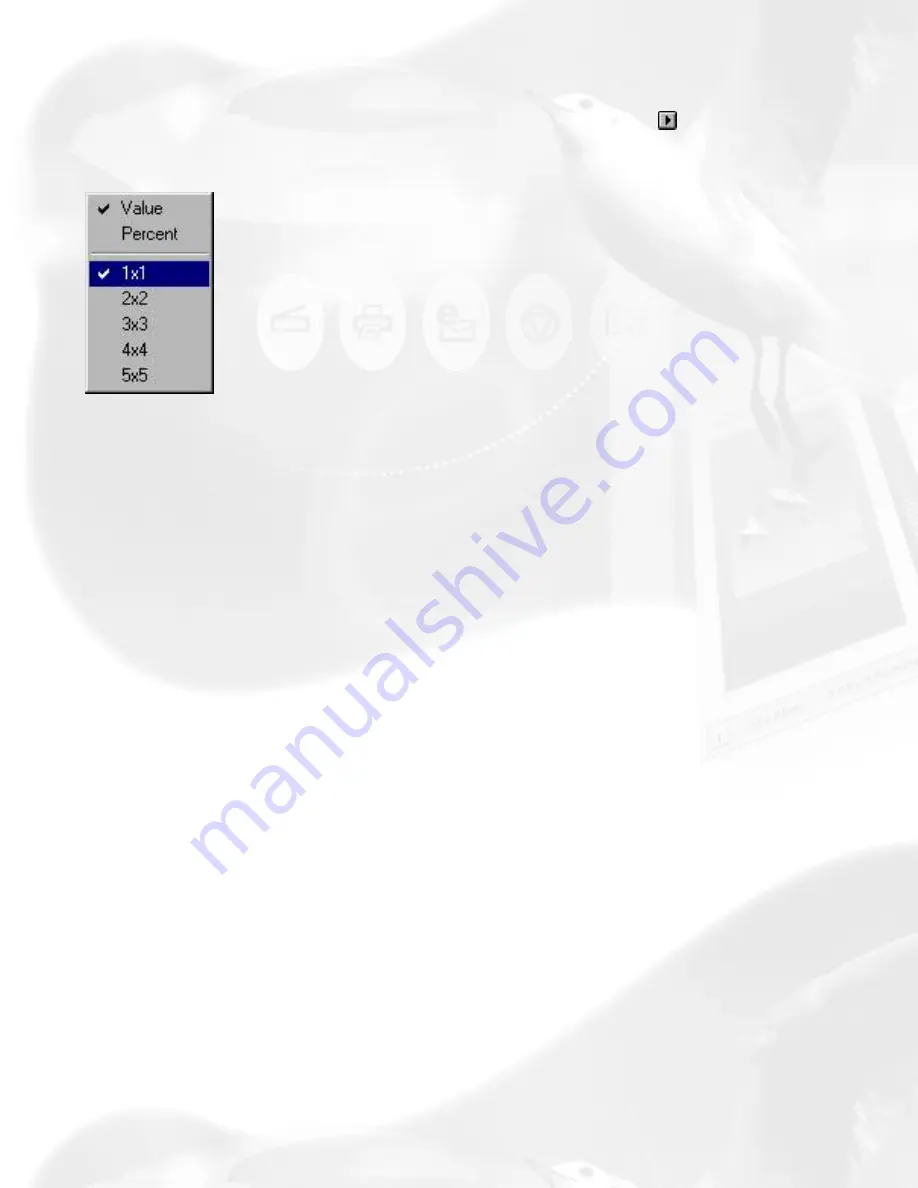
(maximum 5-pixel by 5-pixel area).
When you click on the Color Meter Options button , the drop-down
menu below appears:
Value and Percent
●
If you choose Value, the numbers in the Color Output Meter
represent the values in the 0-to-255 pixel scale. For instance,
an R value of 23 indicates that the sampling size selected has
a red color value of 23. Value is calculated by multiplying the
percentage by the constant 255 (value = 255 x percent).
●
If you choose Percent, the numbers represent the percentage
of the maximum intensity of the pixel. For instance, a G value
of 35% indicates that the sampling size selected has a green
color value of 35 percent intensity (out of 100 percent).
Percent is calculated by dividing the constant 255 by the value
(percent = 255 ÷ value).
Color Meter Options
This determines the expanse of color information to be made
available. For instance, if you choose 5 x 5 as your sample area,
this means your RGB values will represent color information for a 5-
pixel by 5-pixel area. If you choose 1 x 1, the color information
pertains to a single pixel — the one shown in the middle of the Pixel
Display.
Using the Sample Display Area
Содержание ScanMaker 6100 Pro
Страница 66: ... Load Save ...
Страница 104: ......
Страница 144: ...Brightness and Contrast dialog box ...
Страница 145: ...Color Correction dialog box ...
Страница 146: ...Color Correction dialog box ...
Страница 147: ...Tone Curve dialog box ...
Страница 148: ...Brightness and Contrast dialog box ...
Страница 149: ...Tone Curve dialog box ...
Страница 150: ...Settings window ...
Страница 151: ...Descreen ...
Страница 152: ...Descreen ...
Страница 153: ...Filters ...
Страница 154: ...Filters ...
Страница 155: ...Image Quality ...
Страница 156: ...Fast JPEG Quality ...
Страница 161: ...Threshold dialog box ...
Страница 162: ...Threshold dialog box ...






























