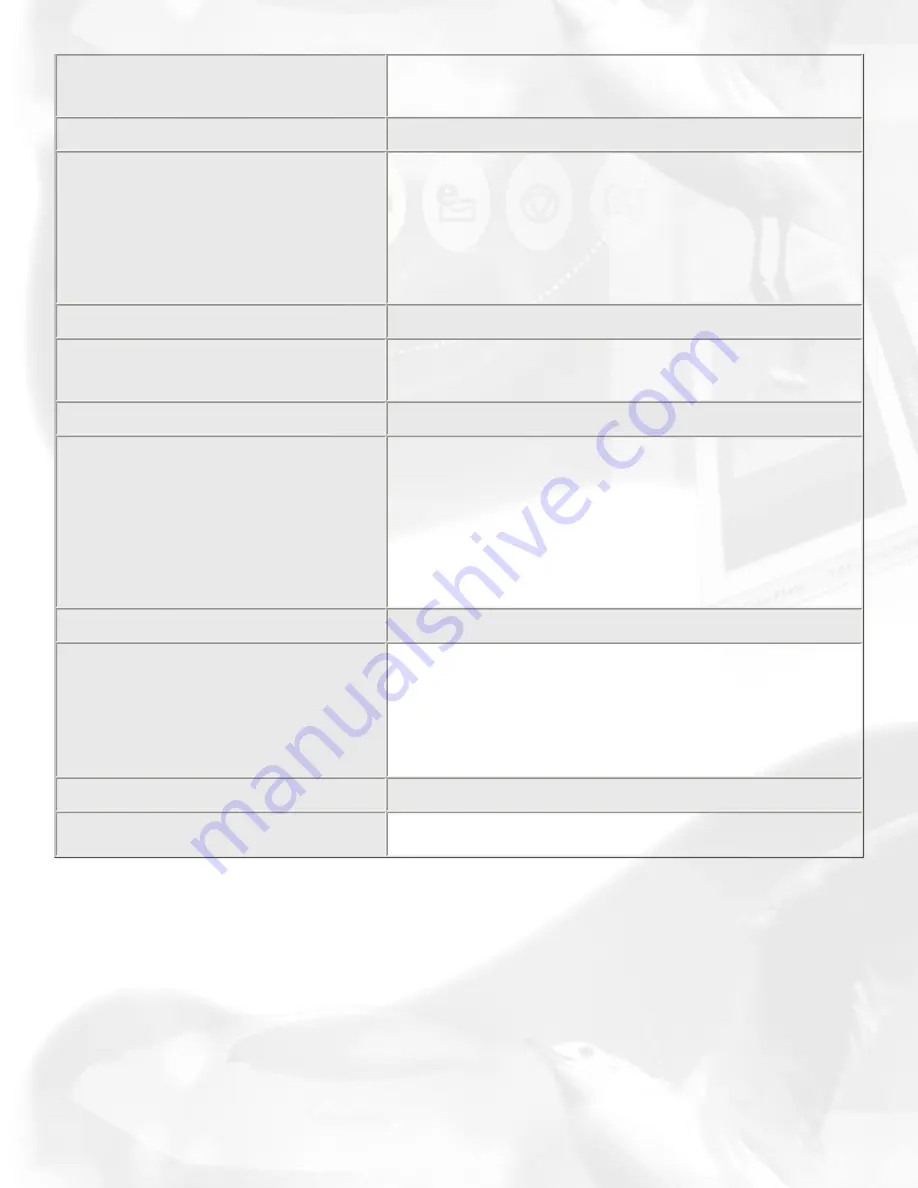
It indicates the scanner interface
you're using
If you have more than one SCSI card in your system,
you can click on this option to select which card the
scanner is connected to
Hard Drive Configuration
Physical RAM - indicates the amount
of system RAM plus Windows virtual
memory Hard Disk. Available -
indicates the remaining hard disk
space available. The size indicated
here may or may not be the
maximum file size that you can have
for a single scan.
Scanner Check button
It acts as a Scanner probe to verify
the location of your scanner and the
scanner ID.
When you click on the Scanner Check button, a dialog
box appears, with the scanner and its corresponding
Scanner ID displayed in the correct location.
Image button
Shows a thumbnail of the scanner
you're using. Clicking on this button
will activate your scanner and display
whatever image is on your scanner.
The image is shown in the Scanner
Test display window (the area above
the image buttons).
If you are using a scanner accessory such as a
Transparent Media Adapter (TMA) or Auto Document
Feeder (ADF) with your scanner, this will also show up as
a second Image button. There will then be two Image
buttons — one for the scanner, and one for the scanner
accessory you're using (either the TMA or ADF).
Reconfigure Equipment button
This allows the system to update its
own internal reference file and is used
if you have changed your setup or
reconfigured your system.
If you changed scanner models on your system
(physically removed a scanner model and attached a
different one), the Scanner model box will not show the
change automatically unless you first click on the
Reconfigure Equipment button to update the system. Use
this feature to make quick updates; all changes are done
internally and automatically.
Exit button
This button allows you to leave the
Scanner Test utility
Содержание ScanMaker 6100 Pro
Страница 66: ... Load Save ...
Страница 104: ......
Страница 144: ...Brightness and Contrast dialog box ...
Страница 145: ...Color Correction dialog box ...
Страница 146: ...Color Correction dialog box ...
Страница 147: ...Tone Curve dialog box ...
Страница 148: ...Brightness and Contrast dialog box ...
Страница 149: ...Tone Curve dialog box ...
Страница 150: ...Settings window ...
Страница 151: ...Descreen ...
Страница 152: ...Descreen ...
Страница 153: ...Filters ...
Страница 154: ...Filters ...
Страница 155: ...Image Quality ...
Страница 156: ...Fast JPEG Quality ...
Страница 161: ...Threshold dialog box ...
Страница 162: ...Threshold dialog box ...






























