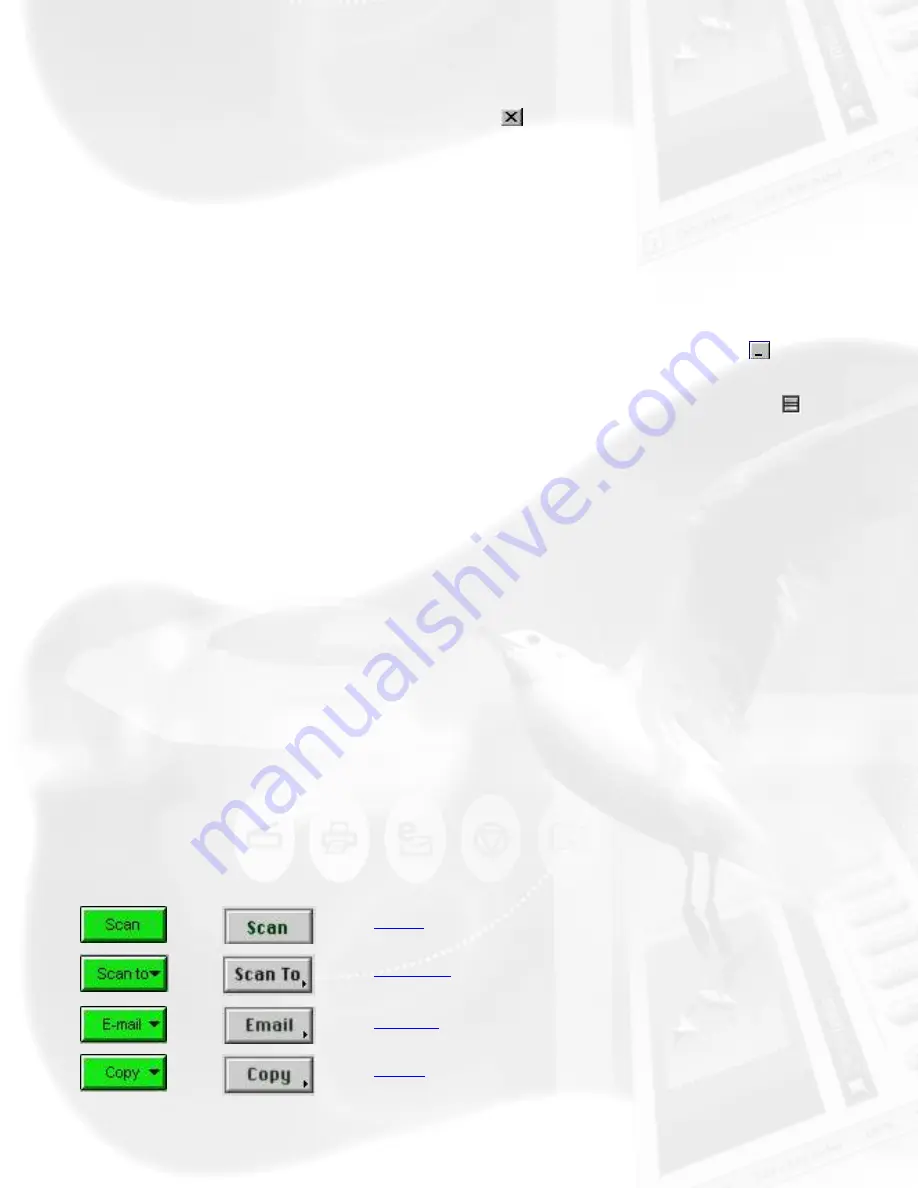
Exit [X]
To close ScanWizard 5, click on the
Exit
button located at the top right
corner of the Control Panel for Windows, or select
Quit
from the File menu
for Macintosh.
Take note that when you exit, you quit from both standard and advanced
modes in ScanWizard 5.
Minimize/Shrink
Windows:
To minimize ScanWizard 5, click on the
Minimize
button
located at the top right corner of the Control Panel.
Macintosh:
To shrink Advance Control Panel, click on the
Shrink
button located at the top right corner of the Control Panel.
Status bar
The status bar provides helpful tips when you click any button on the panel.
Resize
Simply drag the bottom right corner of the Advanced Control Panel to
adjust the size of the Preview window.
Final scanning buttons
One of ScanWizard 5's great features is the productivity tools under the
Scan button. Click and hold the mouse button to activate the options menu
and select either Copy, E-mail, OCR, or To Web.
Windows
Macintosh
Scan
Scan to
Copy
Содержание ScanMaker 6100 Pro
Страница 66: ... Load Save ...
Страница 104: ......
Страница 144: ...Brightness and Contrast dialog box ...
Страница 145: ...Color Correction dialog box ...
Страница 146: ...Color Correction dialog box ...
Страница 147: ...Tone Curve dialog box ...
Страница 148: ...Brightness and Contrast dialog box ...
Страница 149: ...Tone Curve dialog box ...
Страница 150: ...Settings window ...
Страница 151: ...Descreen ...
Страница 152: ...Descreen ...
Страница 153: ...Filters ...
Страница 154: ...Filters ...
Страница 155: ...Image Quality ...
Страница 156: ...Fast JPEG Quality ...
Страница 161: ...Threshold dialog box ...
Страница 162: ...Threshold dialog box ...






























