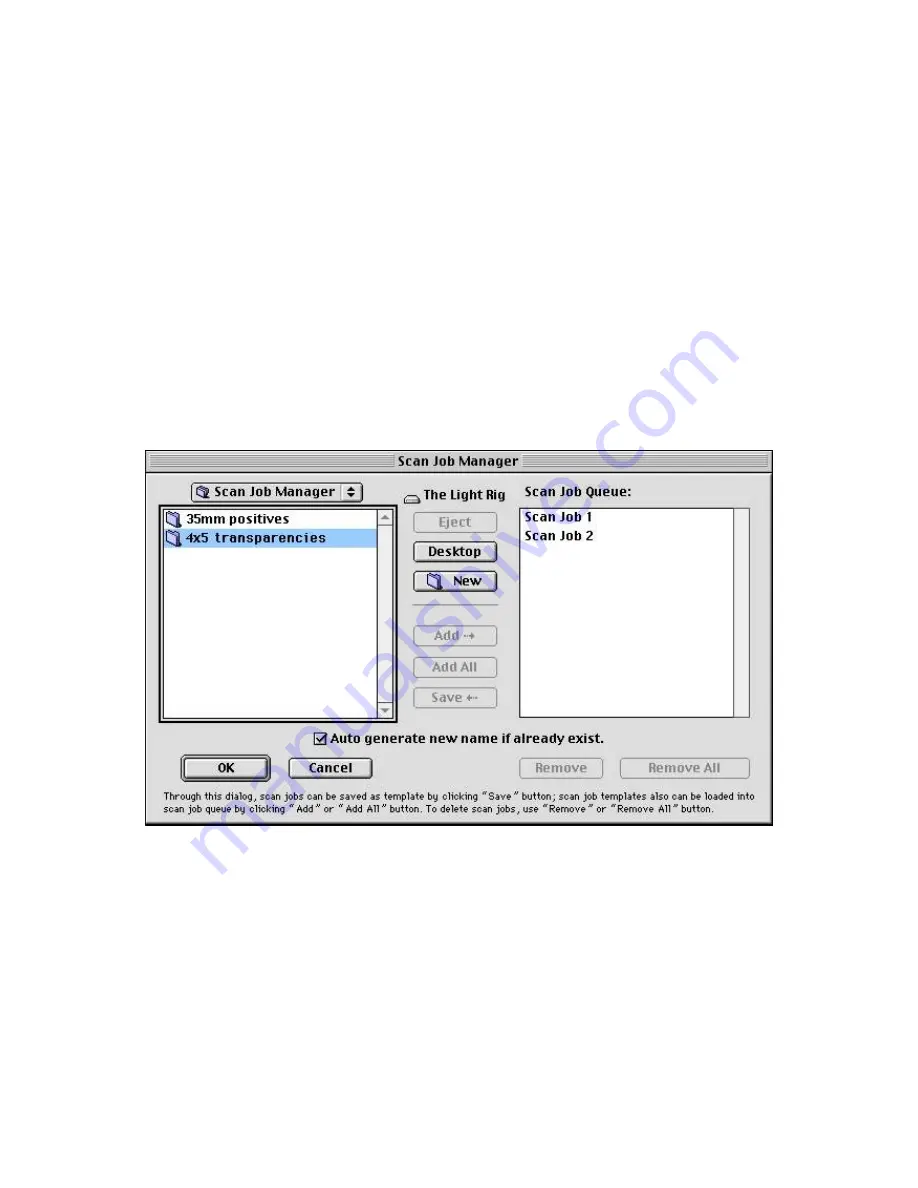
Load & Save button
To use the Load & Save feature:
1. Click the
Load & Save
button in the Scan Job Queue window.
2. When a dialog box appears, go to the folder of your choice.
The sample dialog box shows the following:
●
The left column shows your Scan Job Queue folders in the
Finder. In this example, a folder called Scan Job Queue
Manager contains two folders -- "35mm positives" and "4x5
transparencies".
●
On the right column are your current Scan Job Queue s in the
queue — "Scan Job Queue 1" and "Scan Job Queue 2".
Note
: If you click the OK button and there are no Scan Job Queues
on the right column, a dialog box will appear. You will then be asked
if you wish ScanWizard 5 to automatically create a Scan Job Queue
with default settings for you.
To add the Scan Job Queue template to the Scan Job Queue
list:
Содержание ScanMaker 6100 Pro
Страница 66: ... Load Save ...
Страница 104: ......
Страница 144: ...Brightness and Contrast dialog box ...
Страница 145: ...Color Correction dialog box ...
Страница 146: ...Color Correction dialog box ...
Страница 147: ...Tone Curve dialog box ...
Страница 148: ...Brightness and Contrast dialog box ...
Страница 149: ...Tone Curve dialog box ...
Страница 150: ...Settings window ...
Страница 151: ...Descreen ...
Страница 152: ...Descreen ...
Страница 153: ...Filters ...
Страница 154: ...Filters ...
Страница 155: ...Image Quality ...
Страница 156: ...Fast JPEG Quality ...
Страница 161: ...Threshold dialog box ...
Страница 162: ...Threshold dialog box ...




















