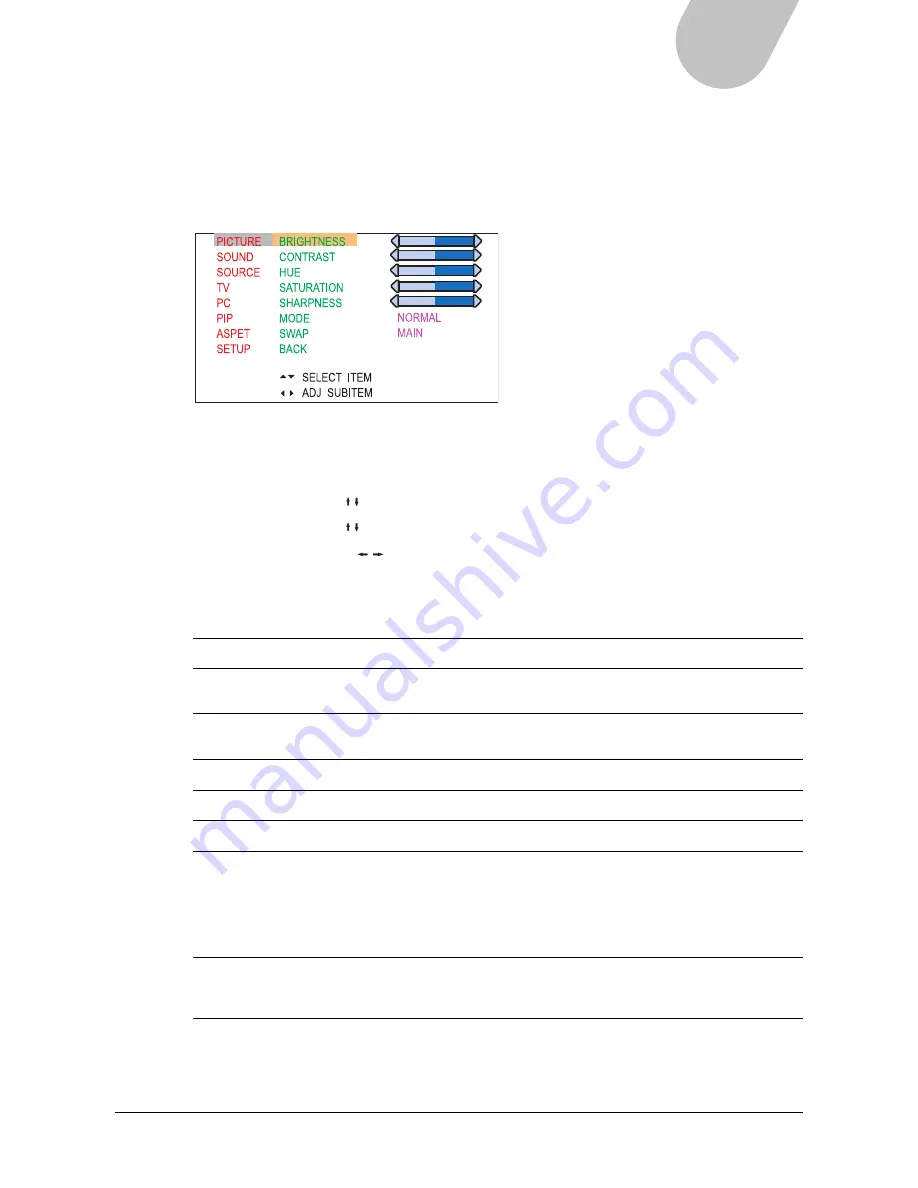
31
42" PLASMA DISPLAY
Optimizing the Picture
The Picture menu enables you to adjust the appearance of the picture using the Brightness, Contrast,
Hue, Saturation, and Sharpness function settings. In addition, four picture modes have preset picture
settings to provide a convenient way to optimize settings for normal viewing, movies, or video games.
The User mode enables you to enter your own preset settings for convenient future access.
To adjust picture settings:
1. Press the MENU button to view the main menu.
2
Press the UP/DOWN ( / ) button to select “Picture”, then press the ENTER button.
3. Press the UP/DOWN ( / ) button to select the item you would like to adjust.
4. Press the LEFT/RIGHT ( /
)
button to toggle through option settings or adjust slider bars to
increase/decrease the value of a user setting, then press the MENU button twice to exit the menu.
The following table describes each item in the Picture menu:
Item
Description
Brightness
Adjusts the level of light on your screen. Brightness should be used in
conjunction with the Contrast option.
Contrast
Adjusts the difference between the dark and light levels on your display. Contrast
should be used in conjunction with the Brightness option.
Hue
Changes the dominant color on your screen.
Saturation
Adjusts the saturation or intensity of the color levels on your screen.
Sharpness
Enhances picture quality.
Mode
There are four preset picture modes, with settings optimized for various types of
viewing:
Normal: For normal viewing.
Theater: For viewing movies.
Game: For playing video games.
User: For customized settings.
Swap
Alternates the source for the main screen and the PIP window. This feature works
only when the PIP window is open. You can also press the SWAP button on the
remote control to use this feature.
Содержание MHP1
Страница 1: ...PLASMA DISPLAY USER MANUAL www microtek com www microtek com MHP1 HD...
Страница 48: ...48...






























