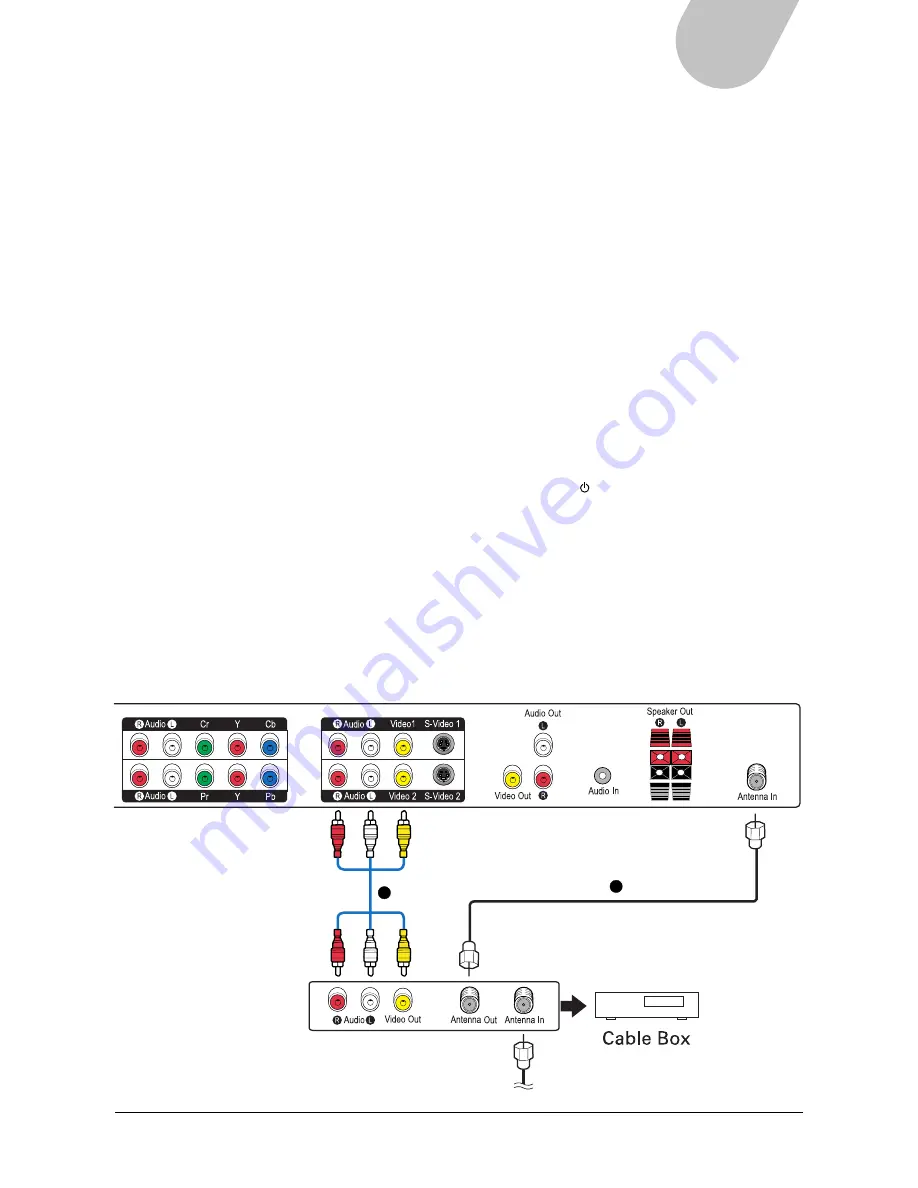
17
42" PLASMA DISPLAY
Connecting a Cable TV Box
You can watch cable TV programming after having subscribed to your local cable TV service. TV
programs can only be viewed when a cable TV box or tuner is connected to the PDP. Contact your local
cable TV provider for more information on the services available in your area. When a cable TV box is
connected to the PDP, channels can be selected using the box, not the PDP.
A cable TV box should be connected to either the Antenna In port, or to a video input port (Video 1 or
Video 2). Ensure that the PDP is switched off and unplugged from the wall when connecting a cable TV
box. See the section below for a detailed description of connection options.
A. Antenna connection
1. Connect a coaxial antenna cable from the cable TV box antenna output port, to the TV antenna
input port.
2. Select channel 3 or channel 4, using the channel switching control on the cable TV box.
3. Tune the TV channel to the same channel as the cable TV box.
4. Select a channel to view, using the channel switching control on the cable TV box.
B. Video connection
1. Connect standard AV cables from the video/audio outputs on the cable box, to the video input port
(video 1 or video 2), and audio input ports on the PDP.
2. Switch on the power to the PDP, and then press the POWER ( ) button on the remote control or
on the PDP to turn the PDP on.
3. Press the TV/VIDEO button on the remote control or the SOURCE button on the PDP unit to
display a list of available input sources.
4. Use the UP/DOWN buttons on the remote control to select the appropriate input source (video 1 or
video 2)
5. Select a channel to view, using the channel switching control on the cable TV box.
A
B
Содержание MHP1
Страница 1: ...PLASMA DISPLAY USER MANUAL www microtek com www microtek com MHP1 HD...
Страница 48: ...48...






























