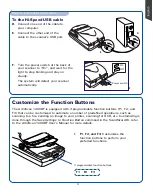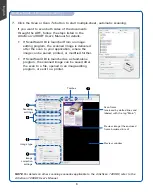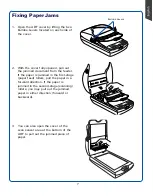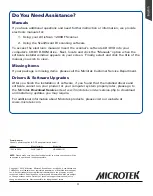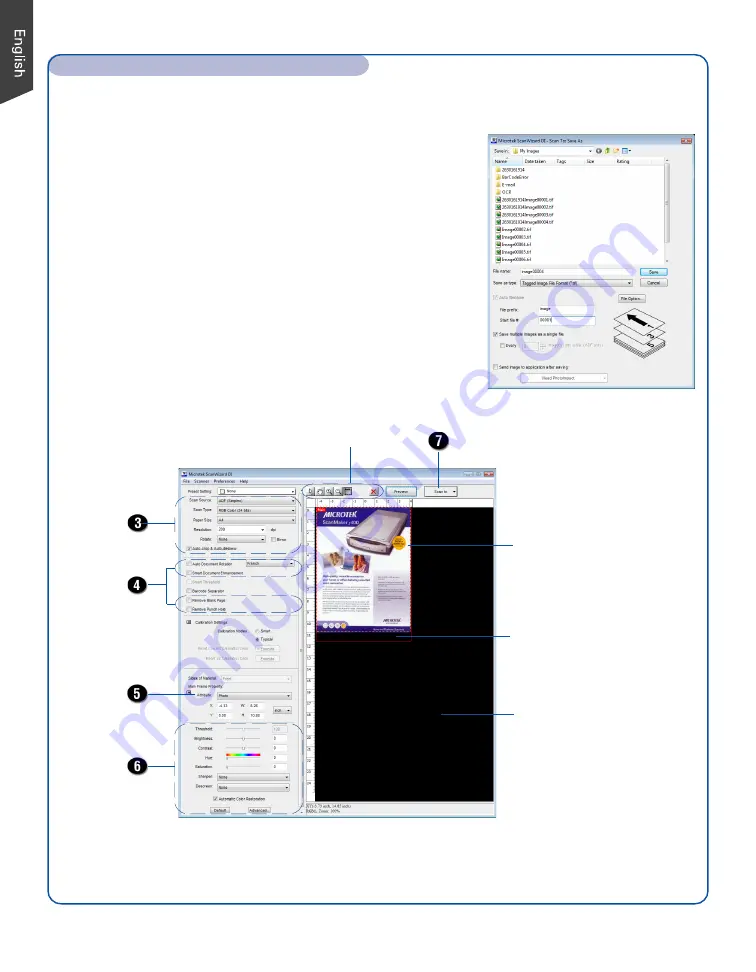
6
7. Click the
Scan
or
Scan To
button to start multiple-sheet, automatic scanning.
If you want to scan both sides of the documents
through the ADF, follow the steps listed in the
ArtixScan 1200DF User’s Manual for details.
•
If ScanWizard DI is launched from an image-
editing program, the scanned image is delivered
after the scan to your application, where the
image can be saved, printed, or modified further.
•
If ScanWizard DI is launched as a stand-alone
program, the scanned image can be saved after
the scan to a file, opened in an image-editing
program, or sent to a printer.
Scan a Stack of Documents (cont.)
Scan frame
(enclosed by dotted lines and
labeled with the tag “Main”)
Preview window
Preview image (the enclosed
frame bordered in red)
Image
correction
settings
Image type
Scanning
settings
Toolbox
NOTE
: For details on other scanning scenarios applicable to the ArtixScan 1200DF, refer to the
ArtixScan 1200DF User’s Manual.
Содержание ArtixScan 1200DF
Страница 10: ...10...