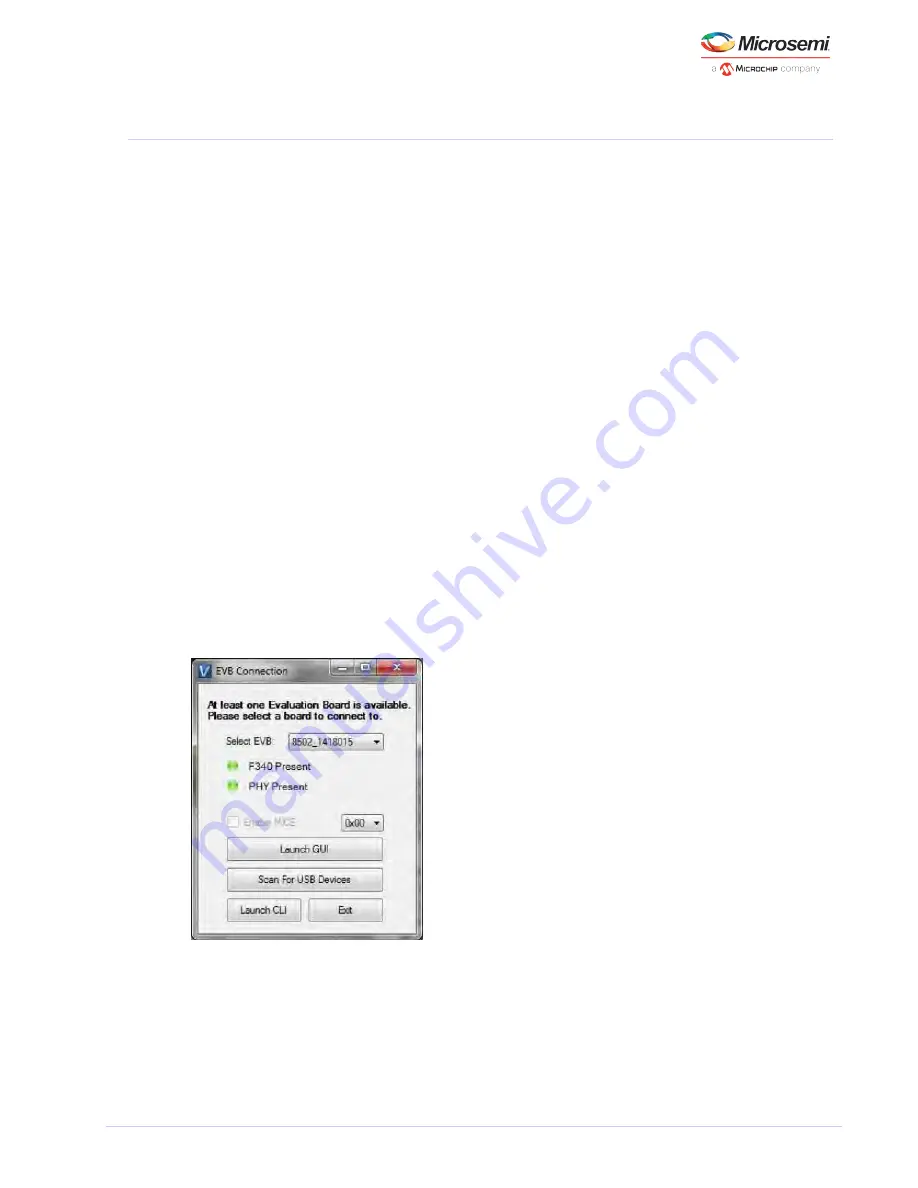
VSC8502 Reference Board
VPPD-03822 VSC8502 User Guide Revision 1.0
5
1.
2.
3.
4.
4
Quick Start
This section shows the quick start for the VSC8502 Reference Board.
4.1
Connecting the Power Supply
The reference design board is powered by the USB cable. The on-board switcher(s) converts the +5V
USB power to the required power supplies for devices on the board. Please see section 2.6 for
reference.
Note: For proper device operation, prior to powering the board, ensure the NRESET input to the
VSC8502 through SW1 is in the low state (right position). After connecting the USB cable which supplies
power, toggle the NRESET input to the high state (left position) then back to the high state (left
position).
4.2
PC Software Installation
Download the ZIP file from Microsemi's website onto a PC that has a USB port
Install the GUI by launching the setup.exe file
USB communication is assisted by the Silabs USBXpress® drive. If not present on the PC, the user will
need to download the USBXpress
Development Kit from the Silicon Labs website (URL:
http://www.silabs.com/products/mcu/Pages
)
/USBXpress.aspx
Double click the desktop icon to launch the GUI
4.3
Connecting to the Board to the PC
After following the power sequence discussed in 3.1, launch the GUI either by clicking on the Desktop
shortcut or clicking on
>
>
>
. The initial
Start Programs Vitesse Semiconductor Corp VSC8502_GUI
window will detect the attached USB devices automatically. Figure 3 shows a typical EVB Connection
window.
Figure 3 • GUI Connection Window
The EVB serial number should appear. If not, click on “Scan For USB Devices.” Select that EVB serial
number then click “Launch GUI”. The MII Register List GUI window will appear as shown in Figure 4.
When the communication is successfully established, it should say “CONNECTED” at the bottom left
corner of this GUI Window.











