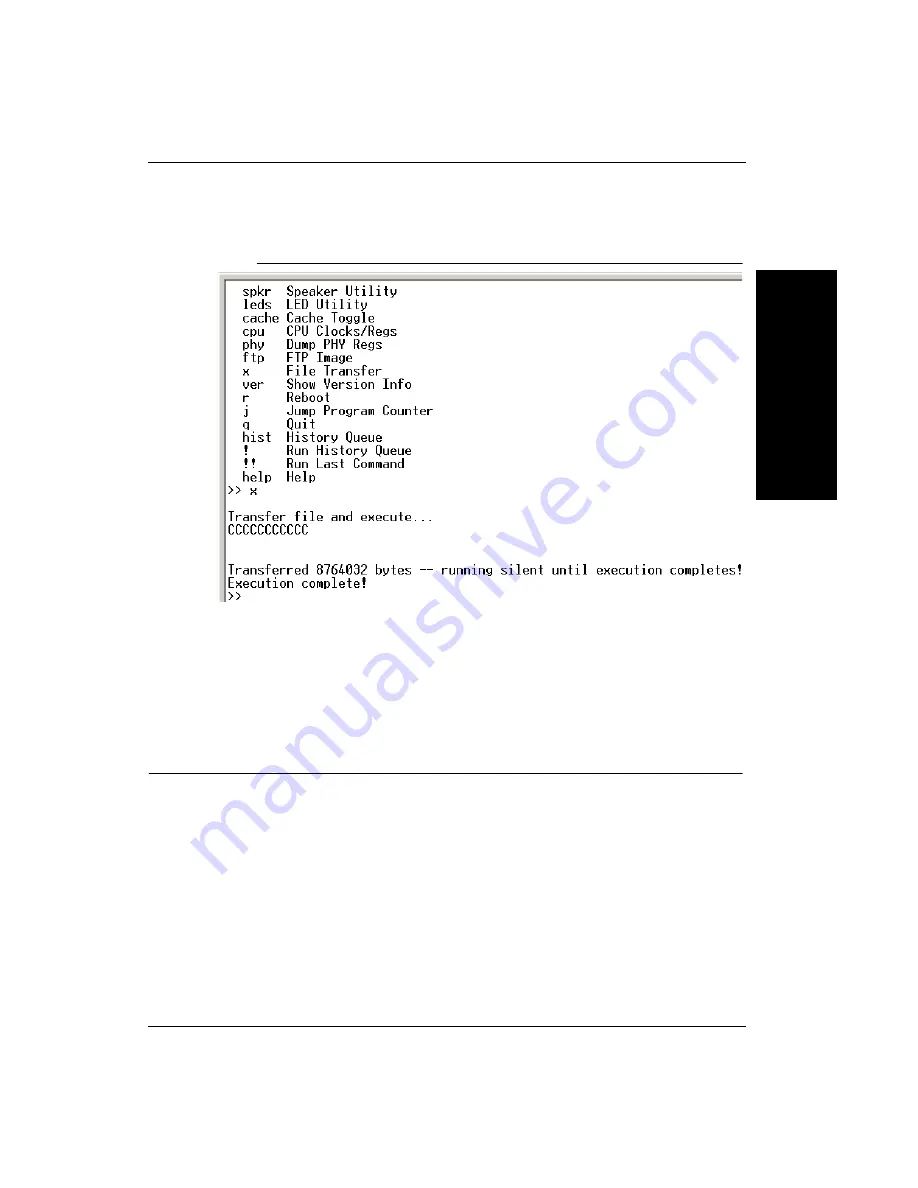
Main Menu Items
Updating Firmware on
1600T Cameras
E
Rev. 1G, Dec 2008
HawkEye™ 1600T Smart Camera Guide
E-7
FIGURE E–6.
Xmodem File Send in Progress
12.
Type
q
and press the
Enter
key to exit the advanced menu and return to the
main menu.
13.
Type
3
and press the
Enter
key to exit the main menu.
You’re finished. You can exit HyperTerminal.
Main Menu Items
Modify User Parameters
This utility allows you to change network configuration values. You are
prompted to enter each parameter one at a time. To enable DHCP, for example,
the sequence is as follows:
>> 1
Default network name: HawkEye™ 1600T_Test -
Static IP: 161.218.121.183 -
Subnet mask: 255.255.255.0 -
Gateway: 0.0.0.0 -
Содержание HawkEye 1600T
Страница 1: ...HawkEye 1600T Smart Camera Guide EM 40247 1G Rev 1G Dec 2008...
Страница 4: ......
Страница 8: ...Contents viii HawkEye 1600T Smart Camera Guide Rev 1G Dec 2008...
Страница 10: ...Preface x HawkEye 1600T Smart Camera Guide Rev 1G Dec 2008...
Страница 40: ...Chapter 3 Optics Lighting 3 4 HawkEye 1600T Smart Camera Guide Rev 1G Dec 2008...
Страница 48: ...Appendix A Connector Pinouts A 8 HawkEye 1600T Smart Camera Guide Rev 1G Dec 2008...
Страница 54: ...Appendix B Cable Specifications B 6 HawkEye 1600T Smart Camera Guide Rev 1G Dec 2008...
Страница 62: ...Appendix C Specifications C 8 HawkEye 1600T Smart Camera Guide Rev 1G Dec 2008...
Страница 68: ...Appendix D Setting Up Network Communications D 6 HawkEye 1600T Smart Camera Guide Rev 1G Dec 2008...
Страница 78: ...Appendix E Updating Firmware on 1600T Cameras E 10 HawkEye 1600T Smart Camera Guide Rev 1G Dec 2008...





































