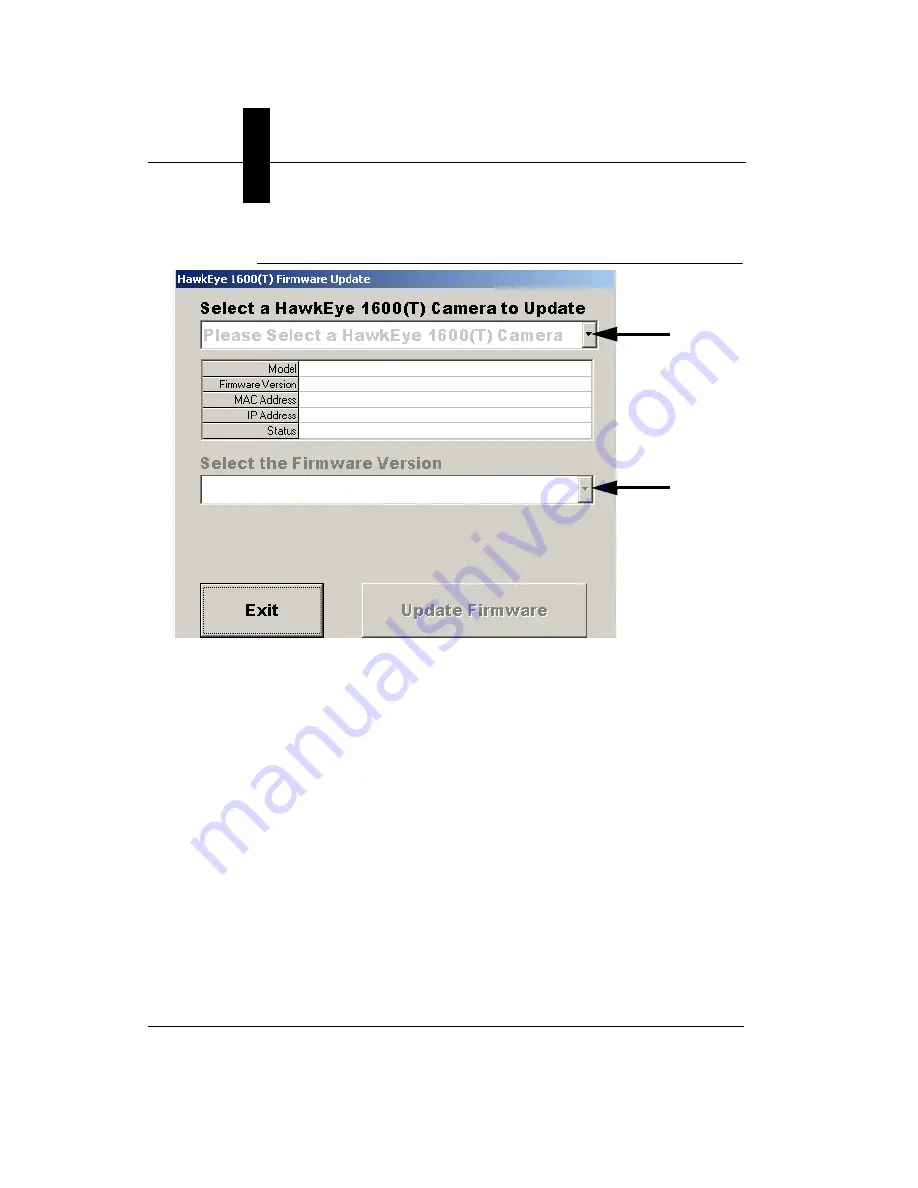
Appendix
E
Updating Firmware on 1600T Cameras
E-2
HawkEye™ 1600T Smart Camera Guide
Rev. 1G, Dec 2008
FIGURE E–1.
Smart Camera Update Main Screen
2.
In the top pull-down menu, select the Smart Camera you want to update.
3.
In the bottom pull-down menu, select the desired firmware version.
4.
Enter the user name (default is hawkeye) and password (default is vision) for
the Smart Camera
5.
Click
Update Firmware
.
You see the progress of the Update procedure as a set of stages and progress
bars. After completion, either of the following is displayed:
–
A success message indicating that your Smart Camera has been
successfully updated
–
A failure message with the reason for the failure and what stage of the
Update failed
6.
Click Exit.
Select
Camera
Select
Firmware
Version
Содержание HawkEye 1600T
Страница 1: ...HawkEye 1600T Smart Camera Guide EM 40247 1G Rev 1G Dec 2008...
Страница 4: ......
Страница 8: ...Contents viii HawkEye 1600T Smart Camera Guide Rev 1G Dec 2008...
Страница 10: ...Preface x HawkEye 1600T Smart Camera Guide Rev 1G Dec 2008...
Страница 40: ...Chapter 3 Optics Lighting 3 4 HawkEye 1600T Smart Camera Guide Rev 1G Dec 2008...
Страница 48: ...Appendix A Connector Pinouts A 8 HawkEye 1600T Smart Camera Guide Rev 1G Dec 2008...
Страница 54: ...Appendix B Cable Specifications B 6 HawkEye 1600T Smart Camera Guide Rev 1G Dec 2008...
Страница 62: ...Appendix C Specifications C 8 HawkEye 1600T Smart Camera Guide Rev 1G Dec 2008...
Страница 68: ...Appendix D Setting Up Network Communications D 6 HawkEye 1600T Smart Camera Guide Rev 1G Dec 2008...
Страница 78: ...Appendix E Updating Firmware on 1600T Cameras E 10 HawkEye 1600T Smart Camera Guide Rev 1G Dec 2008...










































