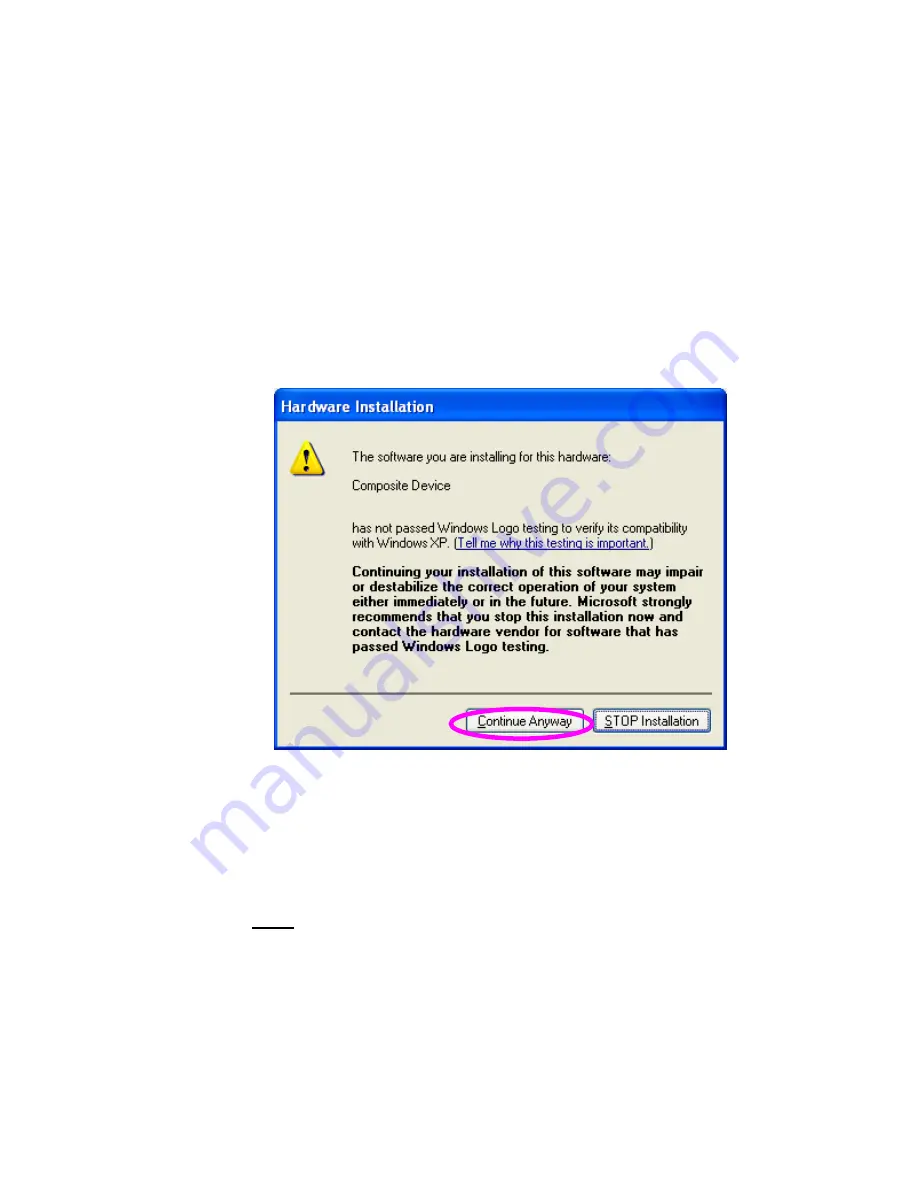
29
device, the system will install the driver for composite
device at first. The following screen will be popped up,
please click “Continue Anyway”. When the system stops
prompting, the drivers are all installed. If the system can’t
find the MFP driver, please insert the installation CD of
the MFP and designated to find drivers in the CD.
3. After the installation, a copy of the MFP will be added to
the “
Printers and Faxes
” in Windows.
Tip : The new copy of the MFP is bundled to the MFP
Server. Please use the MFP to share print, scan, card
reader or fax functions through the network.
Содержание SP781
Страница 30: ...30...
Страница 74: ...74 9 Click Finish...
Страница 81: ...81 9 Select RAW and enter lpt1 in the Queue Name click OK By default the queue name of the MFP Server is lpt1...
Страница 82: ...82 10 Click Finish...
Страница 89: ...89 7 Choose to set the print whether as a default printer or not Click Next...
Страница 96: ...96 9 Set the Alias Name and the MFP Server here Click on Next...
Страница 98: ...98 12 Click Finish to complete the installation...
Страница 114: ...114 3 From the Print Fax screen click Set Up Printers 4 Click Add to add the new MFP Server through TCP IP...






























